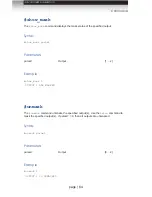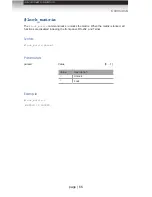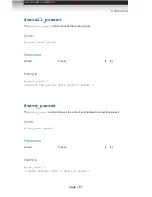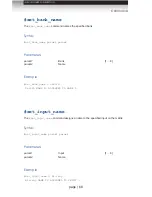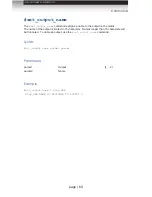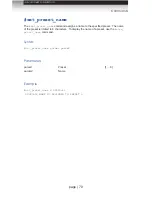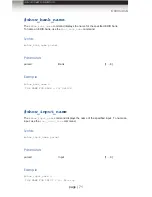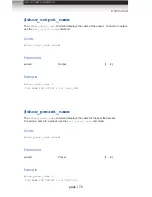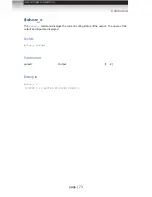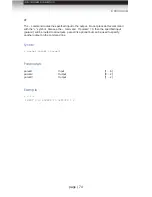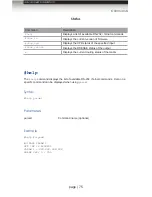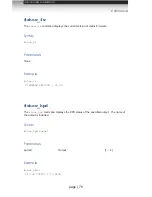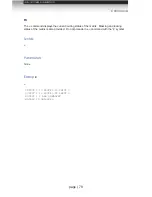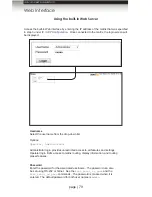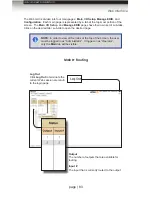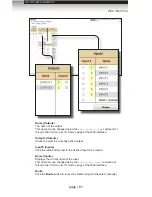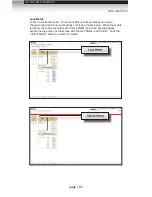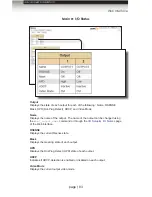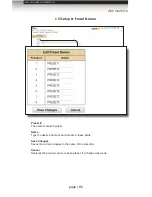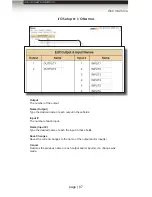page | 72
#show_output_name
The
#show_output_name
command displays the name of the output. To name an output,
use the
#set_output_name
command.
Syntax
#show_output_name param1
Parameters
param1
Output
[1
...
2]
Example
#show_output_name 2
THE NAME FOR OUTPUT 2 IS: Sony_XBR
#show_preset_name
The
#show_preset_name
command displays the name for the specified preset.
To assign a name to a preset, use the
#set_preset_name
command.
Syntax
#show_preset_name param1
Parameters
param1
Preset
[1
...
8]
Example
#show_preset_name 4
THE NAME FOR PRESET 4 IS: DVD2Out2
Commands
Advanced Operation