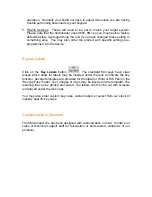Congratulations, you have completed your first macro! It’s only one key, but you
now understand the basics of macro programming.
The Green Keys
MacroMaster’s virtual PC keyboard has keys that are standard gray color and
keys that are green. The green keys can be used to enter macro data directly by
typing on your real PC keyboard. The gray keys can be used to enter macro
data only by clicking the virtual keys with the mouse. The gray keys on your real
PC keyboard retain their original function. For instance, the arrow keys on your
PC keyboard allow you to navigate the cells in the black grid.
Correcting Mistakes
If you make a mistake while entering your key macro data, there are several
ways to correct it.
o
If you want to erase only one cell in the grid, double-click the mouse on
that cell. Remember to select the cell at the end of the macro before you
begin typing again. The dashed blue box indicates where new data will go.
o
If you want to erase only one cell in the grid, use the Backspace key on
your PC keyboard. Recall that this is a gray key so it does not generate a
macro entry.
o
For a given macro, if you want to start over, right-click on the grid and
select “Erase all key codes for this macro”. This operation only affects the
current Level.
Key Codes
The macro you created at the start of this section is very simple. Each square in
the black grid contains exactly one byte (one ASCII character). You can reveal
the underlying codes at any time by right clicking on the grid and selecting “View
key codes as hex”.