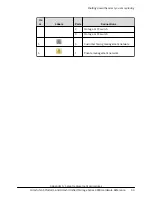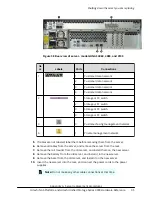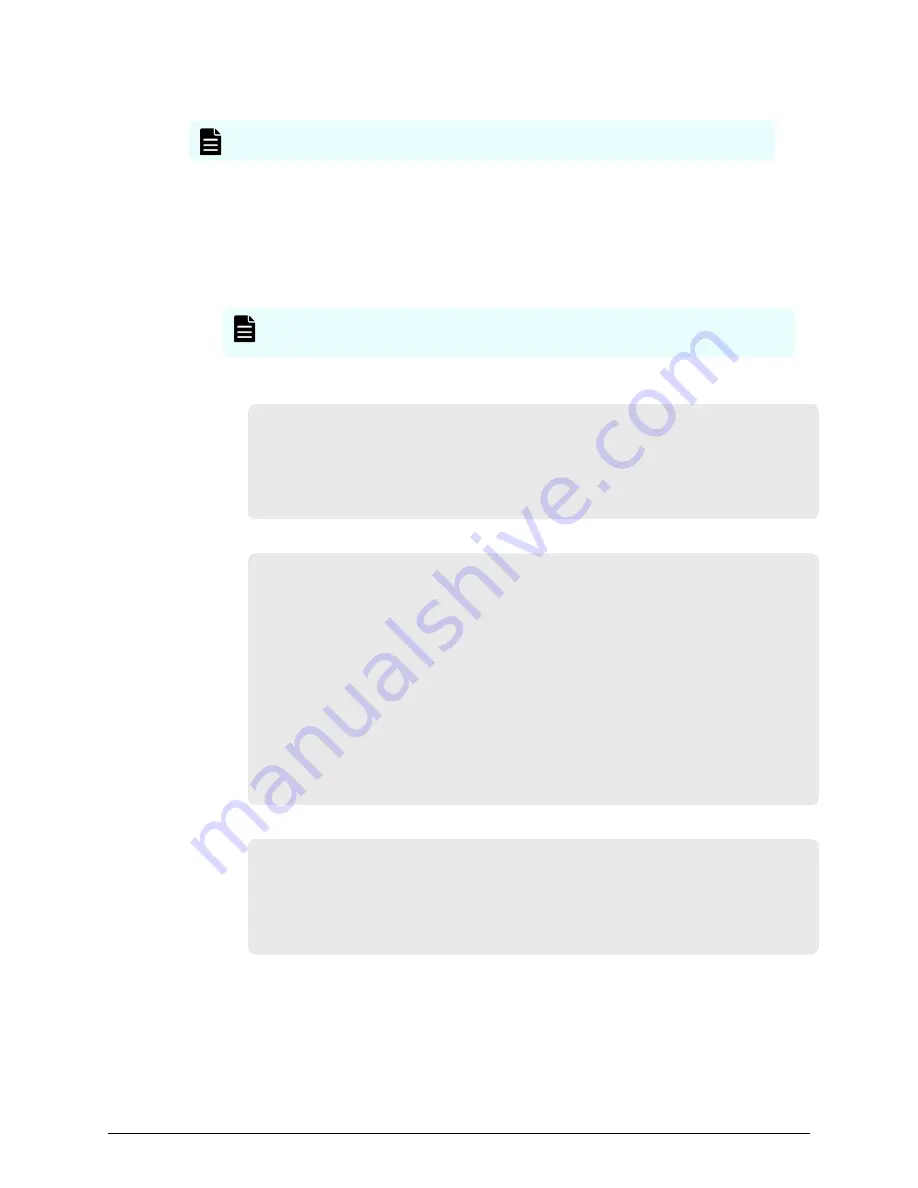
On the replacement server:
Note:
The following steps show the FC link speed as 8 Gbps as an example.
Procedure
1.
Navigate to
Home
>
Server Settings
>
License Keys
to load the license keys.
2.
Remove the previous license keys in the backup
file,
and add the new keys.
3.
Use
fc-link-speed
to verify and, if necessary,
configure
the FC port speed as
required.; for example:
Note:
The examples shows the link speed setting for models HNAS 4060,
4080, and 4100 .
a. Enter
fc-link-speed
to display the current settings.
host:$
fc-link-speed
FC 1: 8 Gbps
FC 2: 8 Gbps
FC 3: 8 Gbps
FC 4: 8 Gbps
b. Enter
fc-link-speed
-i
port_number
-s
speed
for each port.
host:$ fc-link-speed -i 1 -s 8
Set interface 1 link speed OK
FC 1: 8 Gbps
host:$ fc-link-speed -i 2 -s 8
Set interface 2 link speed OK
FC 2: 8 Gbps
host:$ fc-link-speed -i 3 -s 8
Set interface 3 link speed OK
FC 3: 8 Gbps
host:$ fc-link-speed -i 4 -s 8
Set interface 4 link speed OK
FC 4: 8 Gbps
c. Enter
fc-link-speed
to verify the settings.
host:$ fc-link-speed
FC 1: 8 Gbps
FC 2: 8 Gbps
FC 3: 8 Gbps
FC 4: 8 Gbps
4.
Use the
fc-link-type
command to
configure
the server in fabric (N) or loop (NL)
mode.
5.
Modify zoning and switches with the new WWPN, if you are using WWN-based
zoning.
If you are using port-based zoning, the no
modifications
are necessary for the
switches
configurations.
Finalizing and verifying the replacement server
configuration
Appendix A: Server replacement procedures
Hitachi NAS Platform and Hitachi
Unified
Storage Series 4000 Hardware Reference
108