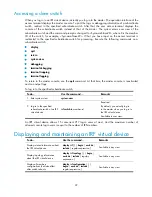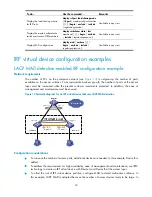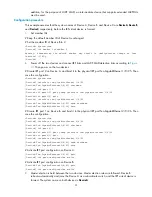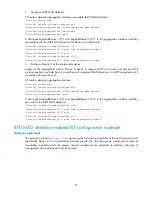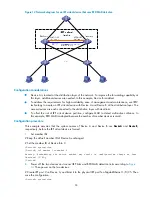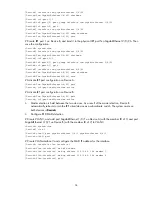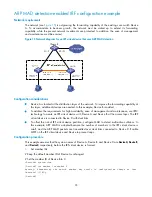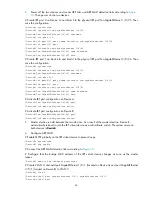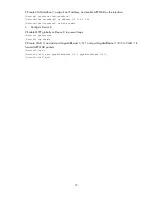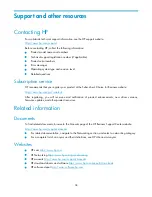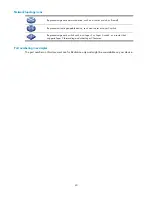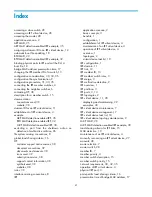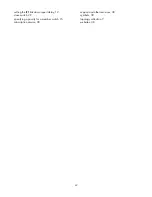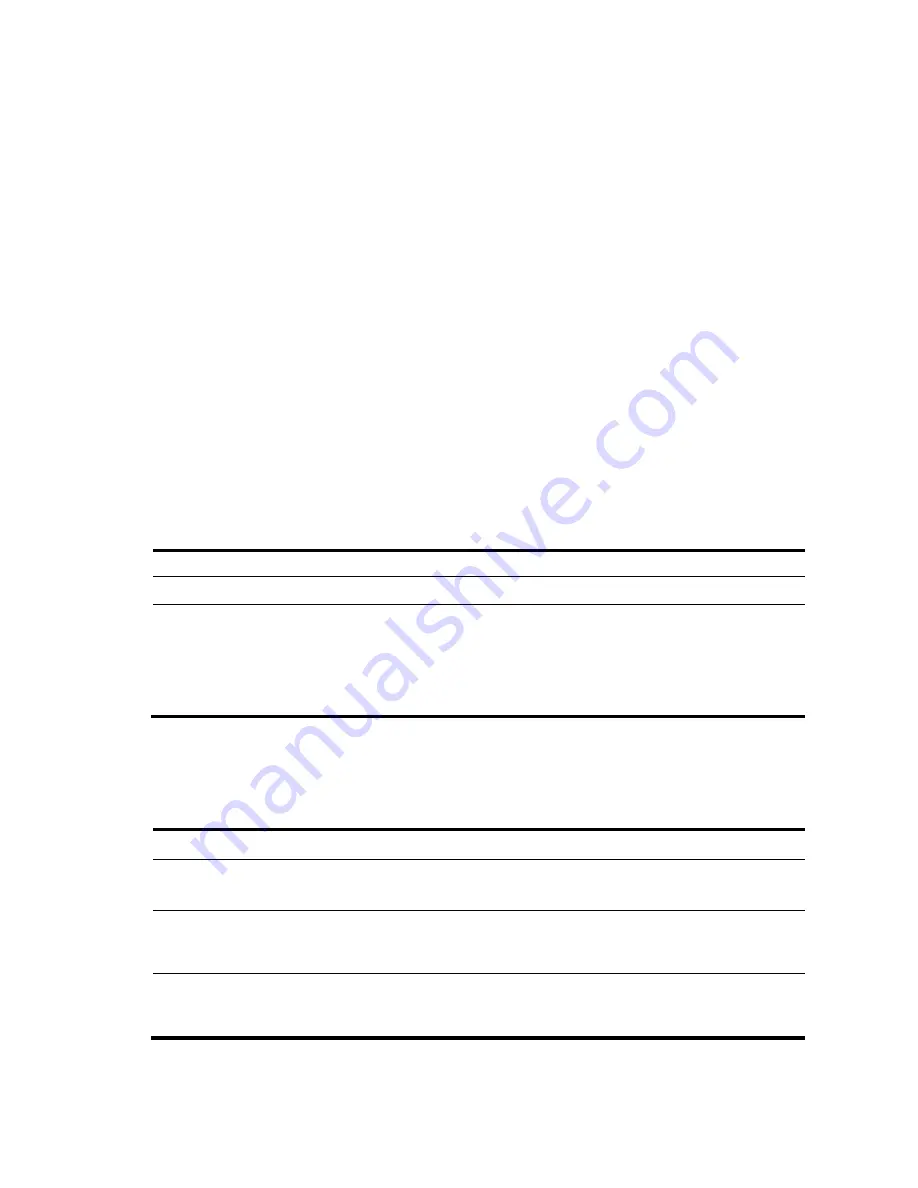
29
Accessing a slave switch
When you log in to an IRF virtual device, actually you log in to the master. The operation interface of the
access terminal displays the master console. To print the logs or debugging information of a subordinate
switch, redirect to the specified subordinate switch. After that, the user access terminal displays the
console of the subordinate switch instead of that of the master. The system enters user view of the
subordinate switch and the command prompt is changed to <Sysname-Slave#X>, where X is the member
ID of the switch, for example, <Sysname-Slave#2>. What you have input on the access terminal is
redirected to the specified subordinate switch for processing. Execute the following commands on a
subordinate switch:
•
display
•
quit
•
return
•
system-view
•
debugging
•
terminal debugging
•
terminal trapping
•
terminal logging
To return to the master console, use the
quit
command. At that time, the master console is reactivated
and can output logs.
To log in to the specified subordinate switch:
To do…
Use the command…
Remarks
1.
Enter system view
system-view
—
2.
Log in to the specified
subordinate switch of an IRF
virtual device
irf switch-to
member-id
Required.
By default, you actually log in
to the master when you log in to
the IRF virtual device.
Available in user view.
An IRF virtual device allows 15 concurrent VTY log-in users at most. And the maximum number of
allowed console log-in users is equal to the number of IRF members.
Displaying and maintaining an IRF virtual device
To do…
Use the command…
Remarks
Display related information about
the IRF virtual device
display irf
[
|
{
begin
|
exclude
|
include
}
regular-expression
]
Available in any view
Display topology information
about the IRF virtual device
display irf topology
[
|
{
begin
|
exclude
|
include
}
regular-
expression
]
Available in any view
Display all members’
configurations that take effect
after switch reboots
display irf configuration
[
|
{
begin
|
exclude
|
include
}
regular-expression
]
Available in any view