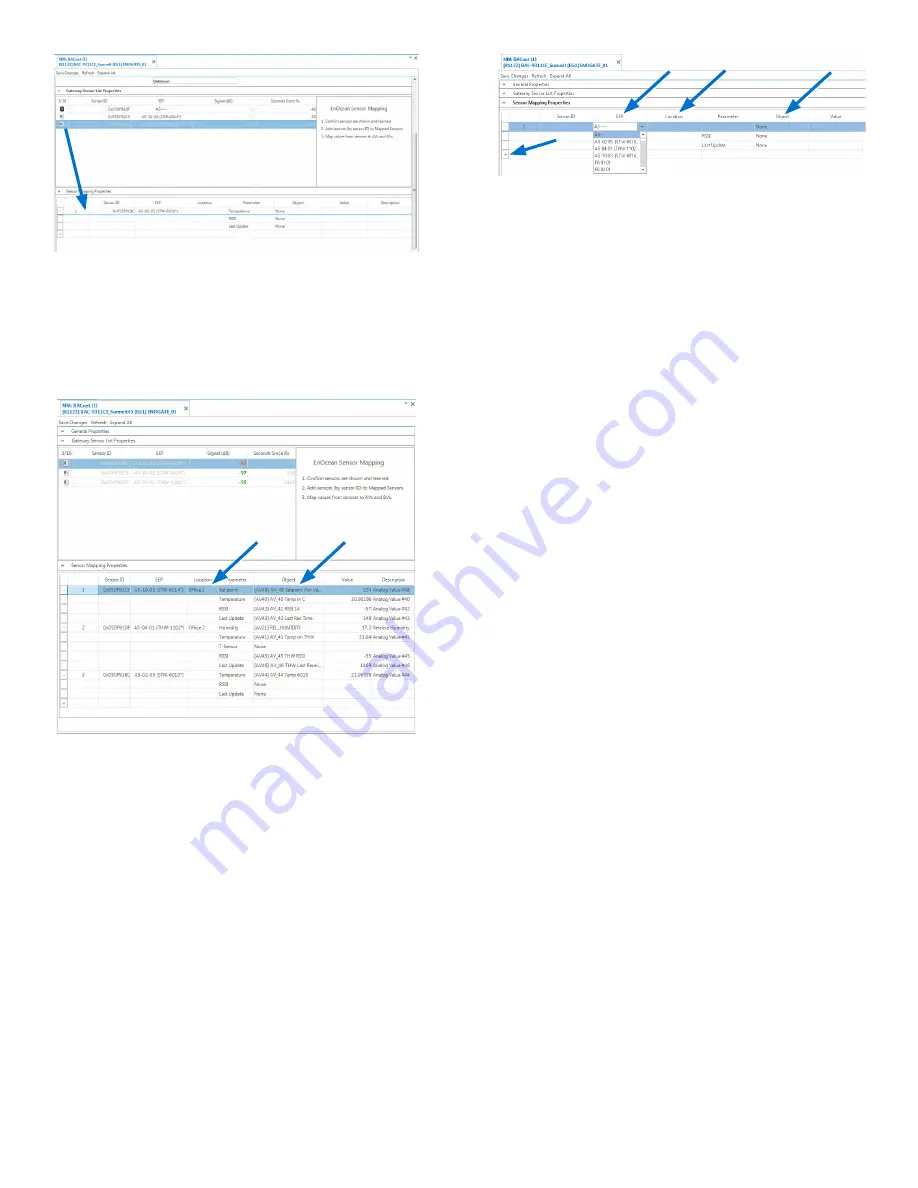
HPO-9007 Series Gateways Installation Guide
4 923-019-05B
5. Click in the Object column and select the
relevant
AV object(s)
in the drop-down
box(es).
6. If desired, click in the Location column to add a
description of the sensor’s location.
(Method 2) Manual Sensor/Device Addition
NOTE:
With Method 2, configuration of
sensors can be done before the STW/
THW sensor signals are present or
when using other compatible EnOcean
devices with the selectable profiles.
1. In the Sensor Mapping Properties section, click
the
+
(plus) sign in the bottom row.
2.
Click in the Sensor ID field and enter a valid
sensor identification number
(from the label
on the device).
3.
Click in the EEP field and select the
EnOcean
Equipment Profile (EPP) number
for the
desired device from the drop-down box.
4. Click in the Object column and select the
relevant
AV object(s)
in the drop-down
box(es).
5. If desired, click in the Location column to add a
description of the sensor’s location.
6. Click
Save Changes
.
Configure Value and Programming Objects
1.
Configure the relevant AVs as needed from the
above steps (e.g., add object names and units)
and click
Save Changes
.
NOTE:
For temperature in degrees C or
humidity only, you are done. Confirm
that temperature and humidity
readings are functioning properly.
2. For degrees F or a setpoint, add the following
(or equivalent) code to an unused Control
Basic program object.
REM WIRELESS SENSOR CODE EXAMPLES
REM Use different AVs as needed
REM Configure AVs for applicable
relinquish defaults and units
REM Convert STW/THW Degrees C to F
REM AV40 = Temp in Degrees C from
STW/THW Sensor
REM AV1 = Temp in Degrees F
Converted from AV40
AV1@8 = AV40 * 1.8 + 32
REM STW-6014 Setpoint Offset
REM In PRG1, add REM before the “U
= DS1.KMC_STAT_STATUS” line
REM Sets MSV10 to STE-6014/7
MSV10@8 = 9
























