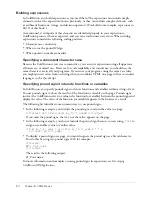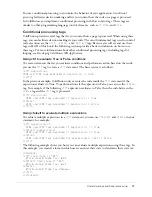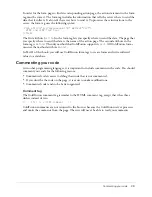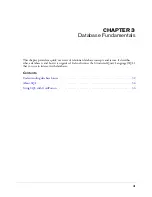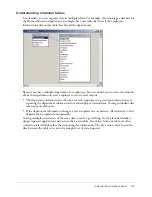38
Chapter 4: Configuring Your Development Environment
Verifying the tutorial file structure
Before you begin the tutorial, verify that the configuration of the computer where ColdFusion is
installed matches the file structure described in the following sections.
The files required to complete the Compass Travel tutorial (in Part II of this book) are installed
under the web server root directory. The location of this directory varies, depending on whether
you chose to configure a local third-party web server (such as IIS) or the ColdFusion stand-alone
web server during installation, as follows:
•
When using a third-party web server (such as IIS or Apache), the files are installed in:
web_root
\cfdocs\getting_started.
•
When using the ColdFusion built-in web server, the files are installed in:
cf_root
\webroot\cfdocs\getting_started.
The getting_started directory structure is as follows:
getting_started
-db
-my_app
-images
-new_user_database
-photos
-solutions
Note:
When using the J2EE configuration, the cfdocs directory is under the ColdFusion web
application root. For more information, see
“Saving your ColdFusion page” on page 17
.
ColdFusion MX installs two copies of the sample CompassTravel database file. The working copy
is located in the db directory; a backup copy of the file is in the new_user_database directory.
To ensure that you are working with the original database file, verify that the file in the db
directory has the same date as the backup file in the new_user_database directory. If the date of
the file in the db directory is later than the backup file, replace the file in the db directory with a
copy of the backup database.
Caution:
Do not write to the database file in the new_user_ database directory. The backup file lets
multiple users perform the tutorial in Part II of this book.
In each of the database subdirectories, the tutorial provides one sample database file for Microsoft
Windows users and one sample database file for UNIX users. Windows users use a Microsoft
Access file, and UNIX users use a PointBase file.
Note:
The sample PointBase file consists of two files: compasstravel.dbn and compasstavel$1.wal.
ColdFusion MX uses both of these files to work with the content in the sample PointBase database.
Save all the files that you create for the tutorial application (in Part II of this book) in the my_app
directory. This directory contains one subdirectory for images. The image subdirectory contains
the required image files for the tutorial application.
The photos directory contains the required photo files for the tutorial application. The solutions
directory provides sample application files that you can use when building the tutorial
application.
Summary of Contents for COLDFUSION MX 61-GETTING STARTED BUILDING COLDFUSION...
Page 1: ...Getting Started Building ColdFusion MX Applications...
Page 6: ...6 Contents...
Page 10: ......
Page 30: ...30 Chapter 2 CFML Basics...
Page 36: ...36 Chapter 3 Database Fundamentals...
Page 48: ......
Page 76: ...76 Chapter 6 Lesson 2 Writing Your First ColdFusion Application...
Page 134: ...134 Index...