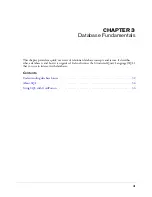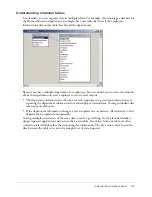44
Chapter 4: Configuring Your Development Environment
Sending debugging information to remote clients
If you are using a remote client to perform the tutorial in Part II of this book, you must specify
your IP address to receive debugging information. If you are working on a local client (the
computer where ColdFusion is installed), this procedure is not necessary.
To receive debugging information when using a remote client:
1
In the ColdFusion MX Administrator, select
Debugging and Logging > Debugging IP
Addresses
.
The Debugging IP Address page appears.
2
In the IP Address text box, enter the IP address of your remote client.
3
Click Add.
Macromedia development environment tools
Macromedia Dreamweaver MX is the preferred development environment for building
ColdFusion MX applications. It combines the best code editing features of ColdFusion Studio
with the visual design features of Dreamweaver.
Dreamweaver MX supports the latest ColdFusion MX features and tags. It also includes
Macromedia H, which combines all the features of ColdFusion Studio and HomeSite 5,
along with support for the latest ColdFusion MX tags.
With Dreamweaver MX or H, you can author and test your application code from a
local or remote client. Both of these tools let you save your code directly to the server computer
where ColdFusion is installed. The following sections provide an overview of Dreamweaver MX,
and information on how to configure Dreamweaver MX and H for ColdFusion
development.
Dreamweaver
MX window
Summary of Contents for COLDFUSION MX 61-GETTING STARTED BUILDING COLDFUSION...
Page 1: ...Getting Started Building ColdFusion MX Applications...
Page 6: ...6 Contents...
Page 10: ......
Page 30: ...30 Chapter 2 CFML Basics...
Page 36: ...36 Chapter 3 Database Fundamentals...
Page 48: ......
Page 76: ...76 Chapter 6 Lesson 2 Writing Your First ColdFusion Application...
Page 134: ...134 Index...