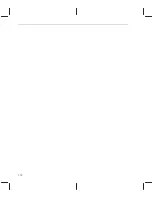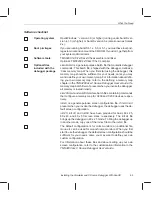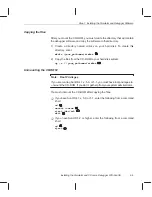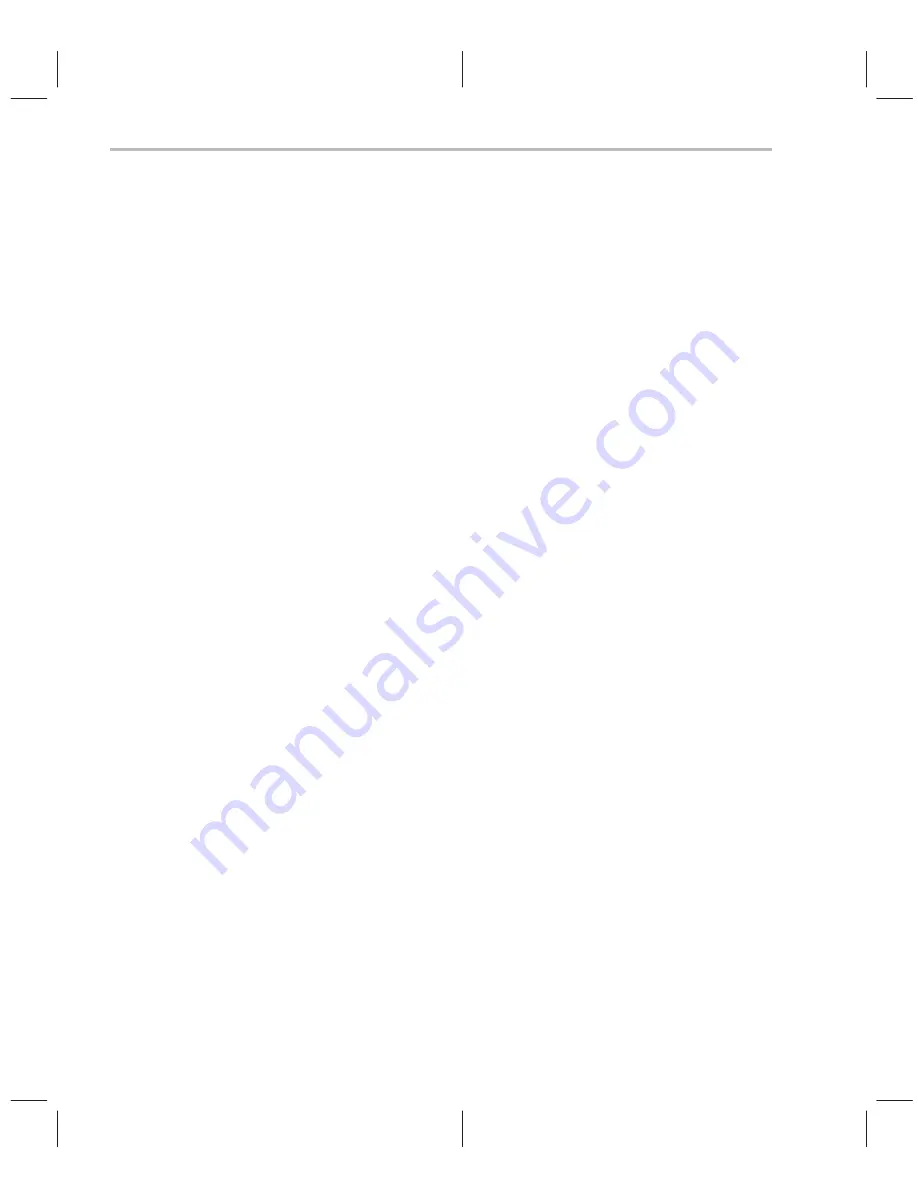
Contents
vi
3
Installing the Simulator and C Source Debugger With HP-UX
3-1
. . . . . . . . . . . . . . . . . . . . . . .
Lists the hardware and software you need to install the simulator and C source debugger; pro-
vides installation instructions for HP systems running HP-UX
t
.
3.1
What You Need
3-2
. . . . . . . . . . . . . . . . . . . . . . . . . . . . . . . . . . . . . . . . . . . . . . . . . . . . . . . . . . . .
Hardware checklist
3-2
. . . . . . . . . . . . . . . . . . . . . . . . . . . . . . . . . . . . . . . . . . . . . . . . . . . . . . . . .
Software checklist
3-3
. . . . . . . . . . . . . . . . . . . . . . . . . . . . . . . . . . . . . . . . . . . . . . . . . . . . . . . . . .
3.2
Step 1: Installing the Simulator and Debugger Software
3-4
. . . . . . . . . . . . . . . . . . . . . . . . . .
Mounting the CD-ROM
3-4
. . . . . . . . . . . . . . . . . . . . . . . . . . . . . . . . . . . . . . . . . . . . . . . . . . . . . .
Copying the files and setting up the simulator
3-4
. . . . . . . . . . . . . . . . . . . . . . . . . . . . . . . . . .
Unmounting the CD-ROM
3-5
. . . . . . . . . . . . . . . . . . . . . . . . . . . . . . . . . . . . . . . . . . . . . . . . . . .
3.3
Step 2: Setting Up the Debugger Environment
3-6
. . . . . . . . . . . . . . . . . . . . . . . . . . . . . . . . . .
Reinitializing your shell
3-7
. . . . . . . . . . . . . . . . . . . . . . . . . . . . . . . . . . . . . . . . . . . . . . . . . . . . . .
3.4
Step 3: Verifying the Installation
3-8
. . . . . . . . . . . . . . . . . . . . . . . . . . . . . . . . . . . . . . . . . . . . . .
3.5
Using the Debugger With the X Window System
3-9
. . . . . . . . . . . . . . . . . . . . . . . . . . . . . . . .
Using the keyboard’s special keys
3-9
. . . . . . . . . . . . . . . . . . . . . . . . . . . . . . . . . . . . . . . . . . . .
Changing the debugger font
3-10
. . . . . . . . . . . . . . . . . . . . . . . . . . . . . . . . . . . . . . . . . . . . . . . . .
Color mappings on monochrome screens
3-10
. . . . . . . . . . . . . . . . . . . . . . . . . . . . . . . . . . . . .
Summary of Contents for SCOUTTRAINER25
Page 1: ...TMS320C2xx Simulator Getting Started Guide 1996 Microprocessor Development Systems ...
Page 2: ...Printed in U S A April 1996 D412015 9741 revision SPRU176 ...
Page 3: ...TMS320C2xx Simulator Getting Started Guide SPRU176 April 1996 Printed on Recycled Paper ...
Page 6: ...vi ...
Page 18: ...1 10 ...
Page 44: ...Index 6 ...