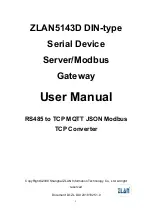Security Gateway Manual
Netgate-4100
2.2.4 Launch a Terminal Program
Use a terminal program to connect to the system console port. Some choices of terminal programs:
Windows
For Windows it is recommended to run
or
. An example of how to configure Putty is
below.
Warning:
Do not use
Hyperterminal
.
Mac OSX
For Mac OSX it is recommended to run
screen
, or
cu
. An example of how to configure screen is below.
Linux
For Linux it is recommended to run
screen
,
minicom
, or
dterm
. An example of how to configure
Putty and screen is below.
FreeBSD
For FreeBSD it is recommended to run
screen
or
cu
. An example of how to configure screen is below.
Client-Specific Examples
PuTTY in Windows
Open PuTTY and select
Session
under
Category
on the left hand side. Next, set the
Connection type
to
Serial
.
Then, set
Serial line
to the console port that was located above, in
Locate the Console Port Device
, and the
Speed
to
115200
bits per second.
Click the
Open
button and the console screen will be displayed.
PuTTY in Linux
Open PuTTY from a terminal by typing
sudo putty
. Next, set the
Connection type
to
Serial
. Then, set
Serial line
to
/dev/ttyUSB0
and the
Speed
to
115200
bits per second.
Click the
Open
button and the console screen will be displayed.
GNU screen
In many cases
screen
may be invoked simply by using the proper command line, where
<console-port>
is the
console port that was located above.
sudo screen <console-port> 115200
If portions of the text are unreadable but appear to be properly formatted, the most likely culprit is a character encoding
mismatch in the terminal. Adding the
-U
parameter to the
screen
command line arguments forces it to use UTF-8
for character encoding:
sudo screen -U <console-port> 115200
© Copyright 2022 Rubicon Communications LLC
28