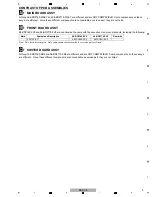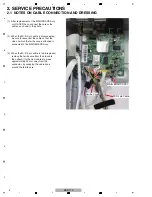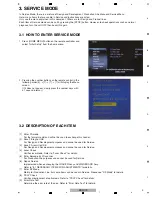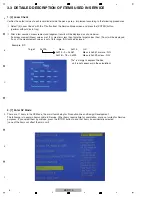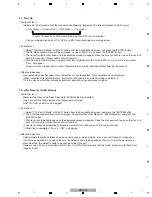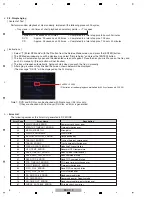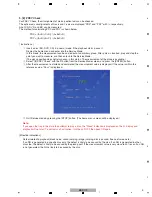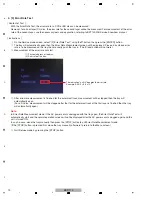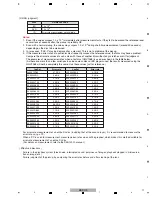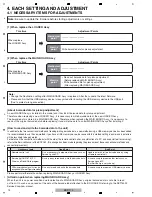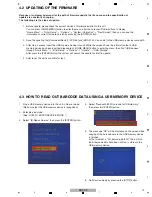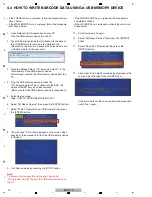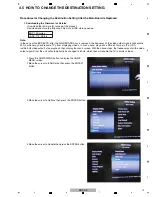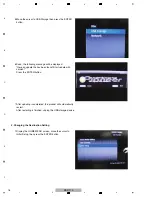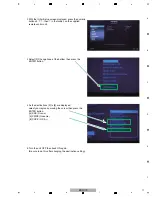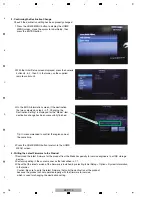8
BDP-170
1
2
3
4
A
B
C
D
E
F
1
2
3
4
2-3. Simple Aging
[ Content of Test ]
[ Instructions ]
• Error List
Performs random playback of disc randomly. Implement the following process 400 cycles.
• Tray close
→
• 50 times of short playback on voluntary points
→
• Tray open
1cycle BD : 75 seconds x 400 times
= Completed in a total of approx. 8 hours 20 minutes
DVD
: Approx. 90 seconds x 400 times = Completed in a total of approx. 10 hours
CD
: Approx. 95 seconds x 400 times = Completed in a total of approx. 10 hours 40 minutes
1
Select "[7] Enter SP Mode" with the
button from the Service Mode screen, and press the [ENTER] button.
2
The SP Mode window menu will be displayed, so select "Simple Aging" and press the [ENTER] button.
3
The tray will automatically open and the dedicated screen will appear. Place the disc you wish to use on the tray, and
push it in manually. ([Close] button will not function)
4
The tray will reopen automatically. Aging will start when you push the tray in manually.
5
After aging is successfully finished, the screen shown below will be displayed.
(The message "OK C3" will be displayed on the FL display.)
Note1: DVD and BD disc can be checked with Single Layer (SL) disc only.
If they are checked with Dual Layer (DL) disc, an Error is generated.
The following serves as the Error List generated in SP MODE.
Error Code
Error Name
Description
12
PWR_CURVE_ERROR
Power curve chk-sum error
0x4E20 = 20000
(Fifty times of random playback multiplied by 400 cycles equals 20,000.)
22
STARTUP_TIMEOUT_ERROR
Time-out criterion over
23
MEDIA_MISMATCH Wrong
disc
25
DISCID_ERROR 0x25
Disc ID error
26
MEDIUM_SUPPORT_ERROR Unsupported
disc
31
TRAYOUT_ERROR
Tray-out time-out criterion over
32
TRAYIN_ERROR
Tray-in time-out criterion over
33
FLASH_UPDATE_ERROR
Updating FA result failed
36
OPU_TEMP_ERROR
Abnormal OPU temperature
41
SEEK_TIMEOUT_ERROR
Seek time-out criterion over
42
SEEK_CMD_FAIL_ERROR
Seek command failed
51
READ_TOC_ERROR
Read TOC command failed
52
TOC_TIMEOUT_ERROR
TOC read time-out criterion over
61
PIPO_TIMEOUT_ERROR
Time-out criterion over
62
PIPO_C1C2_ERROR
Read PIPO command failed
63
PIPO_C1C2_OVER
PIPO criterion over
71
RD_CMD_FAIL_ERROR
Read command failed
72
RD_CMD_ERROR
Command error or illegality mode
73
RD_TIME_OUT_ERROR
Read command time-out criterion over
81
CHECK_FA_TABLE_ERROR
FA table check-sum error