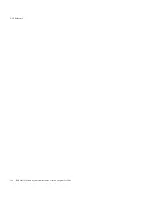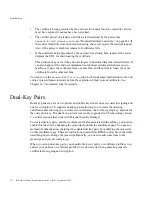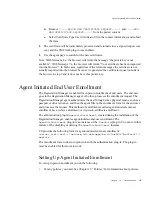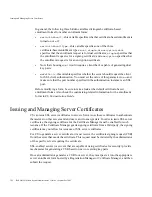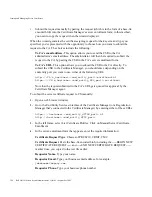Automated Enrollment
Chapter 10
Authentication
379
7.
Use the output file for delivering PINs to users after you complete setting up the
required authentication method.
After you have confirmed that the PIN-based enrollment works, deliver the PINs to users so
they can use them during enrollment. To protect the privacy of PINs, be sure to use a
secure, out-of-band method for delivery.
Policy Setup for Replicated Directories
If your directory is replicated, pins may not be removed from the replicas for some period
after they have been removed from the master. The removal of the pins from the replica
does not occur until it is updated by the master. During this time period, a user could
theoretically apply for another certificate if the replica is used to authenticate the user.
To avoid this problem, you need to enable the
AttributePresentConstraints
policy
in the Certificate Manager that actually issues the certificates; see
“AttributePresentConstraints” on page 475. This policy forces the Certificate Manager to
check the master directory before issuing the certificate. If the Registration Manager uses a
Directory Server replica to authenticate users, and the user successfully authenticates to a
replica that still contains the pin, the Certificate Manager will reject the request when this
policy is enabled since the Certificate Manager checks the master directory in which the pin
has been removed.
Setting Up the UidPwdPinDirAuth Authentication
To setup this method of authentication:
1.
In the CS window of the Certificate Manager or Registration Manager that processes
certificate requests, select the Configuration tab.
2.
Select Authentication in the navigation tree.
The right pane shows the Authentication Instance tab listing currently configured
authentication instances.
3.
Click Add.
The Select Authentication Plug-in Implementation window appears.
4.
Select the
UidPwdPinDirAuth
plug-in module.
5.
Click Next.
The Authentication Instance Editor window appears.
6.
Fill in the following fields in the Authentication Instance Editor window:
Authentication Instance ID.
Accept the default instance name, or enter a new name.
If you chose to use a different name, be sure to edit this name in the enrollment forms.
Summary of Contents for CERTIFICATE 7.1 ADMINISTRATOR
Page 1: ...Administrator s Guide Red Hat Certificate System Version7 1 September 2005 ...
Page 22: ...22 Red Hat Certificate System Administrator s Guide September 2005 ...
Page 128: ...Cloning a CA 128 Red Hat Certificate System Administrator s Guide September 2005 ...
Page 368: ...ACL Reference 368 Red Hat Certificate System Administrator s Guide September 2005 ...
Page 460: ...Constraints Reference 460 Red Hat Certificate System Administrator s Guide September 2005 ...
Page 592: ...CRL Extension Reference 592 Red Hat Certificate System Administrator s Guide September 2005 ...