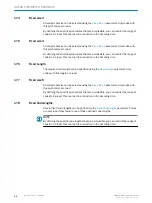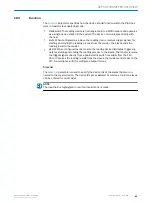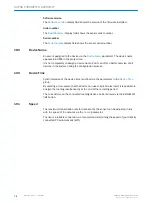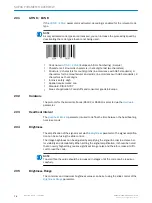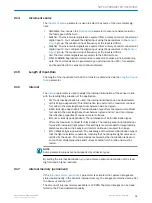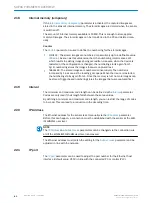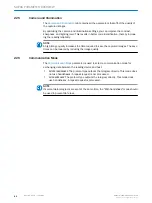179
Filters/Sorters for Output Format 1
You can use the graphical interface in the
Filters/Sorters for Output Format 1
group to
restrict (filter) the data when outputting the reading results and to define the order in
which the data is output (sorted). This means you can individually control how the data
is output by combining filters and sorters.
For this purpose, any number of filters and sorters can be graphically arranged between
the device and PC. The filters can also be arranged in parallel.
You can add further filters and sorters by pulling down the corresponding symbols. The
filters or sorters can be copied by dragging the symbols while holding down the Ctrl key.
To delete a symbol, drag it over to the recycle bin. Symbols can also be removed by
pressing the
DEL
pushbutton once they have been selected.
During filtering, you can use the
button to define the variable and condition for fil‐
tering.
Example:
(CL) CODE LENGTH = 10
: Only codes with a code length of exactly ten characters
are output.
During sorting, you can use the
button to select the variable for sorting the reading
results. You can also choose to sort the results in ascending or descending order.
Example:
(CL) CODE LENGTH - ASCENDING
: The codes with the shortest code length are output
first.
180
Filters/Sorters for Output Format 2
You can use the graphical interface in the
Filters/Sorters for Output Format 2
group to
restrict (filter) the data when outputting the reading results and to define the order in
which the data is output (sorted). This means you can individually control how the data
is output by combining filters and sorters.
For this purpose, any number of filters and sorters can be graphically arranged between
the device and PC. The filters can also be arranged in parallel.
You can add further filters and sorters by pulling down the corresponding symbols. The
filters or sorters can be copied by dragging the symbols while holding down the Ctrl key.
To delete a symbol, drag it over to the recycle bin. Symbols can also be removed by
pressing the
DEL
pushbutton once they have been selected.
During filtering, you can use the
button to define the variable and condition for fil‐
tering.
Example:
(CL) CODE LENGTH = 10
: Only codes with a code length of exactly ten characters
are output.
During sorting, you can use the
button to select the variable for sorting the reading
results. You can also choose to sort the results in ascending or descending order.
Example:
(CL) CODE LENGTH - ASCENDING
: The codes with the shortest code length are output
first.
SOPAS PARAMETER OVERVIEW
8013778/YPV6/2016-01-14 | SICK
O N L I N E H E L P | Lector62x
67
Subject to change without notice