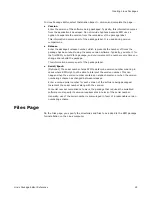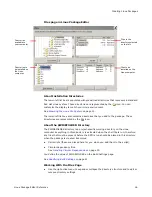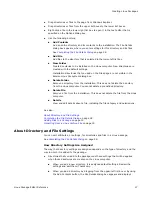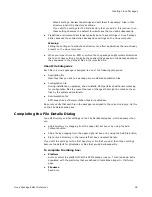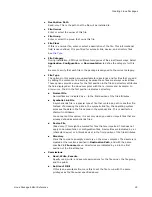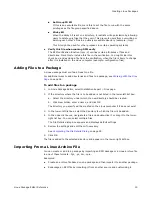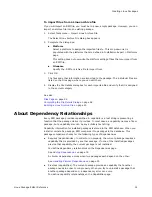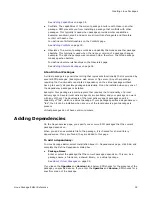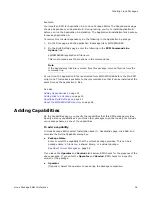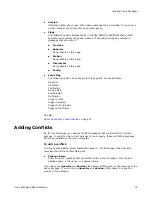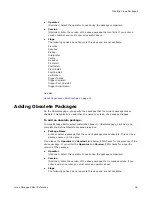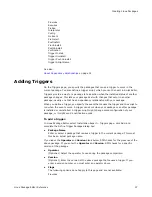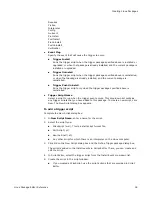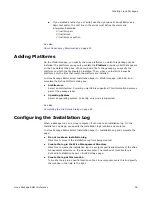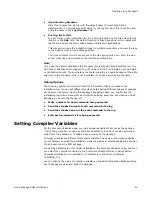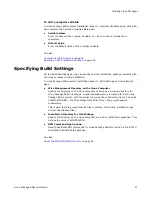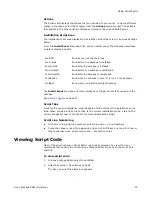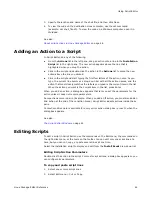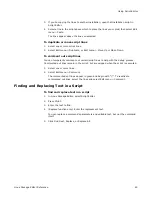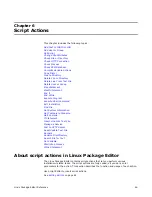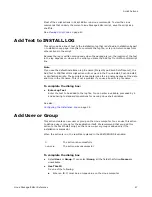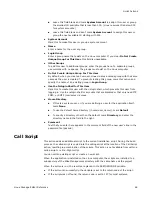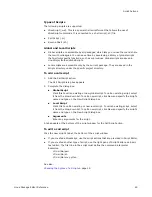Linux Package Editor Reference
39
Creating Linux Packages
If you created another type of script, use the right pane of Script Editor as a
basic text editor. The first line in the script must define the command
interpreter. Examples:
#!/usr/bin/perl
#!/usr/bin/sh
#!/usr/bin/env python
See also:
About Dependency Relationships
on page 31
Adding Platforms
On the Platforms page, you specify the Linux platforms on which this package can be
installed. The platforms you specify populate the Platform drop-down list that appears
on the File Details dialog box. When you add a file to the package, you specify the
platform on which the file should be installed. Then, when you install to a specific
platform, only the files that match the platform are installed.
In Linux Package Editor, select Installation Expert > Platforms page, click Add, and
complete the Define Platform dialog box:
z
Architecture
Select an architecture. Currently, only i386 is supported. This information becomes
part of the package label.
z
Operating System
Select an operating system. Currently, only Linux is supported.
See also:
Completing the File Details Dialog
on page 28
Configuring the Installation Log
When a package runs on a Linux computer, it can create an installation log. On the
Installation Log page, you specify the installation log’s location and contents.
In Linux Package Editor, select Installation Expert > Installation Log and complete the
page:
z
Do not create an installation log
Mark this to prevent the installation log from being created.
z
Create the log in the Wise Management Directory
Mark this to create the installation log in a project-specific subdirectory of the Wise
management directory on the Linux computer. The location of this directory is
defined in Installation Expert > Build Settings page.
z
Create the log at this location
To create the log in a specific location on the Linux computer, mark this and specify
the location in the field to the right.