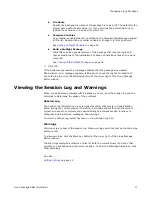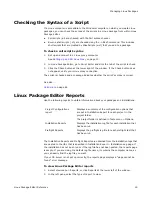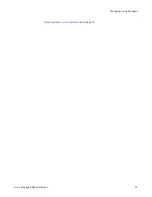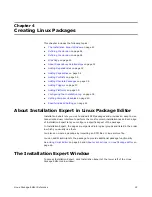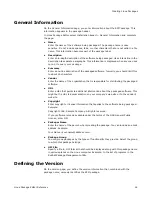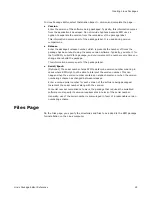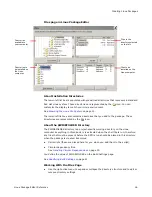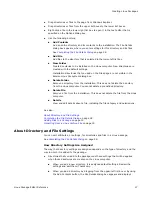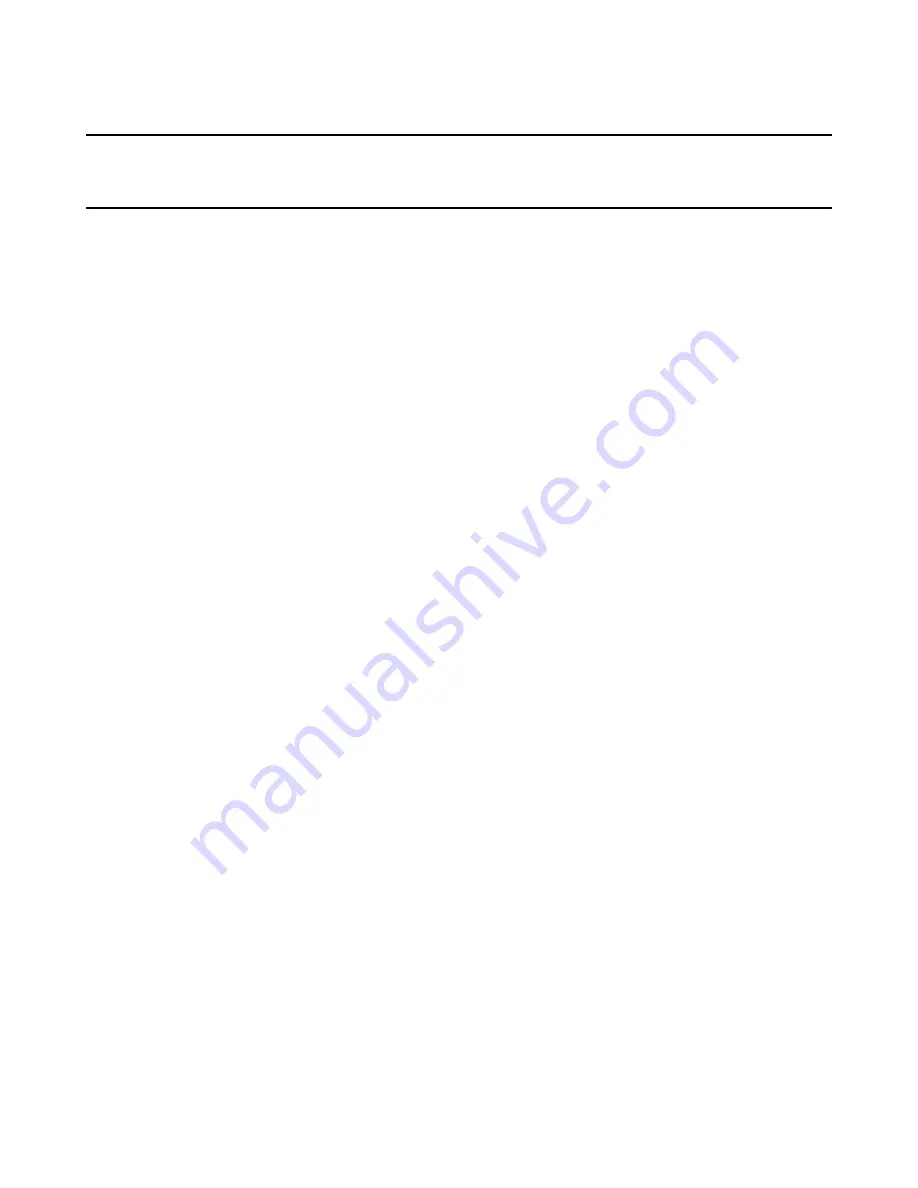
Linux Package Editor Reference
12
Chapter 2
Setting Up Linux Package Editor
This chapter includes the following topics:
z
Requirements for setting up Linux Package Editor
on page 12
z
Setting Options
on page 12
z
Linux Environment Settings
on page 13
z
Browsing the Linux File System
on page 15
Requirements for setting up Linux Package Editor
Before you use Linux Package Editor to create RPM packages:
z
Set global options.
See
Setting Options
.
z
(Optional.) Set up a Linux proxy so you can check the syntax of a package’s shell
script with the Linux computer’s interpreter.
See
Setting Up an SSH Linux Proxy
on page 13.
z
Edit default lists that appear throughout the Linux Package Editor.
See
Editing the Default User, Group, Package, and Package Group Lists
on page 14.
z
Customize the display of the Linux file system throughout the Linux Package Editor
to match your Linux environment.
See
Browsing the Linux File System
on page 15.
Setting Options
You can set global options that apply to all packages that you create with Linux Package
Editor.
Set the following options on the Options dialog box, which you access by selecting Tools
menu > Options.
z
Project Directory
Specify the default directory in which to store new installation projects. This defaults
to the Projects\LinuxProjectFolder subdirectory of the Wise Package Studio share
point directory.
z
Text Editor
Specify a text editor executable file. (Example: notepad.exe.) This determines the
text editor that is used to open the session log file, as well as any file in the
installation that you right-click on the Files page.
z
Add extended debug messages in the log file
Mark this to add highly technical debug entries to the session log
(WiseForLinux.log), which records all activity that occurs in Linux Package Editor
during the current session. These entries are provided for technical support
diagnostic purposes; they do not appear when you view the session log.