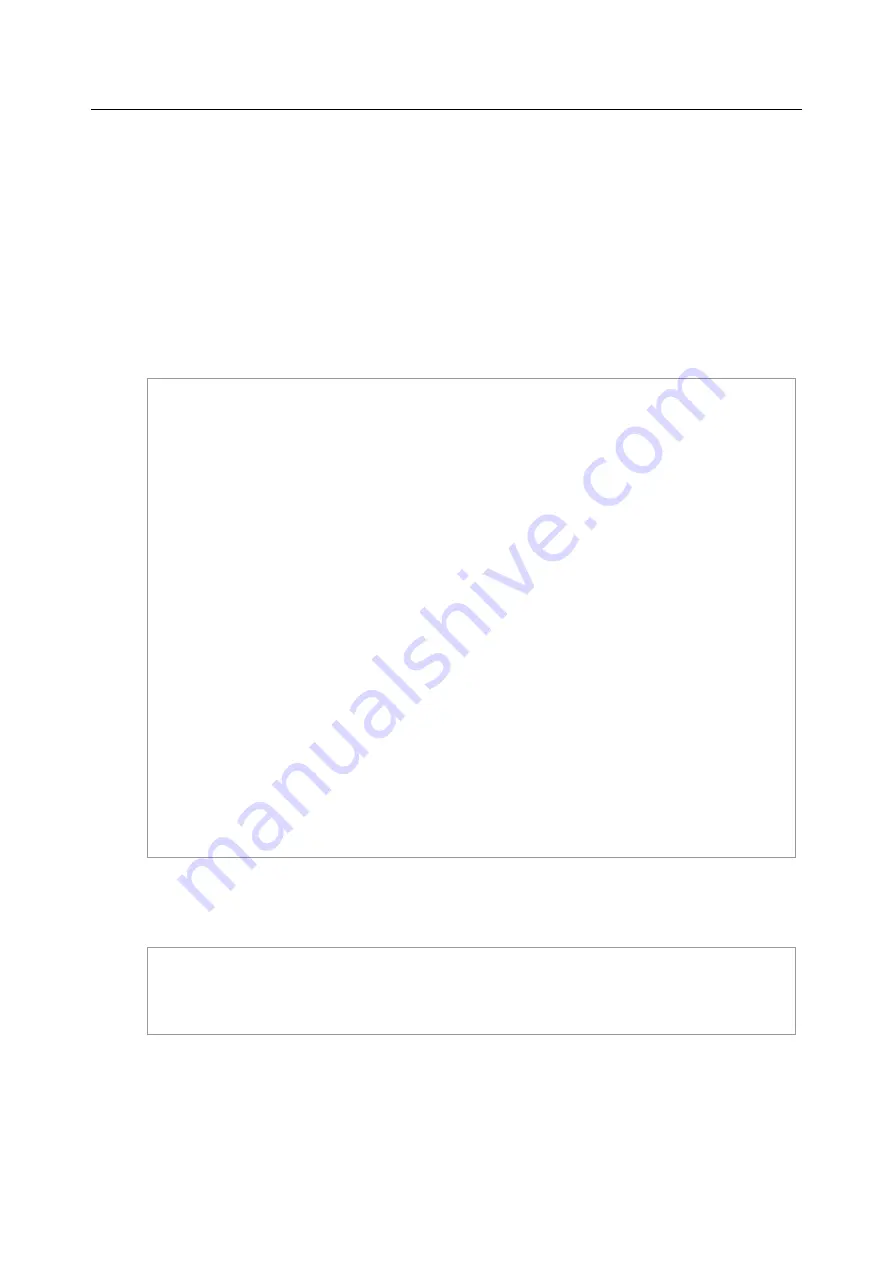
1
—
Installation of the UMAP 2110
1.5 Firmware Update
In CLI:
If you want to update firmware code, you must get image file from FTP Server.
Suppose that FTP Server IP address is 172.16.100.41 and the image filename is ‘vmlinux_u2110_
0.05’.
Example:
1. Firmware update:
enable
//go to enable mode
configure
//go to configuration mode
firmware login
172.16.100.41
username
share
password
tg123
firmware upgrade
vmlinux_u2110_0.73B05
(Firmware upgrade may take a few minutes, don’t turn off or reset the system during the process.
You can get status using command ‘show firmware status’ in Enable execution mode.)
exit
//back to enable mode
show firmware status
(When status returns “Upgraded already!”, you can restart the system to run new firmware
image. Once you upgrade successfully, you can’t upgrade the second time unless you have
restarted the system.)
show firmware partition
//show partition information
Current Version:0.71B09
Partition Version Date Status
-------------------------------------------
1 0.71B09 2007/07/05 --
2 0.73B05 2007/07/10 Active
(
Note:
the ‘Active’ status of the firmware partition information means the active partition for next
time restart, not current running partition. You can see which partition is current running partition
by referring to the Current Version. )
2. The UMAP 2110 provides two firmware memory partitions. If you want to change the firmware
partition for booting, use the following commands (if you change to the non-active partition, system
will restart immediately):
enable
//go to enable mode
configure
//go to configuration mode
firmware partition <number>
//select partition 1 or 2 for next power-on
32 / 54
Summary of Contents for UMAP 2110
Page 2: ......
Page 10: ...2 54 ...
Page 28: ...1 Installation of the UMAP 2110 20 54 ...
Page 33: ...1 Installation of the UMAP 2110 Fail to Get File 25 54 ...
Page 43: ...1 Installation of the UMAP 2110 35 54 ...
Page 44: ...1 Installation of the UMAP 2110 36 54 ...
Page 60: ...52 54 ...
Page 61: ...53 54 ...
Page 62: ......
















































