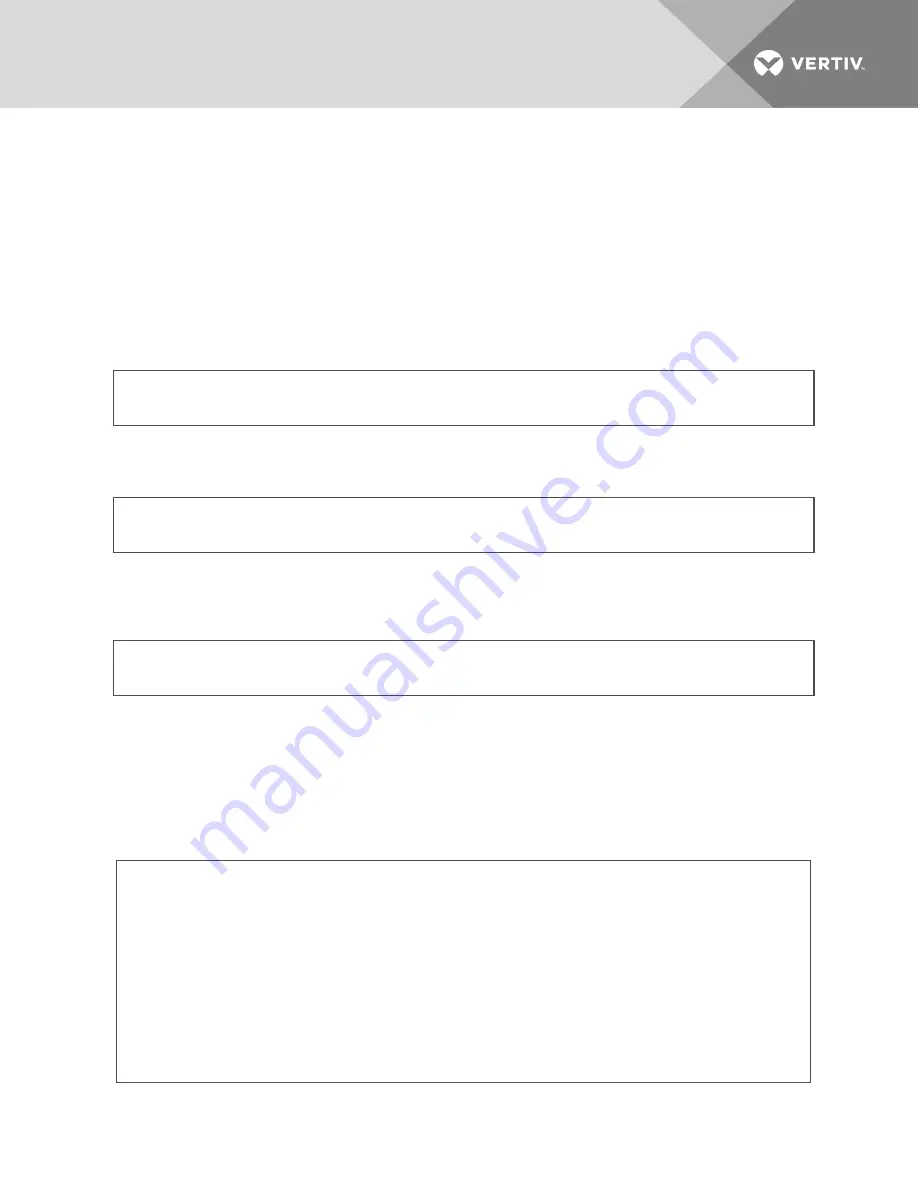
Appendix H: Troubleshooting From the Appliance Shell
The appliance shell is a powerful tool for advanced troubleshooting and debugging. The following commands are examples
of various ways to troubleshoot for performance and potential network-related issues.
H.1 Network related
Example 1: Network related issues can sometimes be difficult to diagnose and troubleshoot. An appliance that seems to
communicate on the network without issue yet provides slow performing sessions (KVM) could be suffering from a half-
duplex issue.
ethtool
To troubleshoot speed and duplex negotiation issues, the ethtool command may be useful.
ethtool <interface>
netstat
Use the netstat command to identify where network traffic is flowing.
netstat -in
iostat
Use the iostat command to show CPU load, hdd and memory load. This is useful to help identify if a bad memory module or
hard drive is affecting performance.
iostat
To perform in-depth network traffic analysis, the tcpdump command can be used to capture traffic to a file which can be
imported into third-party tools.
tcpdump -w networkcapture.cap
It's possible to create elaborate scripts which can significantly aid in the troubleshooting process. One example script is
provided below, which uses the netstat command to display established network connections sortable by activity. The
script can be created using VI and saved to the /download directory. The syntax for running the script is
./<script_name> <refresh_interval> <rows_displayed> <s | r> (sent | received).
#!/bin/sh
# -- -- -- -- -- -- -- -- -- -- -- -- -- -- -- -- -- -- -- -- -- -- -- -- -- -- -- -- -- -- --
# monitorNETSTAT.sh
# Use netstat to display tcp network usage by process
# -- -- -- -- -- -- -- -- -- -- -- -- -- -- -- -- -- -- -- -- -- -- -- -- -- -- -- -- -- -- --
if [ $# != 3 ]
then
echo "Usage monitorNETSTAT.sh sleep topN sortQ"
echo "Where sleep - seconds to sleep between samples"
Vertiv
| Avocent® Universal Management Gateway Appliance Installer/User Guide |
103









































