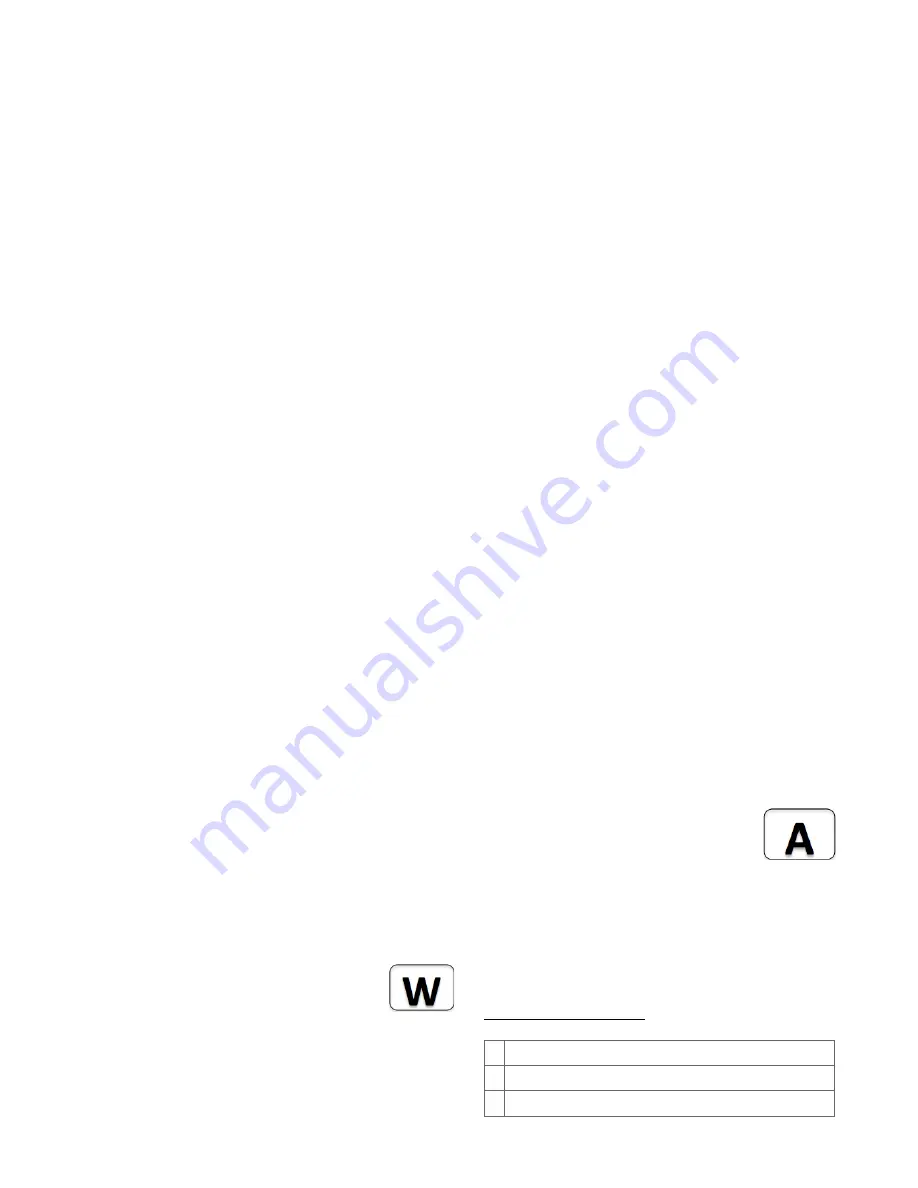
4
Enhanced Scene Activation
In this mode every button action can issue a scene
activation command with a dedicated number. The
scene number is a combination of the group
number and the action performed on the button and
has always two digits. The group number defines
the upper digit of the scene number, the action the
lower digit. The following actions are possible:
•
1 = On
•
2 = Off
•
3 = Dim Up Start
•
4 = Dim Down Start
•
5 = Dim Up Stop
•
6 = Dim Down Stop
Example: Clicking/double clicking the button 1 will
issue a scene activation command for scene 11
(button 1 click, event on) and scene 12 (button
double click 1, event off, single button control is
used in this example). This mode implements the
communication pattern
6
.
Child Protection
The device can be turned into a child protection
mode. In this mode all local operation is disabled.
The child protection mode MUST be turned on
wirelessly. However, in protected by sequence
mode it is possible to unlock the device for local
operation by pressing any button for 5 seconds.
The unlock state will last for 5 seconds.
Wakeup Intervals - how to
communicate with the device?
This device is battery operated and turned into
deep sleep state most of the time to save battery
power. Communication with the device is limited. In
order to communicate with the device, a static
controller
C
is needed in the network. This
controller will maintain a mailbox for the battery
operated devices and store commands that cannot
be received during deep sleep state. Without such
a
controller,
communication
may
become
impossible and/or the battery lifetime is significantly
decreased.
The device will stay awake right after
inclusion for 2.5 seconds allowing the
controller
to
perform
certain
configuration actions. It is possible to manually
wake up the device by pushing button 2 in
management mode.
The minimum allowed wakeup time is 240s but it’s
strongly recommended to define a much longer
interval since the only purpose of a wakeup should
be the reporting of the battery status or an update
of the child protection settings. Defining Node id of
0 as a destination of the Wakeup Notification will
disable the periodical wakeup function entirely.
It is possible to set the node ID to 255 to send wakeup notifications as
broadcast. In this mode device takes more time to go to sleep and drains
battery faster, but can notify all it's direct neighbors about a wakeup.
Node Information Frame
The Node Information Frame is the business card
of a Z-Wave device. It contains information about
the device type and the technical capabilities. The
inclusion and exclusion of the device is confirmed
by sending out a Node Information Frame. Beside
this it may be needed for certain network
operations to send out a Node Information Frame.
Pressing Button 2 in management mode will issue
a Node Information Frame.
LED Control
• Confirmation - green 2 sec
• Failure - red 2 sec
• Button press confirmation - green 1/4 sec
• Waiting for Network Management mode
selection - green blinks
• Waiting for group selection in Association
Set Mode - green fast blink
• Waiting for NIF in Association Set Mode -
green-red-off blink
Associations
Z-Wave devices control other Z-Wave devices. The
relationship between one device controlling another
device is called
association
. In order to
control a different device, the
controlling device needs to maintain a
list of devices that will receive
controlling
commands.
These
lists
are
called
association groups
and they are always
related to certain events (e.g. button pressed,
sensor triggers,...). In case the event happens, all
devices stored in the respective association group
will receive a common wireless command.
Association Groups
1 By button 1 or single clicks of buttons 1 and 2 (max 8 nodes)
2 By button 2 or double clicks of buttons 3 and 4 (max 8 nodes)
3 By button 3 or single clicks of buttons 1 and 2 (max 8 nodes)
























