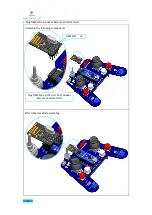www.adeept.com
69
When you upload a sketch, you're using the Arduino bootloader, a small program that has been
loaded on to the microcontroller on your board. It allows you to upload code without using any
additional hardware. The bootloader is active for a few seconds when the board resets; then it
starts whichever sketch was most recently uploaded to the microcontroller. The bootloader will
blink the on-board (pin 13) LED when it starts (i.e. when the board resets).
Note:
If you are using an external programmer with your board, you can hold down the "shift"
key on your computer when using this icon. The text will change to "Upload using Programmer"
New
: Creates a new sketch.
Open
: Presents a menu of all the sketches in your sketchbook. Clicking one will open it
within the current window overwriting its content.
Note:
Due to a bug in Java, this menu doesn't scroll; if you need to open a sketch late in the list,
use the File | Sketchbook menu instead.
Save
: Saves your sketch.
Serial Monitor
: Opens the serial monitor.
Additional commands are found within the five menus:
File
,
Edit
,
Sketch
,
Tools
, and
Help
. The
menus are context sensitive, which means only those items relevant to the work currently being
carried out are available.
Since version 1.0, files are saved with an
.ino
file extension. Previous versions use the
.pde
extension. You may still open
.pde
named files in version 1.0 and later, and the software will
automatically rename the extension to
.ino.
Install Library
The example sketches provided use the
RF24.ZIP, Adeept_Distanceand.ZIP and
Adeept_PWMPCA9685.ZIP
library, so you need to install it before compiling. Click
Add.ZIP Library
to add the
RF24.ZIP, Adeept_Distanceand.ZIP
and Adeept_PWMPCA9685
.ZIP
to the
libraries
folder.
Summary of Contents for Hexapod 6 Legs Spider Robot
Page 1: ...www adeept com 1...
Page 40: ...www adeept com 36 The effect diagram after the assembly of three right feet...
Page 49: ...www adeept com 45 The effect diagram after the assembly of three left feet...
Page 63: ...www adeept com 59 C Connect Adeept Ultrasonic Module with Adeept 32 Channel PWM Drive...
Page 64: ...www adeept com 60 D Connect Adeept RGB LED Module with Adeept 32 Channel PWM Drive...
Page 65: ...www adeept com 61 E Connect Adeept Passive Buzzer Module with Adeept 32 Channel PWM Drive...
Page 66: ...www adeept com 62 F Connect 18650x2 Battery Holder with Adeept 32 Channel PWM Drive...
Page 67: ...www adeept com 63 G Connect 18650x2 Battery Holder with Adeept Remote Control Shield...
Page 75: ...www adeept com 71...
Page 77: ...www adeept com 73...
Page 79: ...www adeept com 75 Click the button to upload the sketch to the board...
Page 83: ...www adeept com 79...