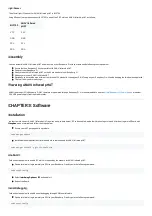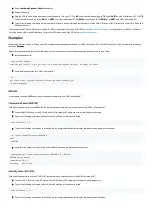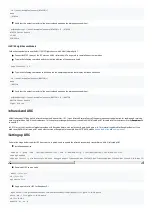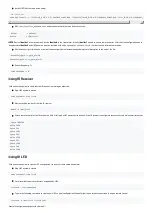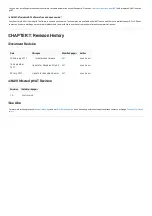Light Sensor
Light Sensor
The official light I2C sensor for ANAVI Infrared pHAT is BH1750.
Using 4 Dupont jumper wires connect BH1750 to one of the 3 I2C slots on ANAVI Infrared pHAT as follows:
BH1750
BH1750
ANAVI Infrared
ANAVI Infrared
pHAT
pHAT
VCC
3.3V
GND
GND
SCL
SCL
SDA
SDA
Assembly
Assembly
You can assemble ANAVI Infrared pHAT and mount it on your Raspberry Pi with your bare hands following the steps below:
Ensure that you Raspberry Pi is compatible with ANAVI Infrared pHAT.
Power off your Raspberry Pi.
Gently mount ANAVI Infrared pHAT on the 40 pin header of your Raspberry Pi.
Add sensors to your ANAVI Infrared pHAT.
Optionally, you may also mount two or four brass M2.5 standoffs to keep your Pi HAT snug on your Raspberry Pi while also keeping the two boards separated.
That's all, now you are ready to go!
Powering ANAVI Infrared pHAT
Powering ANAVI Infrared pHAT
ANAVI Infrared pHAT is Raspberry Pi HAT therefore it is powered through Raspberry Pi. It is recommended to use the
official Raspberry Pi Power Supply
or another
2.5A USB power supply from reputable retailer.
CHAPTER 3: Software
CHAPTER 3: Software
Installation
Installation
In order to work correctly, ANAVI Infrared pHAT requires an up-to-date kernel, I2C to be enabled, and a few libraries to get started. After booting microSD card with
Raspbian
Raspbian, open a terminal and follow the steps below:
Ensure your APT package list is up-to-date:
sudo apt-get update
Install additional applications, libraries and other tools needed by ANAVI Infrared pHAT
sudo apt-get install -y git i2c-tools vim
Enable I2C
Enable I2C
Follow the steps below to enable I2C which is required by the sensors for ANAVI Infrared pHAT
Open a terminal or login remotely via SSH to your Raspberry Pi and type in the following command:
sudo raspi-config
Select Interfacing Options > I2C
Interfacing Options > I2C and enable it.
Reboot the board.
Serial Debugging
Serial Debugging
Follow the steps below to enable serial debugging through USB to serial cable:
Open a terminal or login remotely via SSH to your Raspberry Pi and type in the following command:
sudo raspi-config