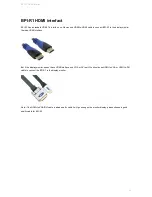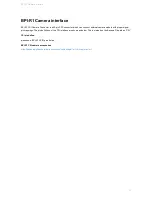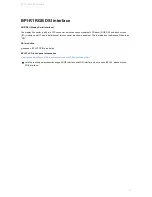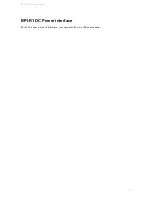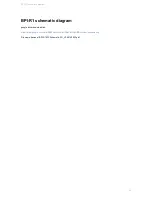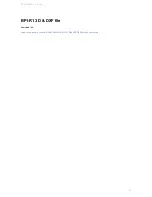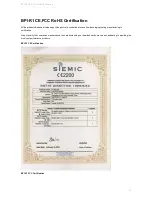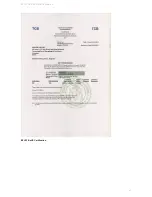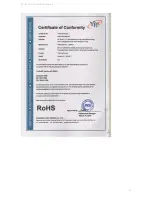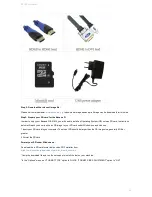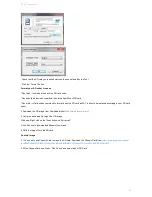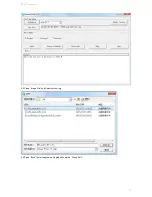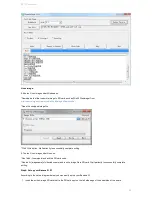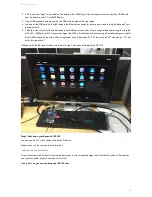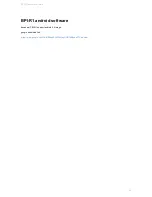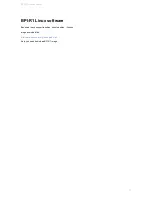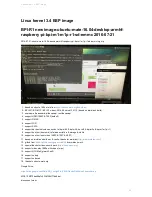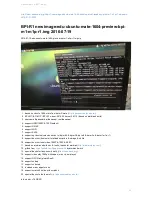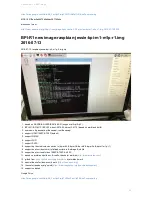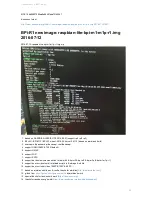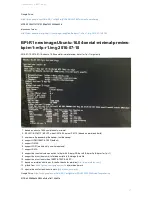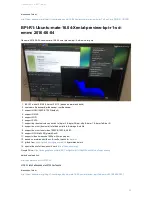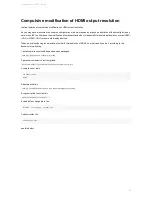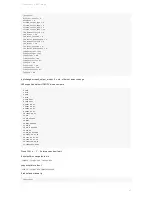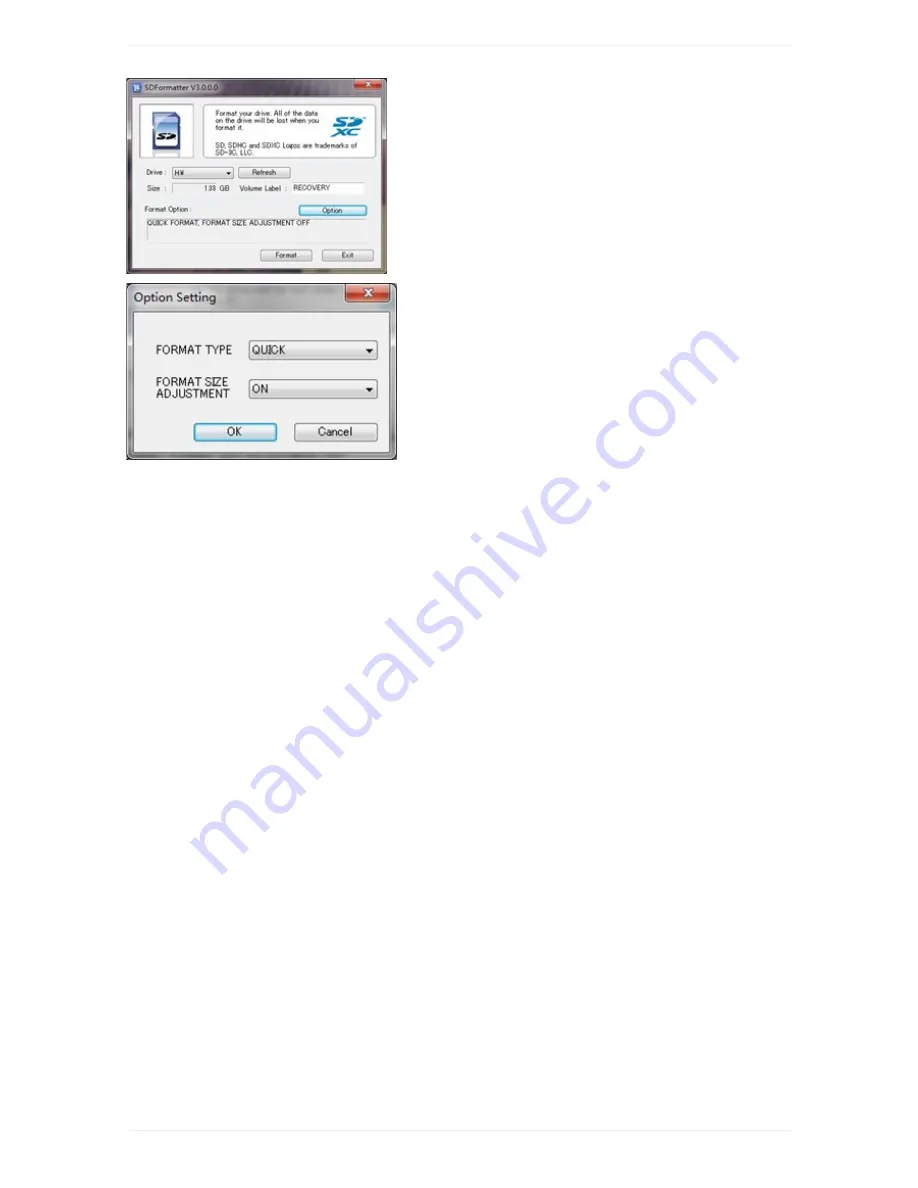
*Check that the SD card you inserted matches the one selected by the Tool.
*Click the “Format” button.
Format your SD under Linux os :
*Run fdisk –l command to check the SD card node.
*Run sudo fdisk /dev/sdx command to delete all partition of SD card.
*Run mkfs –t vfat /dev/sdx command to format the entire SD card as FAT. (x should be replaced according to your SD card
node)
3,Download the OS image from Download district(
http://www.banana-pi.org
)
4.Unzip the download file to get the OS image.
Windows: Right click on the file and choose “Extract all”.
Linux: Run unzip [downloaded filename] command.
5.Write the image file to the SD card.
Android image
5.1 You need to use Phoenix Card to make the SD card. Download the Phoenix Card from
https://drive.google.com/open?
id=0BzoTh3Vdt47ffi1ld0RuWXhUVzdYdjFjaHEtMlNQWVFTRmIxcC1OQnczSTV6OGRZWGplNU0
5.2 Run PhoenixCard.exe, Press “Disk Check” and select disk of SD Card.
BPI-R1 quick start
46
Summary of Contents for BPI-R1
Page 5: ...BPI R1 hardware interface BPI R1 hardware interface Front Back BPI R1 hardware interface 5...
Page 6: ...Hardware connect sketch map Front Back BPI R1 hardware interface 6...
Page 7: ...BPI R1 hardware interface 7...
Page 8: ...BPI R1 hardware spec BPI R1 hardware spec 8...
Page 14: ...J13 P01 UART0 RX PB23 J13 P02 UART0 TX PB22 BPI R1 GPIO Pin define 14...
Page 28: ...please note value 0 value 1 press is 1 unpress is 0 BPI R1 IR interface 28...
Page 41: ...BPI R1 RoHS Certification BPI R1 CE FCC RoHS Certification 41...
Page 42: ...BPI R1 CE FCC RoHS Certification 42...
Page 43: ...BPI R1 Software BPI R1 support linux android and openwrt system BPI R1 Software 43...
Page 59: ...Linux kernel 3 4 BSP image 59...