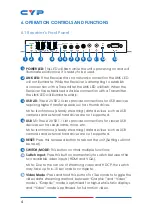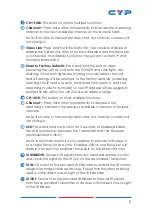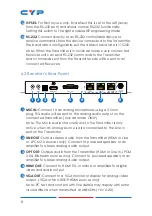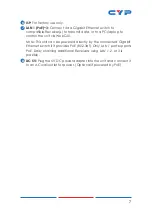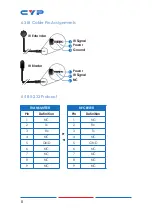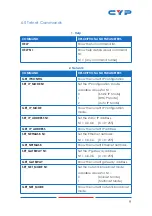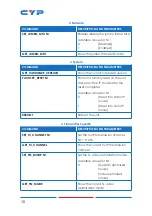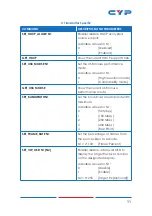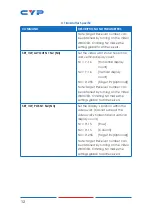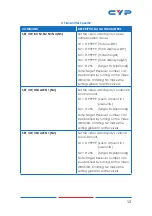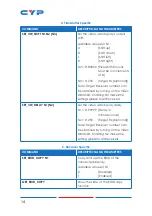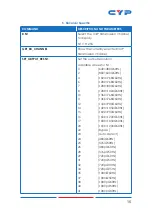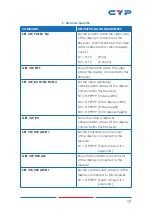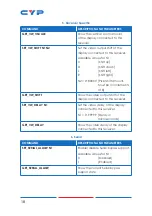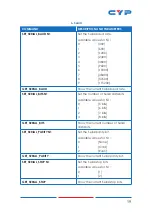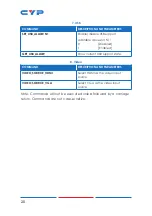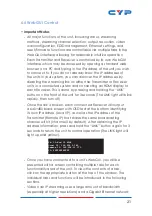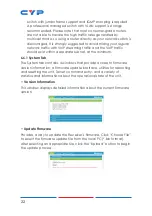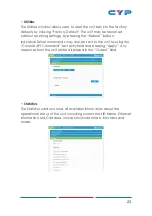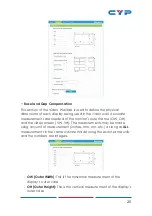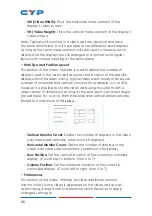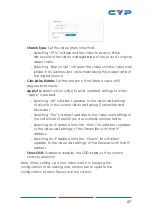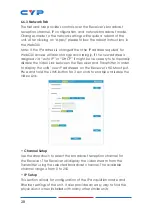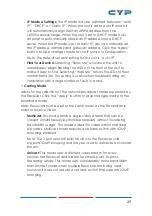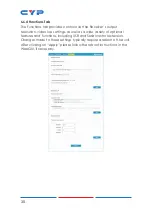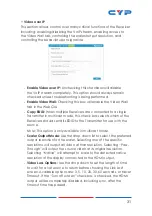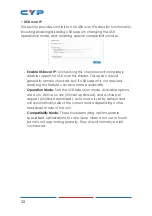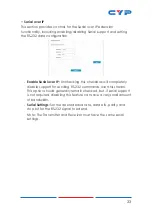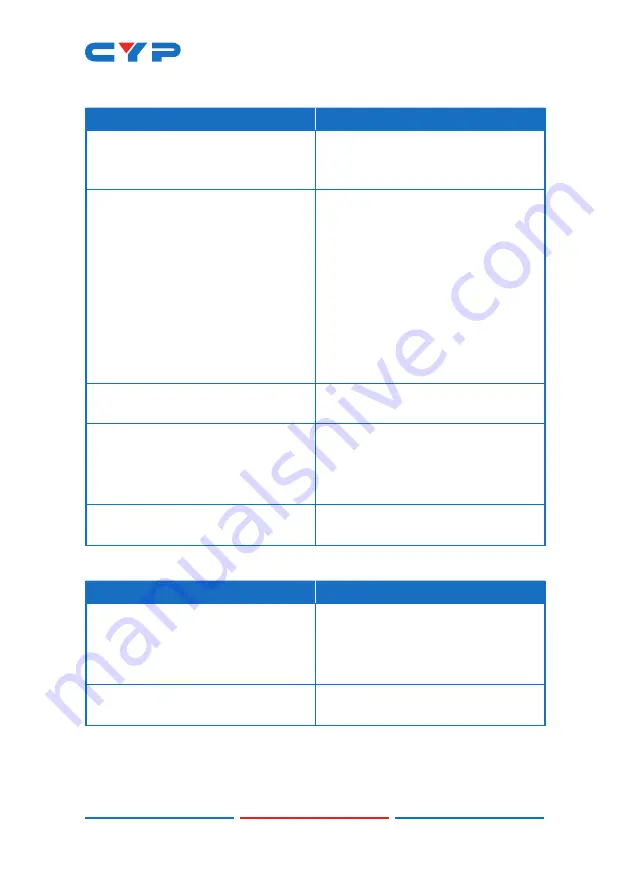
18
5. Receiver Specific
COMMAND
DESCRIPTION AND PARAMETERS
GET_VW_VSCALE
Show the vertical zoom amount
of the display connected to this
receiver.
SET_VW_SHIFT N1 N2
Set the video output shift of the
display connected to this receiver.
Available values for N1:
U
[Shift up]
D
[Shift down]
L
[Shift left]
R
[Shift right]
N2 = 0~80000 [Pixel shift amount.
Must be in increments
of
8]
GET_VW_SHIFT
Show the video output shift of the
display connected to this receiver.
SET_VW_DELAY N1
Set the video delay of the display
connected to this receiver.
N1 = 0~99999 [Delay in
microseconds]
GET_VW_DELAY
Show the video delay of the display
connected to this receiver.
6. Serial
COMMAND
DESCRIPTION AND PARAMETERS
SET_SERIAL_ALLOW N1
Enable/disable Serial bypass support.
Available values for N1:
0 [Disabled]
1 [Enabled]
GET_SERIAL_ALLOW
Show the current Serial bypass
support state.