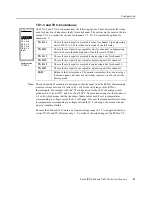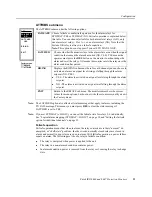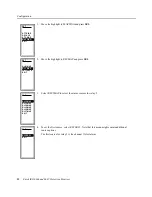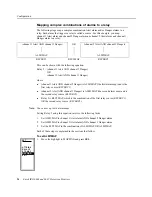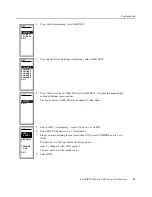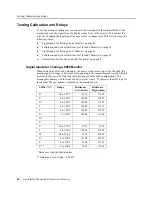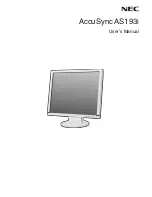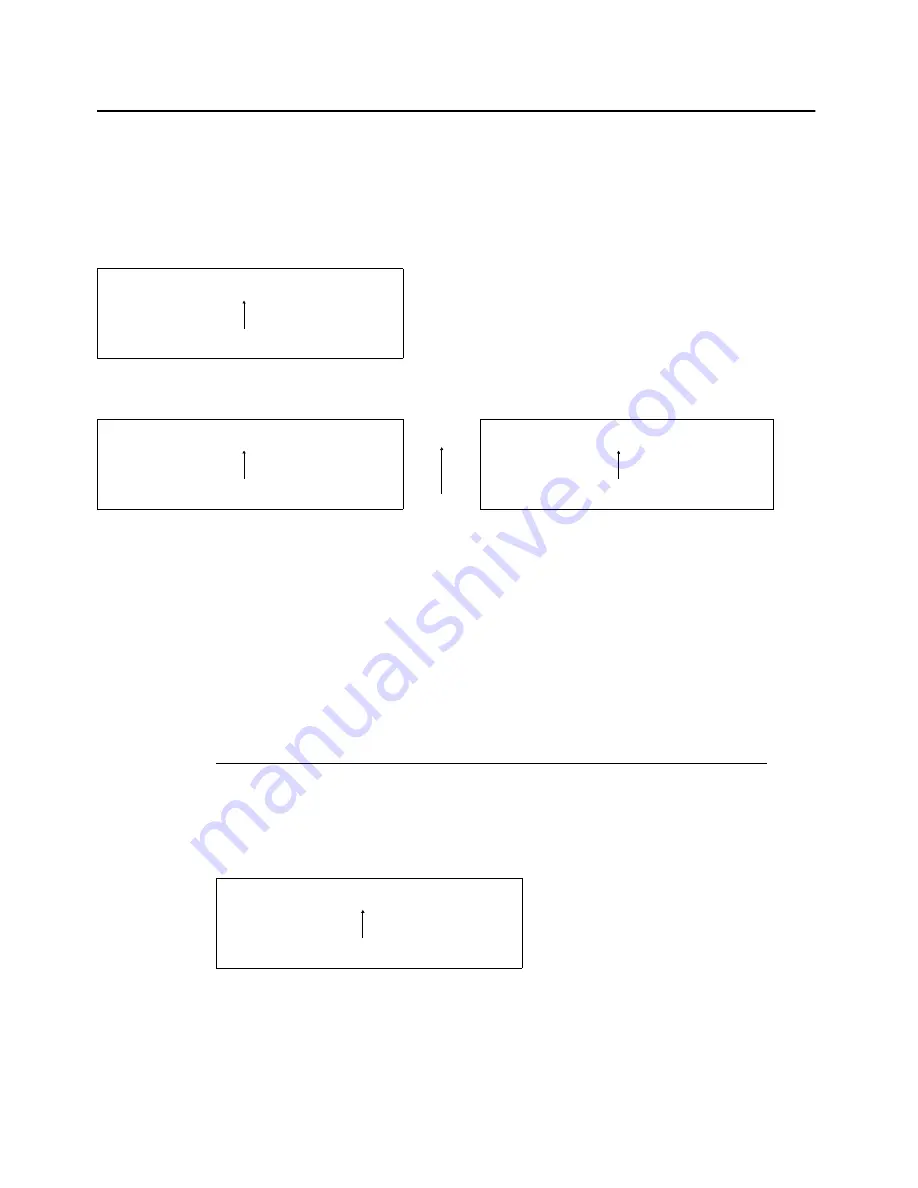
Configuration
Entek IRD 6666 and 6667 Protection Monitors
31
For a simple combination of alarms, you use the RLY MAP menu to map alarms (Alert or
Danger) to relays. For complex combinations of alarms, you use the ALM MAP to select
the alarms, then use the RLY MAP to combine the alarms and determine the relay they trip.
A picture of this approach might look like this:
The following steps show an example of logical mapping. The examples show you how to:
z
map a simple combination of alarms to a relay:
assign channel 3 Alert alarm AND channel 5 Danger alarm to relay 2
z
map a complex combination of alarms to a relay:
assign (channel 1 Alert alarm AND channel 2 Danger alarm)
OR
(channel 2 Alert alarm AND channel 1 Danger alarm) to relay 2
Each of these combinations is discussed in the following sections.
Mapping simple combinations of alarms to a relay
Simple combination of alarms allow you to set up voting for up to 6 Alert and Danger
alarms. The voting combines the alarms using AND or OR. Each alarm that triggers a relay
is called a source.
For this example, you map channel 3 Alert alarm AND channel 5 Danger alarm to relay 2.
The channel 3 Alert alarm and the channel 5 Danger alarm are the two sources for relay 2
simple
combination:
channel 3 Alert AND channel 5 Danger
RLY2MAP
complex
combination:
(channel 1 Alert AND channel 2 Danger)
OR
(channel 2 Alert AND channel 1 Danger)
ALM1MAP
ALM2MAP
RLYSRC1
RLY2MAP
RLYSRC2
channel 3 Alert AND channel 5 Danger
RLY2MAP