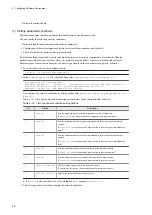5.12.3 Setting up a firewall
Run the
iptables
or
ip6tables
command to set up a firewall.
Use
iptables
to set up a firewall for IPv4 communication, and use
ip6tables
to set up a firewall for IPv6
communication.
The following describes how to use the
iptables
command. When setting up a firewall for IPv6, replace
iptables
with
ip6tables
in the command execution examples.
(1) Firewall functions that can be specified
We provide firewall functions for managing attacks from malicious third parties and viruses.
Table 5‒15: List of firewall functions below shows the firewall rules that can be specified and their defaults.
Table 5‒15: List of firewall functions
No.
Rule name
Overview
Default
1
Port reception
permission
Permits reception on only the specified ports and blocks
all other ports.
Security is improved by opening only the ports that
need access from outside.
Disabled
2
Port transmission
permission
Permits transmission to the specified ports and blocks
all other transmission.
Communication to the
following ports is possible:
SSH (22/tcp)
DNS (53/udp)
HTTP (80/tcp)
HTTPS (443/tcp)
3
Port reception
permission
(limited)
Permits reception on the specified ports while the
number of connections within a certain period is
limited.
This setting provides effective protection against DoS
(Denial of Service attacks), DDoS (Distributed Denial
of Service attacks), and brute force attacks.
Data reception via SSH (22/tcp)
is permitted a maximum of ten
times per minute.
(2) Enabling or disabling the firewall
Firewall is enabled by default.
1. Run the following command to delete all settings and disable the firewall.
$ sudo iptables_allow_all
2. Run the following command to restore the default settings again and enable the firewall.
$ sudo default_iptables_configure
(3) Setting firewall rules
Use the following procedure to set firewall rules.
5. Configuring Software Environment
68
Summary of Contents for CE50-10
Page 1: ...Hitachi Industrial Edge Computer CE50 10 Instruction Manual CC 65 0171 ...
Page 10: ......
Page 23: ...Figure 1 6 Attaching mounting brackets 4 1 Installing the CE50 10 7 ...
Page 26: ......
Page 38: ......
Page 42: ...4 2 5 Connection diagram Figure 4 2 Connection diagram 4 External Contact Functions 26 ...
Page 44: ......
Page 87: ... sudo etc init d netfilter persistent save 5 Configuring Software Environment 71 ...
Page 117: ...version information 13 Log out from the unit exit 5 Configuring Software Environment 101 ...
Page 148: ......
Page 149: ...7 Maintaining the CE50 10 This chapter describes maintenance of the CE50 10 133 ...
Page 157: ...8 Troubleshooting This chapter describes troubleshooting of the CE50 10 141 ...
Page 162: ...8 1 14 Cannot turn off the power to the unit Please contact us 8 Troubleshooting 146 ...