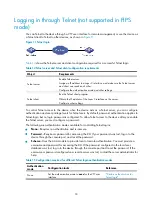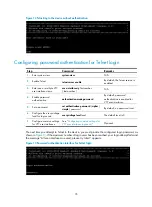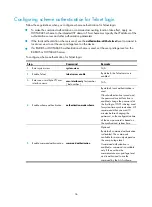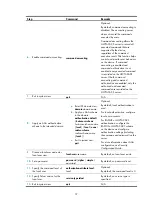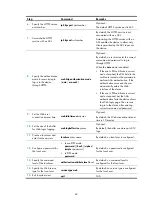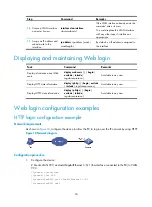40
Using the device to log in to a Telnet server
You can use the device as a Telnet client to log in to a Telnet server. If the server is located in a different
subnet than the device, make sure the two devices have routes to reach each other.
Figure 15
Telnetting from the device to a Telnet server
To use the device to log in to a Telnet server:
Step Command
Remarks
1.
Enter system view.
system-view
N/A
2.
Specify a source IPv4 address
or source interface for
outgoing Telnet packets.
telnet client source
{
interface
interface-type interface-number
|
ip
ip-address
}
Optional.
By default, no source IPv4 address
or source interface is specified.
The IP address of the outbound
interface is used as the source IPv4
address.
3.
Exit to user view.
quit
N/A
4.
Use the device to log in to a
Telnet server.
•
Log in to an IPv4 Telnet server:
telnet
remote-host
[
service-port
] [
vpn-instance
vpn-instance-name
] [
source
{
interface
interface-type
interface-number
|
ip
ip-address
} ]
•
Log in to an IPv6 Telnet server:
telnet
ipv6
remote-host
[
-i
interface-type
interface-number
]
[
port-number
] [
vpn-instance
vpn-instance-name
]
Use either command.
Setting the DSCP value for outgoing Telnet packets when the
device acts as the Telnet client
Step Command
Remarks
1.
Enter system view.
system-view
N/A
2.
Set the DSCP value for
outgoing Telnet
packets when the
device acts as the
Telnet client.
•
On a Telnet client running IPv4:
telnet client dscp
dscp-value
•
On a Telnet client running IPv6:
telnet client ipv6 dscp
dscp-value
The default is as follows:
•
16 for a Telnet client running IPv4.
•
0 for a Telnet client running IPv6.