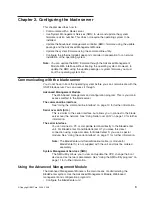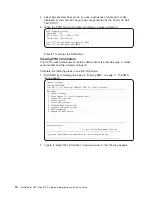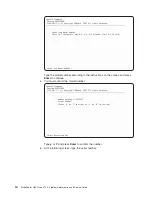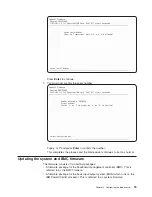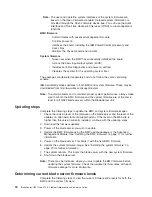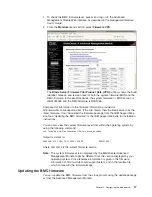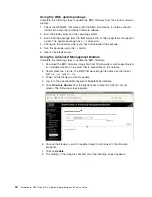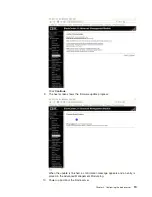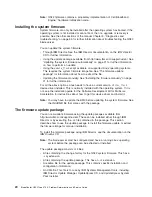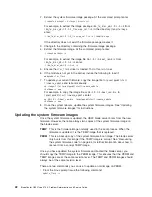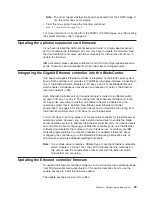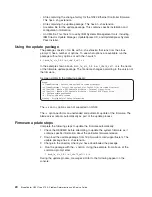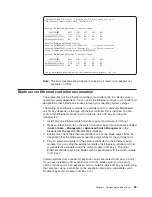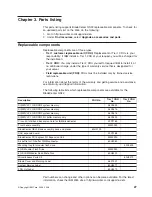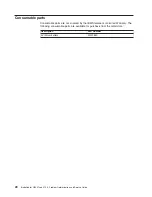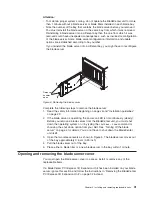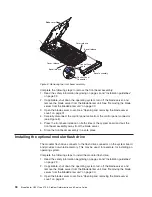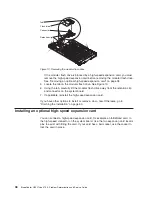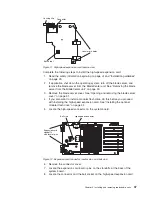2.
Extract
the
system
firmware
image
package.
At
the
command
prompt
enter:
./
<update
package>
-x
<target
directory>
For
example,
to
extract
the
image
package
ibm_fw_bios_qb-1.9.1-2.sh
from
ibm_fw_bios_qb-1.9.1-2_linux-pq_cell.sh
in
the
directory
/temp/fwimage
enter:
./ibm_fw_bios_qb-1.9.1-2_linux-pq_cell.sh
-x
/temp/fwimage
If
the
directory
does
not
exist
the
firmware
package
creates
it.
3.
Change
to
the
directory
containing
the
firmware
image
package.
4.
Extract
the
firmware
image.
At
the
command
prompt
enter:
./
<image
package>
-x
For
example,
to
extract
the
image
file
QB-1.9.1-2-boot_rom.bin
from
ibm_fw_bios_qb-1.9.1-2.sh
enter:
./ibm_fw_bios_qb-1.9.1-2.sh
-x
5.
Ensure
the
rtas_flash
driver
is
loaded.
To
do
this,
run
lsmod
.
6.
If
the
module
is
not
yet
in
the
kernel,
invoke
the
following
to
load
it:
modprobe
rtas_flash
7.
To
update
your
current
firmware,
copy
the
image
file
to
/proc/ppc64/rtas/
firmware_update
and
reboot
manually:
cp
<image-file>
/proc/ppc64/rtas/firmware_update
shutdown
—r
now
For
example,
to
copy
the
image
file
cp
QB-1.9.1-2-boot_rom.bin
to
/proc/ppc64/rtas/firmware_update
enter:
cp
QB-1.9.1-2-boot_rom.bin
/proc/ppc64/rtas/firmware_update
shutdown
—r
now
8.
Once
the
system
reboots,
update
the
system
firmware
images.
See
“Updating
the
system
firmware
images”
for
instructions.
Updating
the
system
firmware
images
Once
the
system
firmware
is
updated,
the
QS22
blade
server
boots
from
the
new
firmware.
However,
there
are
always
two
copies
of
the
system
firmware
image
on
the
blade
server:
TEMP
This
is
the
firmware
image
normally
used
in
the
boot
process.
When
the
firmware
is
updated,
it
is
the
TEMP
image
that
is
replaced.
PERM
This
is
a
backup
copy
of
the
system
firmware
boot
image.
The
blade
server
only
boots
from
this
image
if
the
TEMP
image
is
corrupt.
See
“Recovering
the
system
firmware
code”
on
page
64
for
further
information
about
how
to
recover
from
a
corrupt
TEMP
image.
Once
you
have
updated
the
system
firmware
and
booted
the
blade
server,
you
should
copy
the
TEMP
image
to
the
PERM
image.
This
ensures
that
the
PERM
and
TEMP
images
are
at
the
same
revision
level.
The
TEMP
and
PERM
images
should
always
be
at
the
same
revision
level.
There
are
two
commands
you
can
use
to
update
an
old
image
on
PERM.
v
From
the
Linux
prompt
issue
the
following
command:
update_flash
-c
22
BladeCenter
QS22
Type
0793:
Problem
Determination
and
Service
Guide
Summary of Contents for BladeCenter QS22 Type 0793
Page 1: ...BladeCenter QS22 Type 0793 Problem Determination and Service Guide...
Page 2: ......
Page 3: ...BladeCenter QS22 Type 0793 Problem Determination and Service Guide...
Page 8: ...Index 135 vi BladeCenter QS22 Type 0793 Problem Determination and Service Guide...
Page 44: ...26 BladeCenter QS22 Type 0793 Problem Determination and Service Guide...
Page 72: ...54 BladeCenter QS22 Type 0793 Problem Determination and Service Guide...
Page 156: ...138 BladeCenter QS22 Type 0793 Problem Determination and Service Guide...
Page 157: ......
Page 158: ...Part Number 44R5162 1P P N 44R5162...