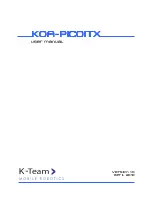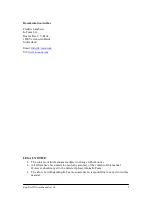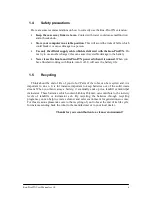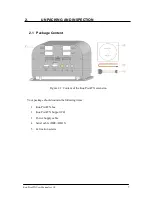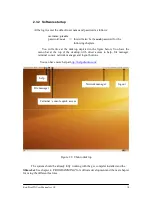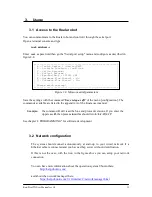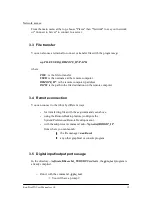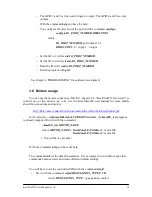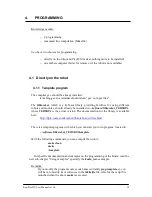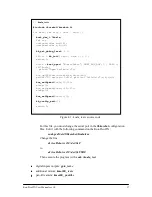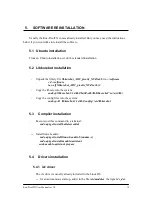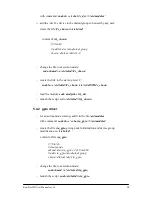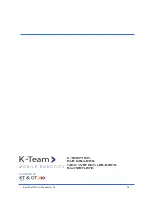Koa-PicoITX User Manual rev 1.0
12
Network access:
From the main menu at the top, choose "Places" then "Network" to see your network,
or "Connect to Server" to connect to a server.
3.3 File transfer
You can also use a terminal to connect or transfer files with the program scp:
scp FILE USER@ REMOTE_IP:/PATH
where
FILE : is the file to transfer
USER: is the username at the remote computer
REMOTE_IP : is the remote computer ip address
PATH: is the path to the file destination on the remote computer
3.4 Remote connection
You can connect to the robot by different ways:
-
for transferring files with the scp command seen above.
-
using the RemoteDesktop feature (configure the
System/Preferences/Remote Desktop menu).
-
with the ssh protocol command: ssh –X picoitx@ROBOT_IP
from where you can launch:
§§§§
the file manager: nautilus &
§§§§
any other graphical or console program
3.5 Digital input/output ports usage
In the directory ~/software/libkorebot_VERSION/src/tests , the gpio_test program is
already compiled.
-
Run it with the command: ./gpio_test
=> You will have a prompt >