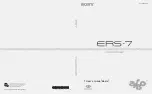Remove breakpoints
To remove breakpoints individually, right click on the relevant symbol and deselect the
Breakpoint tick. To remove all breakpoints from a program, select Clear Breakpoints from the
Debug menu.
Start without breakpoints
If you want to keep the breakpoints in place but to run your program without the breakpoints
being applied, deselect Use Breakpoints from the Debug menu.
Downloading your Program
Your control program can be downloaded and run by the K’NEX Robotics interface away
from the computer.
To download a program:
1. Connect a K’NEX Robotics interface to the PC via the USB cable (or Wi-Fi connection
if installed).
2. Click the “Connect” icon in the K’NEX Programming Software.
3. Click “Download”.
4. Select which program location you wish to save the program to and click “Download
Program”.
5. Enter a name for the control program and click “OK”.
6. Close the “Download Manager” box by clicking the “X” in the upper right corner.
NOTES:
• Only 15 characters of a program name will be visible on the K’NEX Robotics
interface LCD screen, so only 15 characters can be used in the download name.
• Once you have downloaded a program to the K’NEX Robotics Control Box, the
download name will be saved to the control program and will be displayed in
parenthesis at the top of the software window.
• If you choose to save a program to a slot which is already occupied, you will be
prompted to confirm overwriting the existing file.
• If you wish to clear all existing programs from your K’NEX Robotics interface, use
the delete all function in the control box menus - see page 5 in the hardware section.
Select, Copy and Paste Select
To select a symbol –
if Selection isn’t already active, click to select. Click on the symbol
(it will highlight to show it is selected).
To deselect –
click in the blank space in the edit area.
To select more than one symbol –
with Selection active, hold down the CTRL key and click
on each symbol. (All selected symbols will highlight).
To select the entire active flowchart or procedure in the edit area –
use the Select All option
from the Edit menu.
To select part of a flowchart –
position the mouse pointer at the top corner of the area to
be selected. Click, hold down and drag the rectangular box over the area to be selected
and release the mouse. Only symbols that are entirely within the box will be selected
and highlighted.
K’NEX Robotics User’s Guide
Education
®
Building Programs
education.com
Education
®
Building Programs
53
SOFTWARE