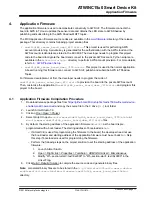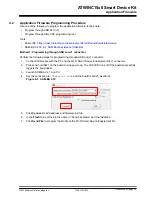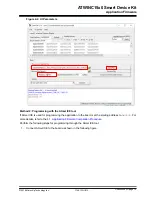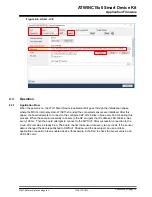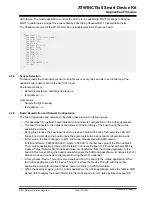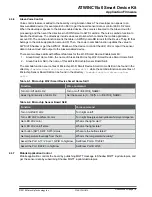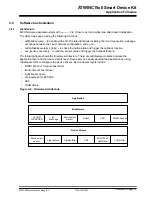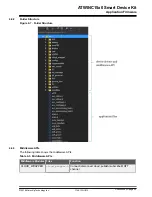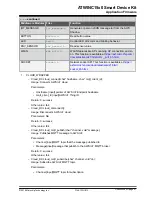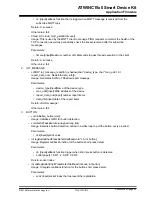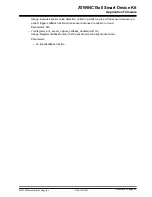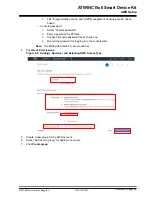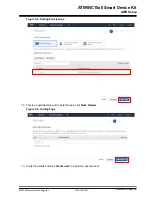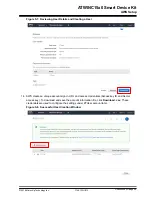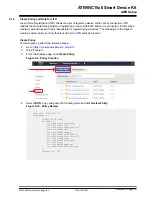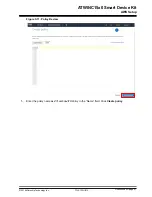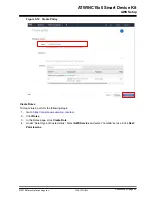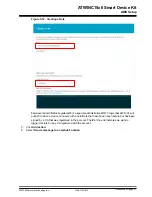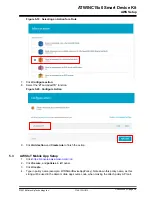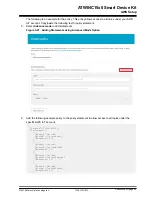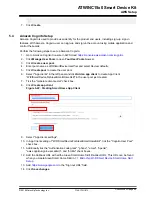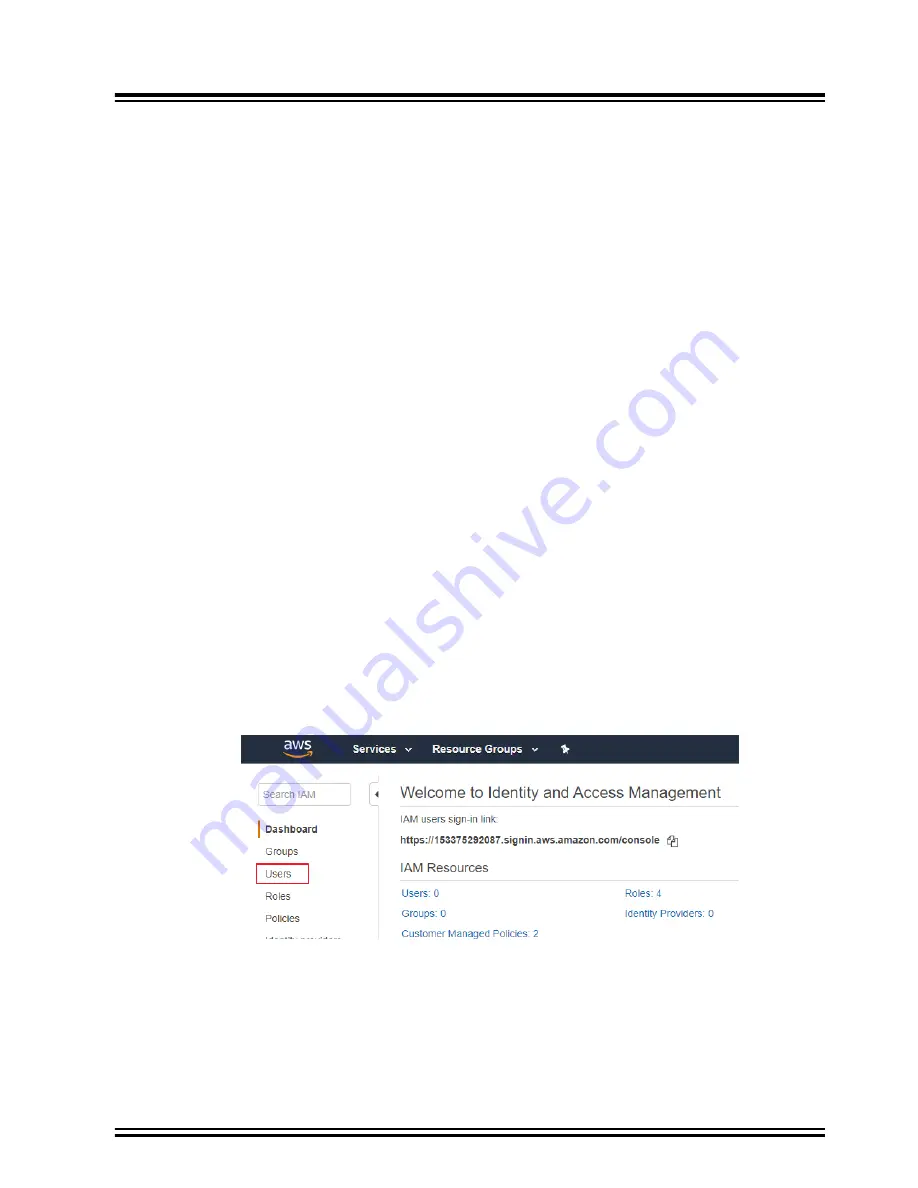
5.
AWS Setup
Note:
The steps mentioned in this section may vary, based on the updates from Amazon. Refer to the
Amazon guides for the latest step-by-step procedure.
Developers can follow
10. Appendix C: AWS CloudFormation to Setup Cloud
set up AWS cloud. AWS CloudFormation feature allows easy and convenient way to set up the cloud by
uploading template code to cloud rather than creating and configuring the cloud step-by-step.
5.1
Create and Administrate AWS account
5.1.1
Create AWS Account
Perform the following steps to create an AWS account:
1.
.
2.
Click the
Create an AWS Account
button to create an AWS account.
3.
After a successful creation, click
Sign In to the Console
and enter the username and password to
sign in to AWS account.
5.1.2
Create IAM User and Group
AWS Identity and Access Management (IAM) is used to manage and control AWS services and
resources. The best practice to access AWS resources is to use IAM user account with limited permission
instead of using a root user account. As a root user account can access all the AWS resource including
the billing information. It is better to protect the root user access key.
Below are the steps to create IAM user account and group for this project. The IAM user account name is
ZTUser
and belongs to
ZTGroup
. This account is used for all the settings in this section.
1.
https://console.aws.amazon.com/iam
.
2.
Select
Users
.
Figure 5-1. User Selection
3.
From the "Users" management page, click
Add User
at the top of the page. When the “Add user -
Step 1: Details” page displays, enter the following information:
3.1.
Set user details as follows:
• Username: ZTUser
3.2.
Select AWS access type:
• Access type
ATWINC15x0 Smart Device Kit
AWS Setup
©
2019 Microchip Technology Inc.
User Guide
DS50002885A-page 25