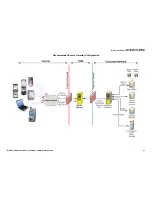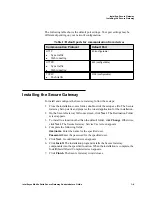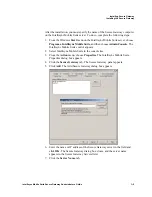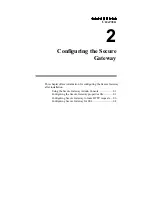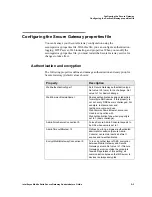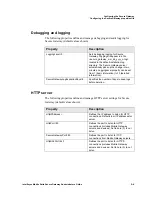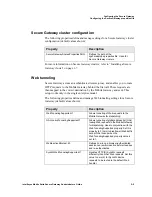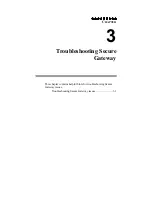Configuring the Secure Gateway
Configuring Secure Gateway for SSL
Intellisync Mobile Suite Secure Gateway Administrator’s Guide
2–9
To configure Secure Gateway for SSL, complete the following steps:
Create a keystore file
1. Generate the keystore file by running the keytool utility with the following
parameters where
<name>
.key is a the keystore file you define:
C:\Program Files\Secure Gateway\jre1.5.0_01\bin\keytool -genkey -keyalg
RSA -alias <
Web server name
> -keystore <
name>
.key
2. Enter your keystore password, and then enter the information at the following
prompts:
–
What is your first and lastname?
–
What is the name of your organizational unit?
–
What is the name of your organization?
–
What is the name of your City or Locality?
–
What is the name of your State or Province?
–
What is the two-letter country code for this unit?
3. Confirm the information entered by entering “Yes” at the prompt.
4. Enter the password for <
Web server name
>, or press return if this password is
the same as your keystore password.
Generate a CSR
1.
Generate a CSR.
Run the keytool utility located with the following
parameters where
<name>
.csr is the name of the CSR (for sending to a CA):
C:\Program Files\Secure Gateway\jre1.5.0_01\bin\keytool -certreq -alias
<
Web server name
> -keyalg RSA -file
<name>
.csr -keystore
<name>
.key.
2. Send the CSR file to a CA via e-mail. The CA authenticates the certificate
requestor and returns a .cer file, a digitally signed certificate, via e-mail.
Import the digital certificate
1.
Import the .cer file.
Run the keytool utility with the following parameters
where
<name>
.cer is the digital certificate received from the CA:
C:\Program Files\Secure Gateway\jre1.5.0_01\bin\keytool -import -alias
<
Web server name>
-trustcacerts -file
<name>
.cer -keystore
<name>
.key
2. Enter your keystore password at the prompt. The .cer file imports and a
confirmation message appears.