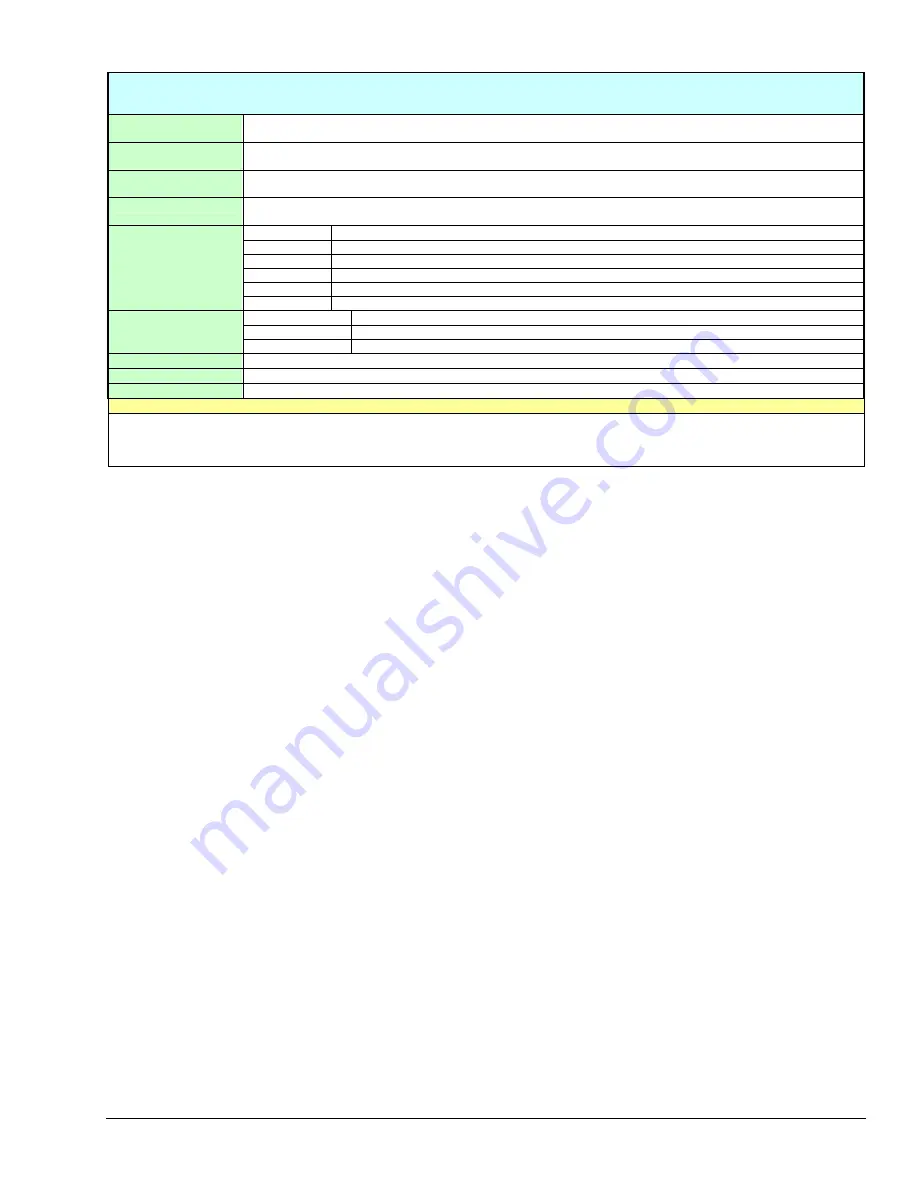
Personal Daq User’s Manual
Appendix B,
887095
API Commands B-7
daqAdcRdScan
DLL Function
daqAdcRdScan(DaqHandleT handle, DWORD startChan, DWORD endChan, PVOID buf,
daqAdcGain gain, DWORD flags);
C
daqAdcRdScan(DaqHandleT handle, DWORD startChan, DWORD endChan, PVOID buf,
DaqAdcGain gain, DWORD flags);
Visual BASIC
VBdaqAdcRdScanSingle&(ByVal handle&, ByVal startChan&, ByVal endChan&, buf!(), ByVal
gain&, ByVal flags&)
Delphi
daqAdcRdScan(handle:DaqHandleT; startChan:DWORD; endChan:DWORD; buf:pointer;
const gain:daqAdcGain; flags:DWORD);
Handle
Handle to the device from which the ADC scan is to be acquired
StartChan
The starting channel of the scan group
EndChan
The ending channel of the scan group
Buf
An array where the A/D scans will be placed
Gain
The channel gain
Parameters
Flags
Channel configuration flags in the form of a bit mask.
Returns
DerrInvGain
Invalid gain
DerrInvChan
Invalid channel
DerrNoError
No error
See Also
daqAdcRdScanN, daqAdcSetMux, daqAdcSetClock, daqAdcSetTrig
Program References
None
Used With
All devices
Description
daqAdcRdScan
reads a single sample from multiple channels. This function will use a software trigger to immediately trigger and acquire
one scan consisting of each channel, starting with
startChan
and ending with
endChan
. The
gain
setting will be applied to all channels.
See
ADC Flags Definition
table for channel
flags
definitions.
Artisan Technology Group - Quality Instrumentation ... Guaranteed | (888) 88-SOURCE | www.artisantg.com
















































