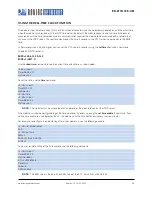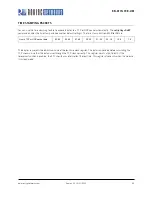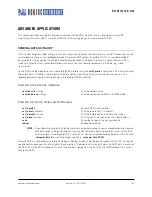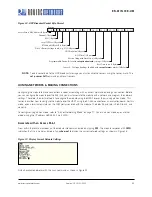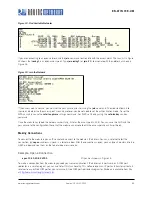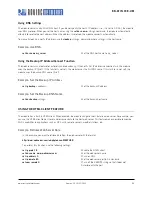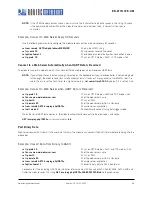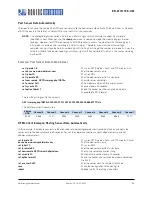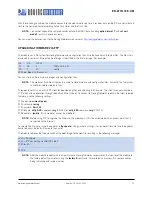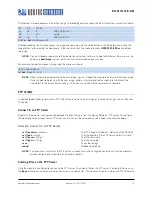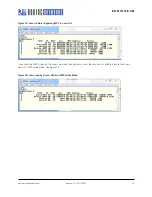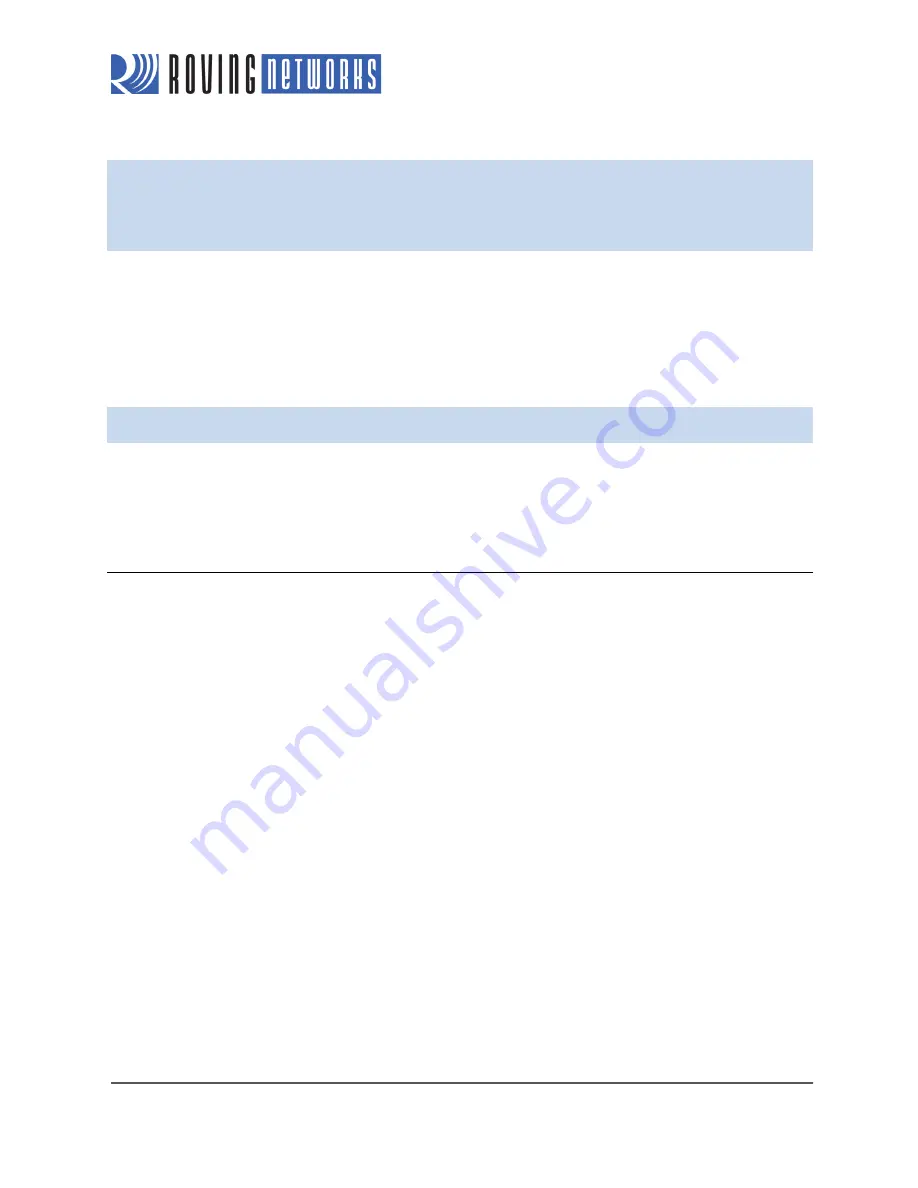
www.rovingnetworks.com
Version 1.0r 9/21/2012
72
RN -W IFLYCR -U M
The previous firmware becomes the backup image. The following example shows the file system after a successful update:
FL#
SIZ
FLAGS
11
18
3
WiFly_GSX-2.20
29
1
10
config
30
18
3
WiFly_GSX-2.21
208 Free, Boot=30, Backup=11
After downloading, the firmware checks the image and compares it to the stored values in the file before committing the
image to flash and updating the boot record. If the checksum fails, the module displays
UPDATE FAILED=x
and deletes
the image.
NOTE:
You must reboot or power cycle the module to use the new firmware. To boot with different firmware, use the
command
boot image
<
value
>, which sets the current boot image as <
value
>.
For example, to boot the previous image using the previous example:
<2.20> boot image 11
Set Boot Image 11, =OK
NOTE:
After changing the boot pointer to the new image, you must reboot the module to boot up with the new image.
Once the module boots up with the new image, perform a factory reset on the module to initialize all the
parameters to the factory default settings. Then, you can reinitialize the parameters as required.
FTP CLIENT
In addition to downloading firmware via FTP, with firmware version 2.22 and higher, the module can get and put files to an
FTP server.
Connect to an FTP Server
By default, the module is configured to download the latest firmware from the Roving Networks’ FTP server. To configure
the module to connect to your own FTP server, you must adjust the parameters as described in the example below.
Example: Connect to an FTP Server
set ftp address
<
address
>
// Set FTP server’s IP address. Default is 208.109.78.34
set ftp dir
<
string
>
// Set the directory in the FTP server. Default is public.
set ftp user
<
string
>
// Set the user name
set ftp pass
<
string
>
// Set the password
save
// Save the settings
reboot
// Reboot the module
NOTE:
This example assumes that the FTP server is already set up and configured correctly and that the module is
already configured to associate with a wireless network.
Creating Files on the FTP Server
Once the module is configured to connect to the FTP server, it can create files on the FTP server. To create a file, you use
the
ftp put
<
filename
> command, where <
filename
> is up to 64 bytes. This command creates a file on the FTP server with