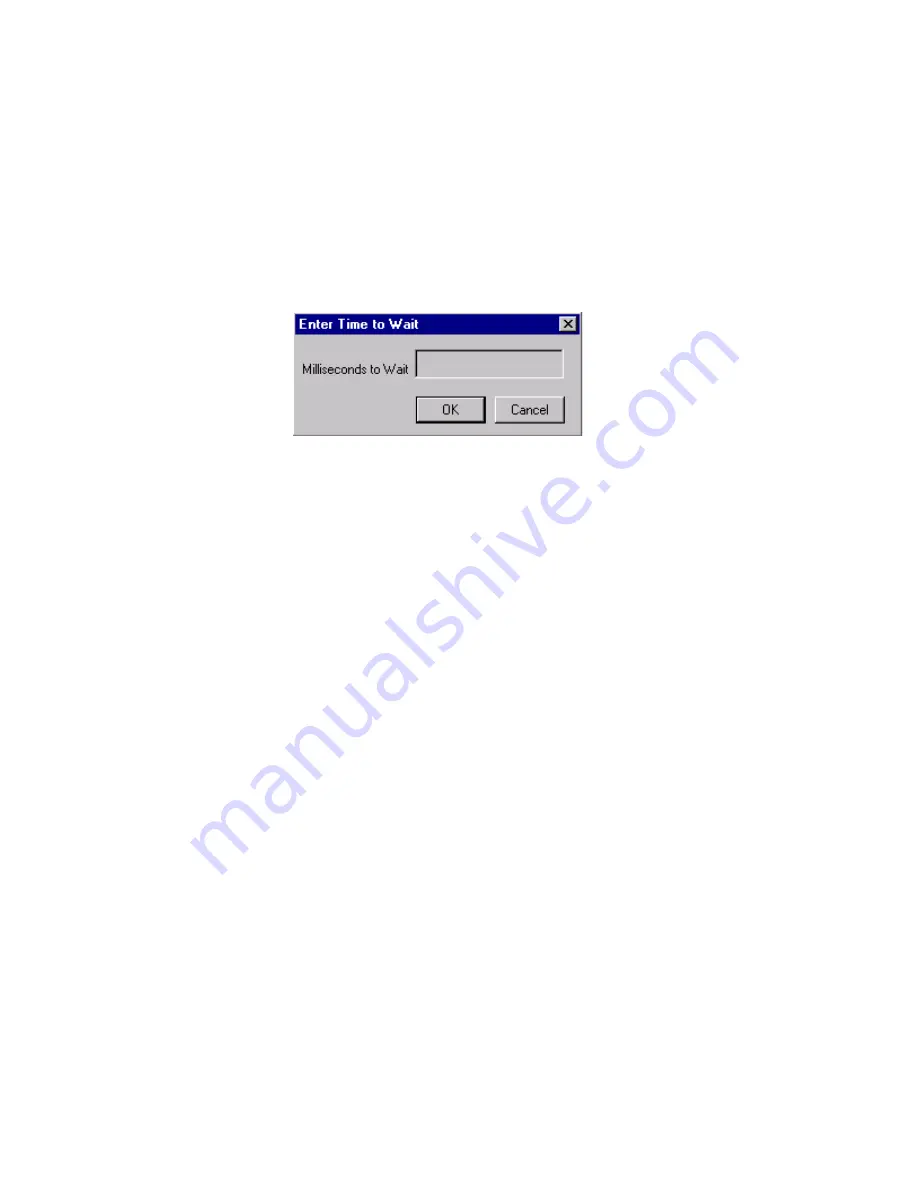
WiseScript Editor Reference
25
Mark Default Button.
10. Click the Push Button tool on the toolbar again.
The Push Button Control Settings dialog box appears.
11. Enter the following on the dialog box and click OK.
In Label, enter Cancel.
Mark the Abort Installation action.
12. Rearrange the dialog box so that it looks something like this:
13. When you finish editing the dialog box, select File menu > Save Changes and exit.
To create a script for the action
For the Wait action, you write a very simple script. The script calls kernel32.dll, a
Windows system .DLL that contains a function that stops execution of the current
application for the specified number of milliseconds. To learn more about calling
Windows system .DLLs, see the Microsoft Developer Network (
msdn.microsoft.com
).
1. From Event, select Mainline to return to the main part of your script.
The script should be blank.
2. In the Actions list, double-click Call DLL Function.
The Call DLL Function dialog box appears.
3. Complete the dialog box:
DLL Pathname
Enter %SYS32%\Kernel32.dll.
Function Name
Enter Sleep.
Call a function with variable parameter list
Mark this option and click Add.
Complete the DLL Parameter Settings dialog box that appears and click OK:
From Parameter Type, select dword.
From Value Source, select Constant.
In Constant Value, enter %WAIT_TIME%.
4. Click OK on the DLL Parameter Settings dialog box.
5. Click OK on the Call DLL Function dialog box.
6. In Title (located above the Actions list), enter “Wait %WAIT_TIME% Milliseconds.”
This determines how the script line looks in the script.
Summary of Contents for ALTIRIS INVENTORY 7.0 SP2 - FOR NETWORK DEVICES V1.0
Page 1: ...WiseScript Editor Reference ...
Page 31: ...WiseScript Editor Reference 31 ...
Page 91: ...WiseScript Editor Reference 91 ...
Page 148: ...WiseScript Editor Reference 148 ...
















































