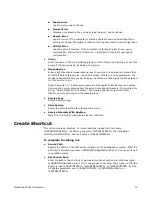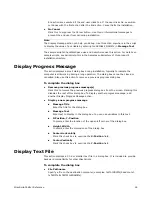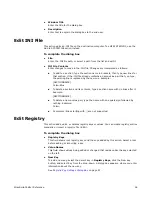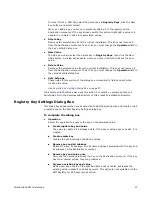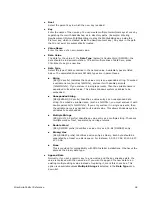WiseScript Editor Reference
65
See
Calling a COM Object in a VBScript
on page 65
Get WiseScript Variable
Use this action to create script code that gets a WiseScript variable. You must set the
variable in the WiseScript or another VBScript prior to the Execute VBScript action.
See
Set Variable
on page 87.
In the VBScript, you put the name of the variable in the Get Variable function that
appears when you double-click this action. This action uses the VBScript GetVariable
function.
The sample script SetGetVariable.wse uses the Get WiseScript Variable action in its
VBScript to get a variable that is set in the WiseScript. For details on sample scripts, see
ScriptHelp.htm in the Samples subdirectory of this product’s installation directory.
Set WiseScript Variable
Use this action to create a script that sets a variable in the VBScript that can be used in
the WiseScript. You must also set the variable in the WiseScript prior to the Execute
VBScript action, but the VBScript determines the value of the variable.
See
Set Variable
on page 87.
To use the variable in the WiseScript, you must place the variable after the Execute
VBScript action. This action uses the VBScript SetVariable function.
The sample script SetGetVariable.wse uses the Set WiseScript Variable action in its
VBScript and then uses this variable in the WiseScript. For details on sample scripts, see
ScriptHelp.htm in the Samples subdirectory of this product’s installation directory.
Calling a COM Object in a VBScript
When you use the Execute VBScript action in a WiseScript, a new tab appears at the
bottom of the Installation Script pane. When you click this tab, the VBScript window
appears. In the VBScript, you can call a COM object and then use the functions and
properties that are exposed by this object.
To call a COM object in a VBScript
1. Use the Execute VBScript action to add a VBScript to the WiseScript.
See
Execute VBScript
on page 62.
2. Click the tab for the VBScript that appears at the bottom of the Installation Script
pane.
The VBScript window appears.
3. Add a Call COM Object action.
The Call COM Object dialog box appears. The only required fields on this dialog box
are Creatable Object ProgID and Variable name. The other fields help you
identify an object’s ProgID.
Note
The Call COM Object dialog box only facilitates calling a COM object, it does not
guarantee that the information it accesses on your computer is correct.
4. To use TypeLib information to identify the object, click Select.
Summary of Contents for ALTIRIS INVENTORY 7.0 SP2 - FOR NETWORK DEVICES V1.0
Page 1: ...WiseScript Editor Reference ...
Page 31: ...WiseScript Editor Reference 31 ...
Page 91: ...WiseScript Editor Reference 91 ...
Page 148: ...WiseScript Editor Reference 148 ...