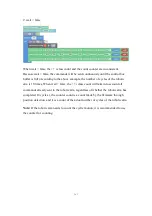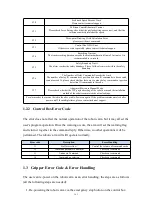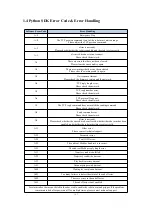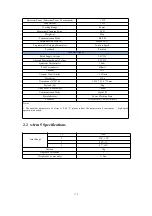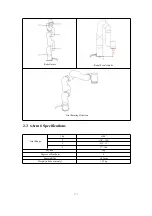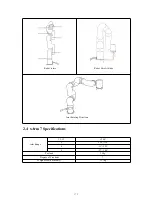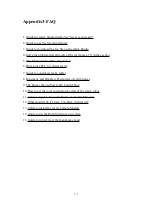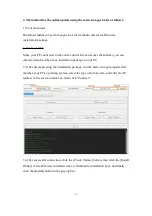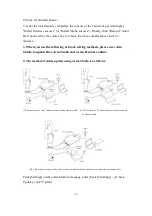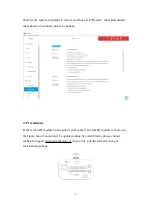166
2. Enable the robotic arm.
a. xArm Studio enable method: Click the guide button of the error pop-up
window or the ‘STOP’ red button in the upper right corner.
b. xArm-Python-SDK enable method: Refer to Error Handling Method.
c. xArm_ros library: users can view related documents at
https://github.com/xArm-Developer/xarm_ros
3. Re-enable the gripper.
If the problem remains unsolved after power on/off multiple times, please contact
UFACTORY team for support.
Software Error Code
Error Handling
G9
Gripper Current Detection Error
Please restart the xArm with the Emergency Stop Button on the xArm Control Box.
G11
Gripper Current Overlimit
Please click “OK” to re-enable the Gripper.
G12
Gripper Speed Overlimit
Please click “OK” to re-enable the Gripper.
G14
Gripper Position Command Overlimit
Please click “OK” to re-enable the Gripper.
G15
Gripper EEPROM Read and Write Error
Please click “OK” to re-enable the Gripper.
G20
Gripper Driver IC Hardware Error
Please click “OK” to re-enable the Gripper.
G21
Gripper Driver IC Initialization Error
Please click “OK” to re-enable the Gripper.
G23
Gripper Large Motor Position Deviation
Please check if the movement of the Gripper is blocked, if not, please click “OK” to re-
enable the Gripper.
G25
Gripper Command Over Software Limit
Please check if the gripper command is set beyond the software limit.
G26
Gripper Feedback Position Software Limit
Please contact technical support.
G33
Gripper Drive Overloaded
Please contact technical support.
G34
Gripper Motor Overload
Please contact technical support.
G36
Gripper Driver Type Error
Please click “OK” to re-enable the Gripper.
For alarm codes that are not listed in the above table: enable the robotic arm and gripper. If the problem remains
unsolved after power on/off for multiple times, please contact technical support.