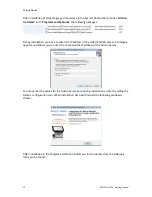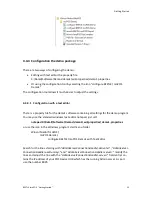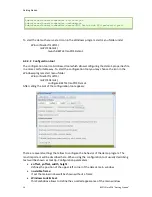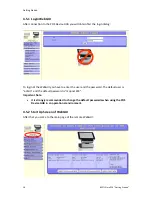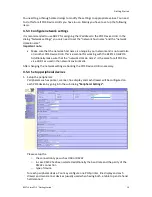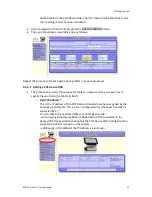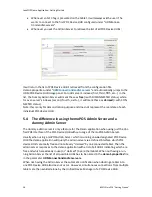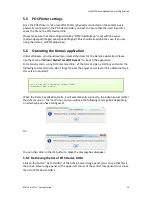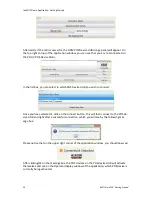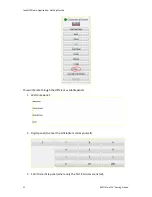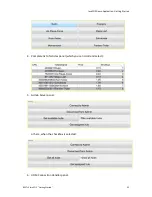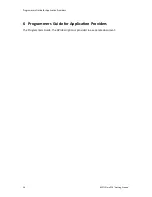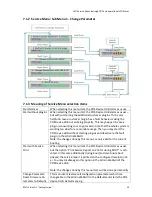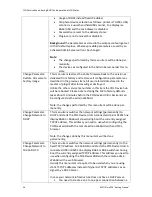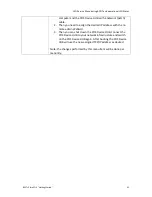JavaPOS Demo Application: Getting Started
26
BEETLE /moPOS "Getting Started"
you wish to have. On the tablets, you have per default a resolution of 1920 x 1200. So
you may want to use 1200.
•
FontSize
:
Put here the desired font size used in the buttons and checkboxes. For a resolution of
1920 x 1200, we recommend at least a size of 30.
•
SignOn
:
Indicate here with yes/no if you wish to activate the login/logout mechanism for the
demo application.
Please note that there is no verification of any sorts for authorized users: simply en-
ter any identification credentials you like.
When using the Dummy Adminserver (see in later sections), we advise you to deacti-
vate this login mechanism to ease the use of the application.
5.2
POS devices to be used with Demo1
The section
“# with/without JavaPOS device”
in the demo1.properties file
indicates with
yes/no which POS devices are connected on the POS Device HUB.
The section “
# OPOS/JavaPOS device service name
” indicates the open names of the Ja-
vaPOS device services (normally, you do not need to change anything here, if you had used
the values from the demo1_moPOS.properties file. The values have been already set with
the correct open names used in the moPOS context.
5.3
Remote usage with POS Device HUB
The demo1 application software has to connect to Unified POS Device Servers on one or
more POS Device HUB’s and to one Admin Server. In case the demo1 application shall be
used without an Admin Server you may configure to use a Dummy Server implementation.
In that case there is no central instance controlling the proper m:n assignments of POS De-
vice HUBs and tablets.
5.3.1
Unified POS Device Manager Connection handler configuration
In the section “
Remote usage with POS Device HUB
” of the
demo1.properties
, you will find
in the first part the UDM Connection Handler parameters which have the following configu-
ration keys:
•
UDMConnectionHandler.activate
:
make sure that it is set to “yes”. The demo application allows a dialog for connecting
to several POS device HUB’s
•
UDMConnectionHandler.connect.timeout
:
indicate here the allowed timeout in milliseconds for the application when trying to
connect to the POS Device HUB.
You can leave the value as it is to 10 000 ms (=10 seconds).
•
UDMConnectionHandler.connect.shouldNotify
:
indicate here with yes/no if a connection query event should be sent while attempt-
ing to connect to the POS Device HUB.
We strongly advise to leave this value to “yes”.
UDMConnectionHandler.servers
:
put here the name, IP address and port of the POS Device HUBs, with the following format: