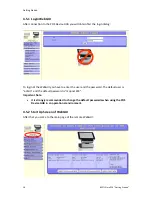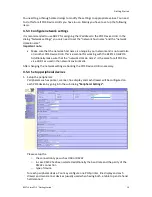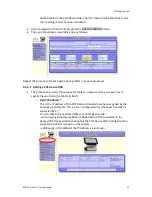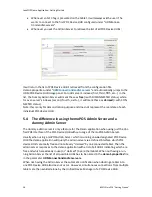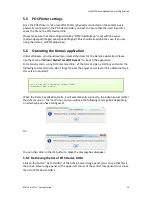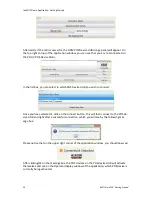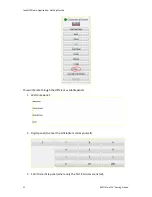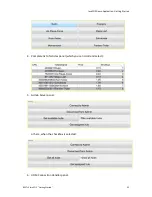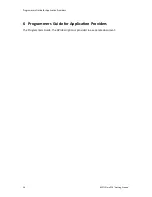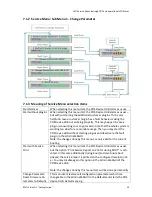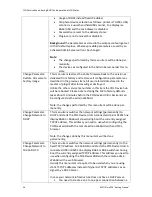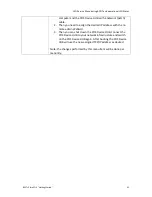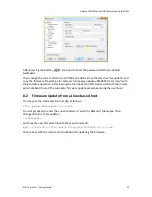JavaPOS Demo Application: Getting Started
30
BEETLE /moPOS "Getting Started"
Afterwards, if the call is successful, the UDM POS Device HUB Usage panel will appear. On
the top right corner of the application window, you can see that you are not connected to
the PDH (=POS Device HUB).
In the list box, you can select to which POS Device HUB you wish to connect:
Once you have selected it, click on the connect button: this will then connect to the POS de-
vice HUB and right after a successful connection, which you will see by the following mes-
sage box:
Please notice that on the upper right corner of the application window, you should now see:
After clicking OK on the message box, the POS devices on the POS device HUB will activate
themselves and see on the Operator display window of the application, which POS device is
currently being activated: