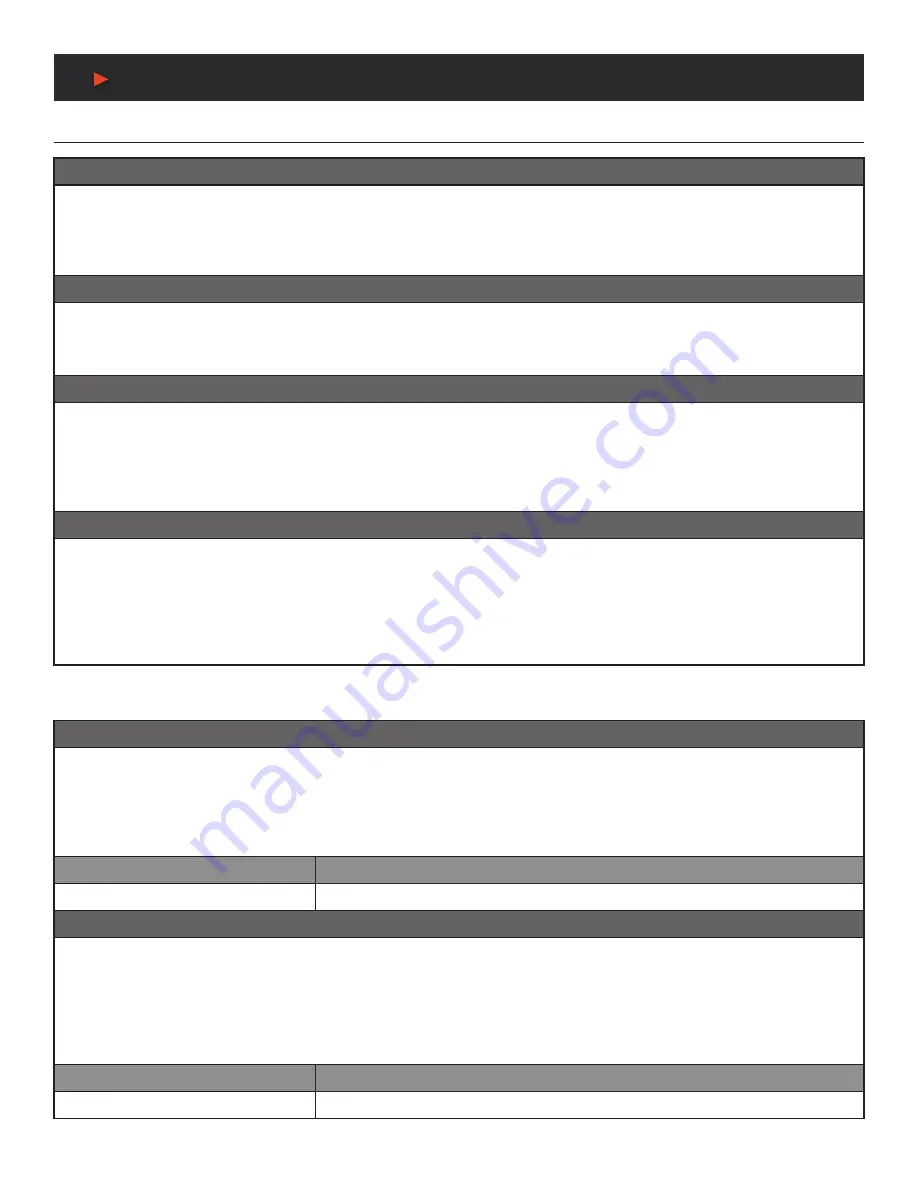
12
RS-232 & TELNET COMMANDS
RS-232 & Telnet Commands
MULTI-PARAMETER COMMAND FORMAT
Use the following syntax to set or change multiple parameters for a single port.
NOTE:
Each additional parameter uses the
“,”
character
for separation and spaces are allowed. The number of parameters allowed in a single command is limited only by the number of
individual parameters that command has.
<Command> {Port} {Param1 [= Value]}, {Param2 [= Value]}, {Etc.}
Example:
ZoneLineOut C Treble = -12, Mute, Delay = 100 HDBT_Out A VideoSrc = HDMI_In 1, AudioSrc = HDMI_In 1
MULTI-PARAMETER COMMAND FORMAT (ZONEAVPAIR)
The
“VideoSrc”
,
“AudioSrc”
and
“Load”
parameters may be combined on a ZoneAvPair command.
NOTE:
The
“,”
character is used
for separation.
ZoneAvPair HDBT_Out {Port} Slot {Slot} {Param1=Value}, {Param2=Value}
Example:
ZoneAvPair HDBT_Out B Slot 5 VideoSrc=HDMI_In 2, AudioSrc=CoaxIn 1
COMPLEX MULTI-PORT/PARAMETER COMMAND FORMAT
It is possible to have a single command that affects multiple ports with multiple groupings of parameters. All previously explained syntax
rules must be observed and each additional set of ports/parameters are separated by the
“&”
character.
<Command> {Port1}+{Port2}+{Etc.} {Param1 [= Value]}, {Param2 [= Value]}, {Etc.} & {Port1}+{Port2}+{Etc.} {Param1 [= Value]},
{Param2 [= Value]}, {Etc.} & Etc.
Example:
HDBT_Out A+C+E VideoSrc=HDMI_In 2, AudioSrc=CoaxIn 2 & B+D Mute & F VideoSrc=HDMI_In 1, AudioSrc=HDMI_In 1
COMPLEX MULTI-SLOT/PARAMETER COMMAND FORMAT (ZONEAVPAIR)
The ZoneAvPair command can also control multiple slots with multiple parameter groupings however the syntax is slightly different.
Each command can only affect a single port at a time. Each additional set of slots/parameters are separated by the
“&”
character.
ZoneAvPair HDBT_Out {Port} Slot {Slot1}+{Slot2}+{Etc.} {Param1=Value}, {Param2=Value} & Slot {Slot1}+{Slot2}+{Etc.}
{Param1=Value}, {Param2=Value} & Etc.
Example:
ZoneAvPair HDBT_Out B Slot 1 VideoSrc=HDMI_In 2, AudioSrc=CoaxIn 1 & Slot 2+3+4 VideoSrc=HDMI_In 2,
AudioSrc=AnalogIn 1 & Slot 5+6 VideoSrc=HDMI_In 1, AudioSrc=HDMI_In 1 & Slot 1 Load
Real World Command Use
ZONE A/V PAIRING MODE COMMAND EXAMPLE
The easiest way to use the matrix for simple HDMI switching while still allowing for individually tailored zone audio is to use the Zone A/V
Pairing setting within the WebGUI.
This is a configured and saved setting allowing each HDMI input to be paired with different audio inputs, depending on the zone it is
being output to, for easy selection from a remote within that zone.
For Example
: Certain zones might not be able to handle surround
sound, so you can pair the video in that zone with stereo inputs.
COMMAND
DESCRIPTION
ZoneAvPair HDBT_Out A Slot 1 Load
Load the 1st A/V pairing for HDBaseT
™
Output A’s zone
OPTICAL AUDIO RETURN (OAR) COMMAND EXAMPLE
If you are also using the Zone Audio outputs (Stereo Zones) for any zone we recommend using the Optical Audio Return (OAR) function
to set the Zone Audio output to always play the audio coming from the TV itself. In this way the end user can freely switch between the
matrix input on the TV and the internal tuner/smart functions of the TV and always be guaranteed audio (remember to set the TV’s
optical output to LPCM 2.0).
This command only needs to be resent after an audio only source has been selected for that individual Zone Audio output. Commonly a
control system would have a
“TV”
button in the audio source selection area along with your other audio sources.
COMMAND
DESCRIPTION
ZoneLineOut A AudioSrc=OAR_In A
Zone Audio output
“A”
plays OAR audio from the TV connected to HDBaseT
™
output
“A”
A
NEU
VIDEO
Summary of Contents for ANI-1082UHD-KIT
Page 33: ...CONNECTION DIAGRAM CONNECTION DIAGRAM MAIN UNIT A NEUVIDEO 31 ...
Page 34: ...32 CONNECTION AND INSTALLATION CONNECTION AND INSTALLATION RECEIVER A NEUVIDEO ...
Page 35: ...IR CABLE PIN ASSIGNMENT IR Cable Pin Assignment A NEUVIDEO 33 ...















































