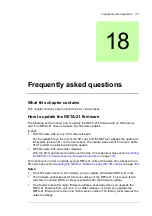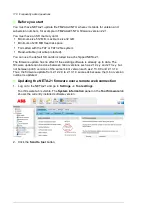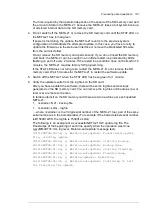Security 169
If the response is successful, the RADIUS response and parsed permissions array is
returned. The permissions that affect functionalities of the NETA-21 will be available for the
logged in user.
Following are examples of available user access levels:
var accessLevelPermissions = [
// Guest
[ "webUser", "deviceViewer"
"
],
// User
[ "webUser", "settingsViewer", "moduleGuest",
"moduleUser", "deviceViewer", "deviceUser",
"fileView", "reportViewer"
],
// Drive expert
[ "webUser", "settingsViewer", "settingsManager",
"systemLogViewer", "moduleGuest", "moduleUser",
"moduleSuperUser", "networkUser", "deviceViewer",
"deviceUser", "deviceSuperUser", "deviceAdmin",
"fileView", "fileStore", "reportViewer"
],
// Drive expert
[ "webUser", "settingsViewer", "settingsManager",
"systemLogViewer", "moduleGuest", "moduleUser",
"moduleSuperUser", "networkUser", "deviceViewer",
getInput()
Error message (any text)
Debug aid for
Validate
function of RADIUS permis-
sion script on Security settings dialog box, to show
customized errors for recognizing specific issues in
authorization.
User-specified errors are not shown in login dialog
box of NETA-21, instead, an Authorization error is
shown.
setResultJson(obj)
Array of permission
strings
Must be called at the end of the script to generate
valid permissions for the user (empty return results in
Authorization error).
See below for examples of different typical permission
sets, which are in NETA-21 web interface hidden
behind user “roles” such as Guest, User, Drive expert,
Tool, and admin
log(text)
Message
Not visible in web interface, only for command line
debugging tests
Function
Parameters
Description
Summary of Contents for NETA-21
Page 2: ......
Page 4: ......
Page 18: ...18 Introduction to the manual ...
Page 32: ...32 Electrical installation ...
Page 42: ...42 Start up ...
Page 50: ...50 Program features ...
Page 56: ...56 Front page ...
Page 68: ...68 Users ...
Page 114: ...114 Networks ...
Page 150: ...150 Reporting ...
Page 172: ...172 Security ...
Page 176: ...176 Memory card ...
Page 184: ...184 Frequently asked questions ...
Page 190: ...190 Diagnostics and troubleshooting ...
Page 194: ...194 Technical data ...