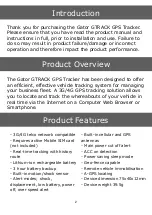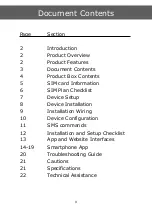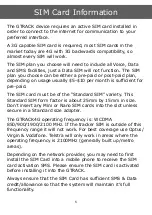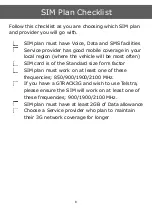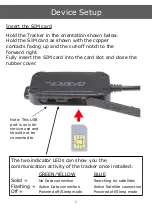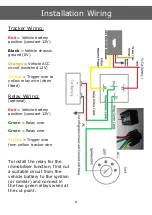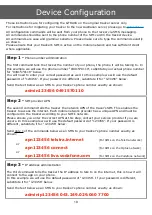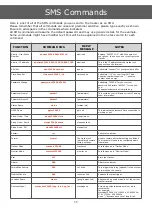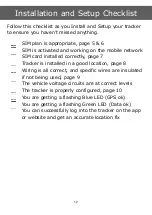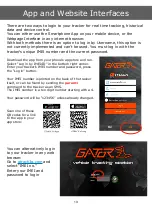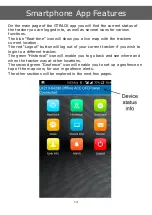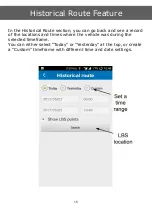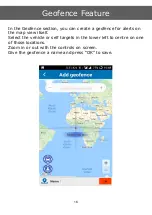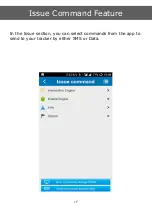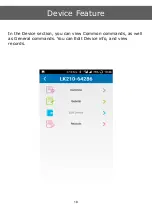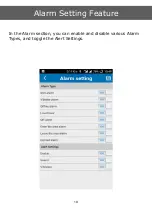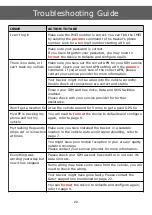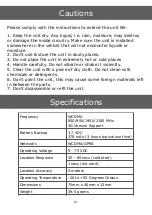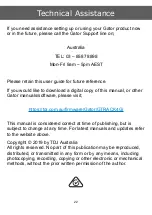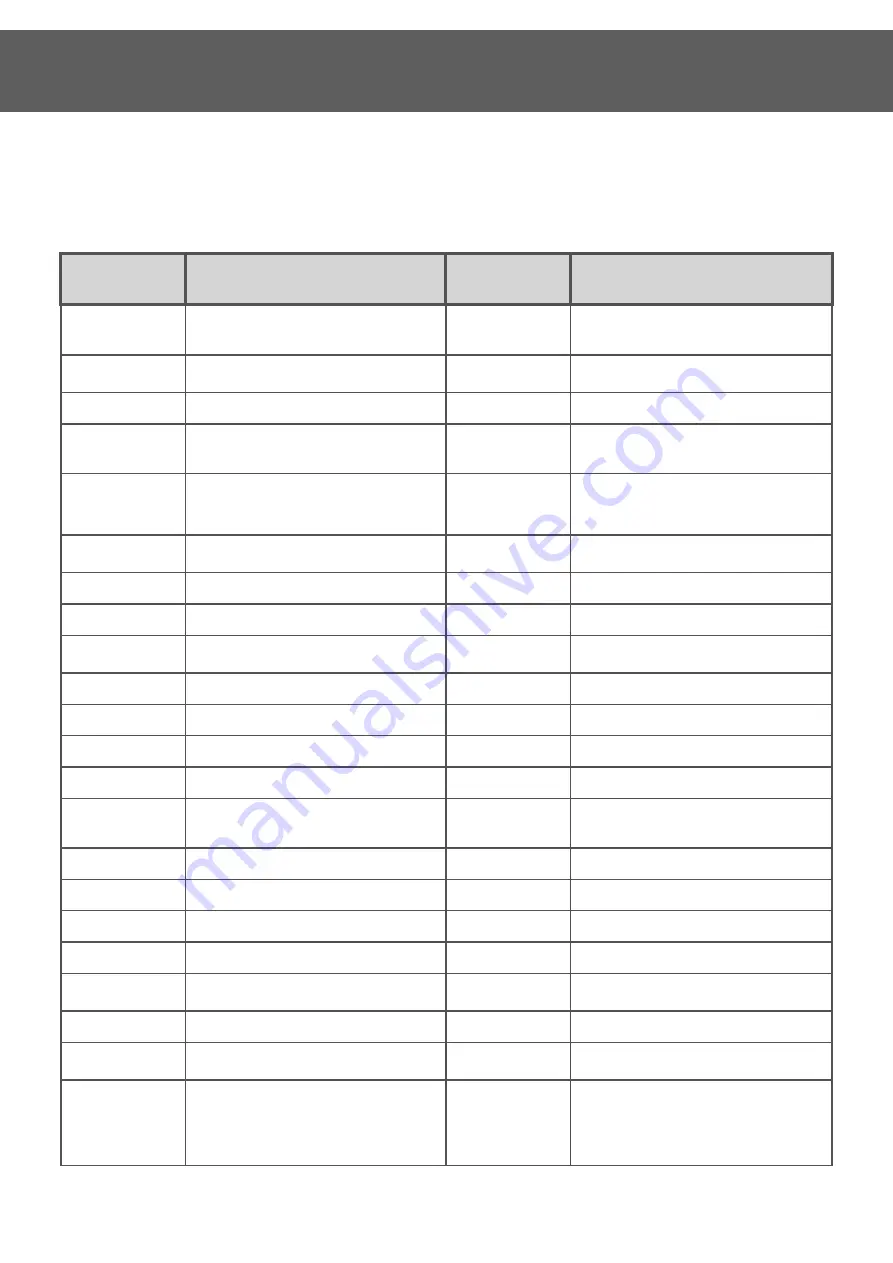
11
SMS Commands
Here is a list of all of the SMS commands you can send to the tracker as an SMS.
Please remember that all commands are case and grammar sensitive, please type exactly as shown.
Ensure to add spaces in the commands where indicated.
All SMS commands will assume the default password and may use generic details for the example.
Some commands might have modifier text, this will be be explained in the notes column for each
command.
FUNCTION
COMMAND SMS
REPLY
MESSAGE
NOTES
Admin - User Phone
Number
admin123456 0491570110
admin ok
Replace “0491570110” with the number of
your phone, the one you use to configure the
tracker.
Admin - IP address
adminip123456 043.249.029.060 7700
admin ok
This is the IP address that the tracker will
connect to on the internet.
APN Set
apn123456 connect
apn ok
Substitute “connect” for your provider’s APN.
Time Zone Set
timezone123456 -10
timezone ok
Substitute “-10” for your local GMT time.
Negative numbers require a “-“, positive
number need no sign.
Password Change
password123456 654321
Substitute “123456” for your current
password. Substitute “654321” for the new
one.
The password must be six digits long.
Parameter Query 1
param1
[parameters]
This contains your IMEI and current IP among
other information.
Parameter Query 2
param2
[parameters]
Status Query
status
[status info]
GPRS Query
gprs123456
gprs ok
This indicates the tracker’s Data connection is
working or not.
Sleep Mode - Time
sleep123456 time
sleep time ok
Sleep Mode - Shock
sleep123456 shock
sleep shock ok
Sleep Mode - Off
sleep123456 off
sleep off ok
Restart
rst
Reboots the tracker.
Format
format
The tracker will
immediately restore
factory settings…
Used to restore all tracker settings to default.
The tracker will need to be configured again
from blank.
Tracker Mode
tracker123456
tracker ok
Puts the device in “Tracker Mode”
Monitor Mode
monitor123456
monitor ok
Puts the device in “Monitor Mode”
Arm
111
Arms the tracker.
Disarm
000
Disarms the tracker.
Immobilise Vehicle
555
cut oil ok
This triggers the relay (optional) in the system
to immobilise the vehicle.
Mobilise Vehicle
666
resume oil ok
Releases the relay trigger.
Location Query
where
[google maps link]
Replies with a google maps link of the current
tracker location.
Geofence Input
stockade123456 long, lat; long, lat …
stockage ok
Sets up a geofence between two or more
coordinates.
For example;
stockade123456 114.116500e, 22.600000n;
114.117000e, 22.650000n
Use a “;” between each set of long & lat.
Summary of Contents for GTRACK 4G
Page 1: ...1...