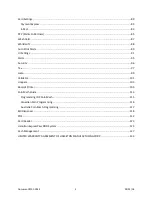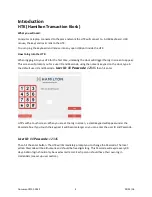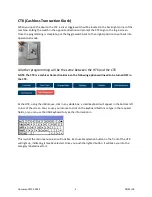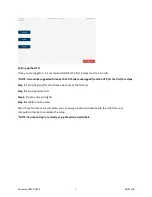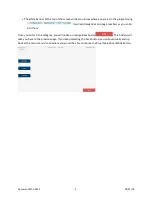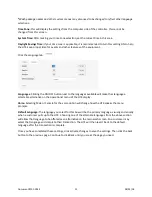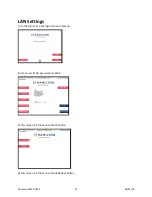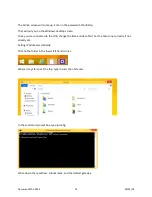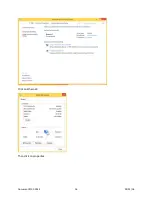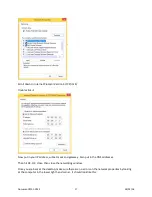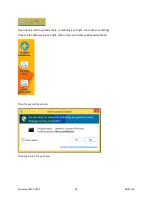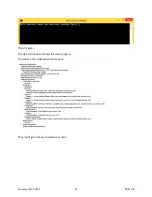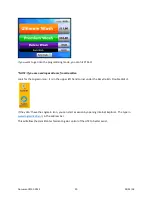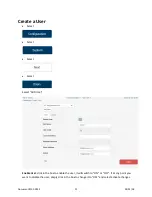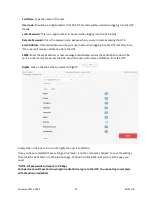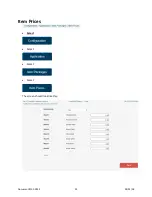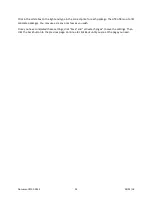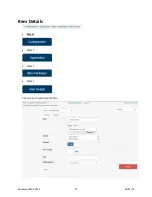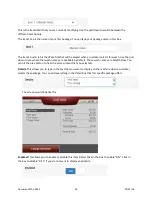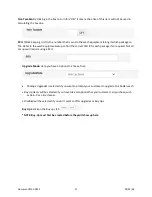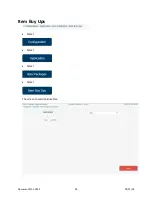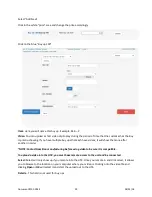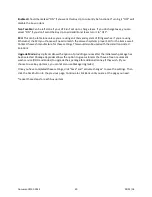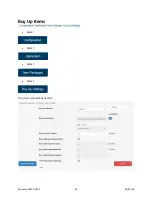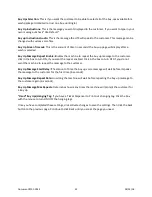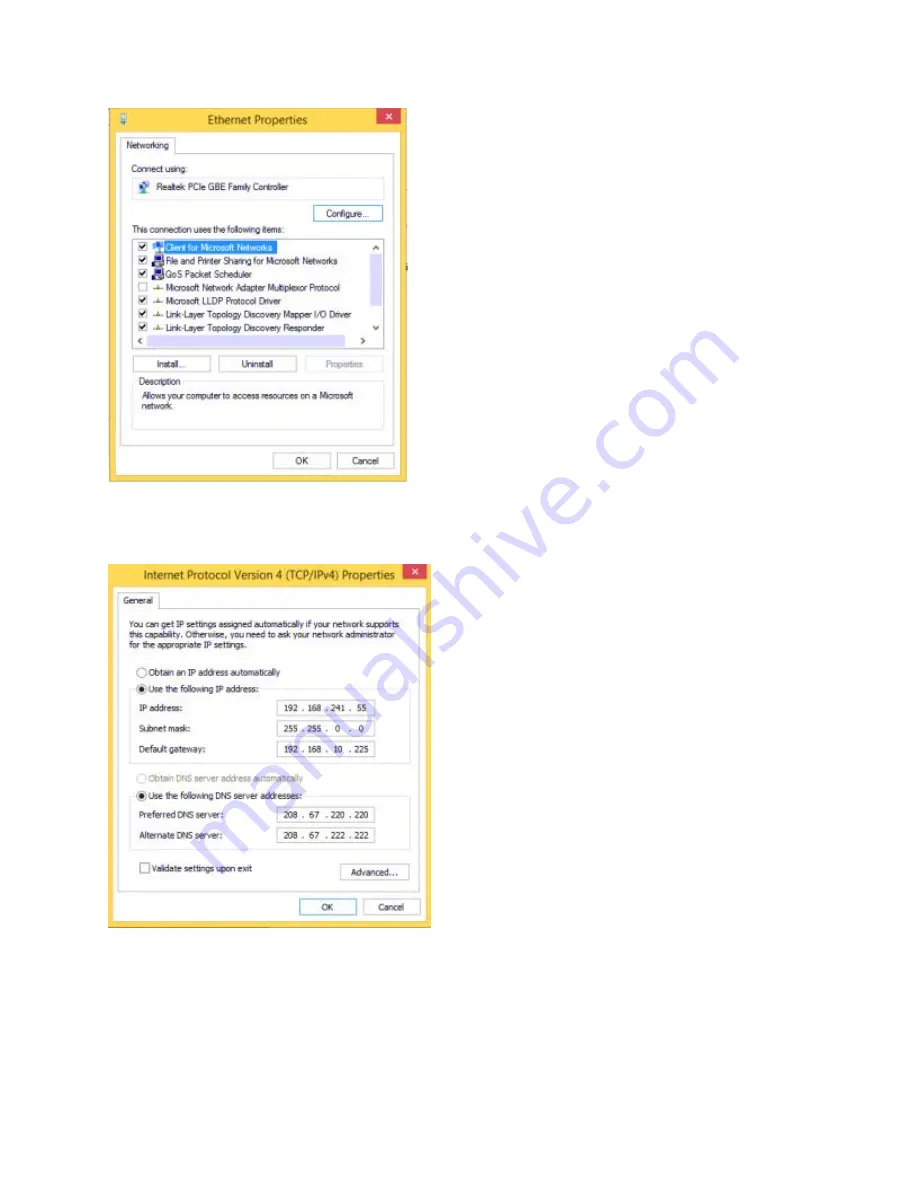
Scroll down to Internet Protocol Version 4 (TCP/IPv4)
Double click it.
Now put in your IP address, subnet mask and gateway. Also put in the DNS addresses.
Then hit OK, OK, close, then close the networking window.
Once you are back at the desktop, make sure there are no errors on the network properties by looking
at the computer in the lower right hand corner. It should look like this:
Document #101-0243
17
02/01/18