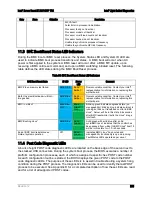BIOS Setup Interface
Intel®
Server Board S1200V3RP TPS
Revision 1.2
198
9.5.3
BIOS Backup Flash Update
The BIOS is also supported for updating the backup BIOS regions by update utility issues
“UpdateBackupBios” command. After the BIOS receives request from utility, the backup BIOS
update will be completed in next normal boot. It will show message "DO NOT REMOVE
POWER! Now updating Backup BIOS region......" in update beginning, after backup update
completed, will show “Done”.
This is the general procedure for the UEFI backup BIOS Update
– the BIOS Release Notes will
include the most up-to-date procedure.
1. Unzip the compressed zip file on any Windows system and copy the UEFI folder (two
required files:
iflash32.efi
and
ipmi.efi
) to any external medium, typically a USB Flash
Drive (USB Key).
2.
Copy the new capsule file to be updated (it has a file extension of “
.cap
”) to the same
folder as
iflash32.efi
.
3. Boot to the EFI Shell on the system to be updated, and connect the external medium
with the capsule file and IFlash32 to it.
4. Go to the directory where
iflash32.efi
is present on the external medium.
5. Run the command
iflash32 –u -ni [CapsuleFileName.cap] UpdateBackupBios
where
-u
= update the System BIOS
-ni
= update will be in non-interactive mode
[CapsuleFileName.cap]
= replace with name of BIOS capsule file
UpdateBackupBios
= update the system backup BIOS
6. It will update primary BIOS with processed capsule. If the primary update is successful,
then restart the system to complete backup BIOS update, and a message will be
displayed:
"Primary Update completed, Backup BIOS update will be completed
in next boot."
9.6
BIOS Recovery
If a system is completely unable to boot successfully to an OS, hangs during POST, or even
hangs and fails to start executing POST, it may be necessary to perform a BIOS Recovery
procedure, which can replace a defective copy of the BIOS code.
This is intended to be a “last resort” method, and should not be used unless necessary.
Basically, this procedure involves opening the chassis, setting the BIOS Recovery jumper, and
then following the instructions detailed in the current BIOS Release Notes.
Summary of Contents for S1200V3RP
Page 14: ......