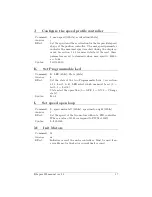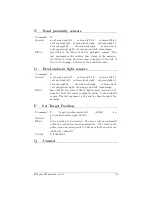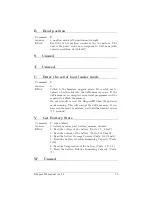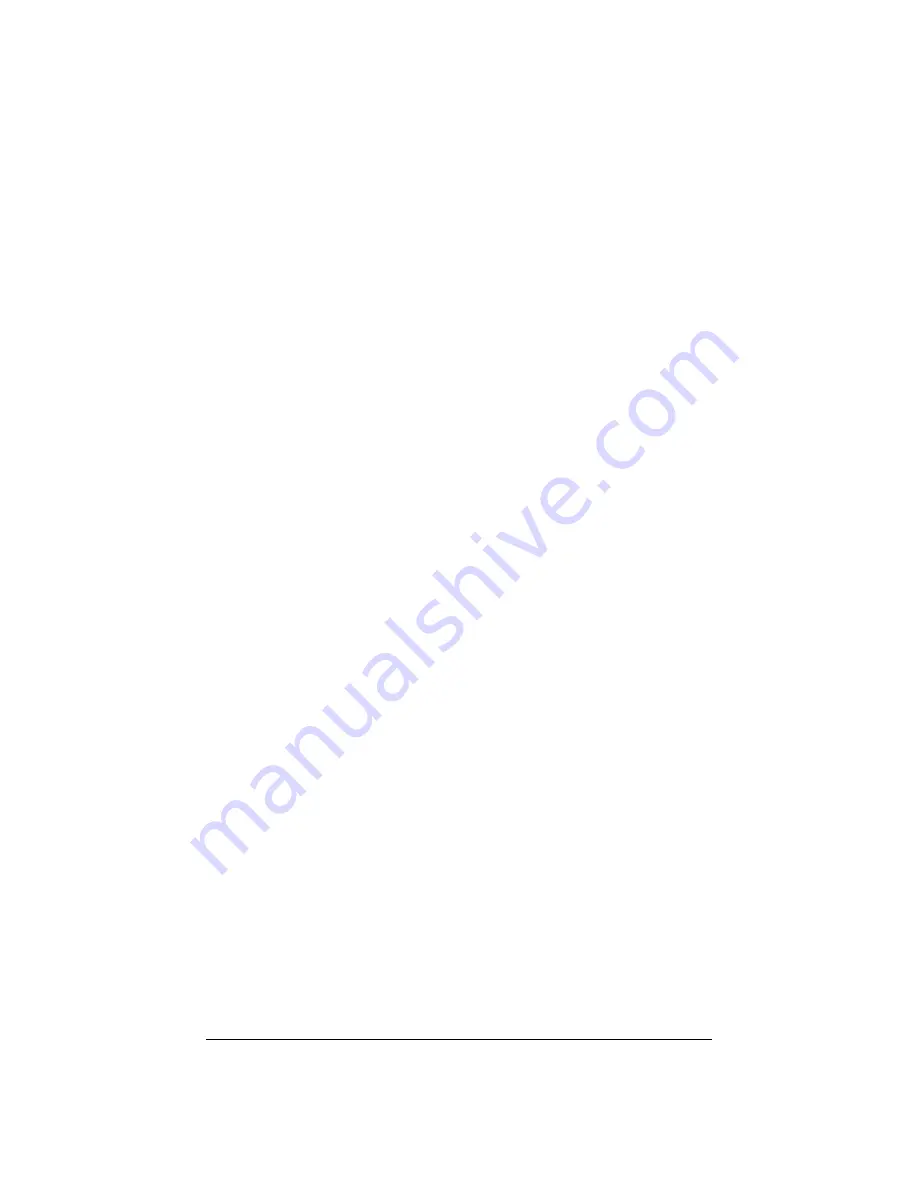
4.4
Bluetooth Communication
A Bluetooth device is mount on every KheperaIII with the firmware 2.0 or
bigger. The device is a WT12 from BlueGiga, has the I-Wrap license and
is configured by AT command. The device is completely configured for a
cable replacement for the KheperaIII. But can be used with the KoreBotLE
too when plugged on the KheperaIII. Then the bluetooth connection will be
available via the serial port /dev/tts/1 of the KoreBotLE. The configuration
is the following:
- 115200bps data rate
- 8 data bits
- no parity
- one stop bit
- no hardware flow control
- connection securised (security code is: 0000)
4.4.1
Bluetooth communication with KheperaIII
Here a procedure as example to etablish a Bluetooth communication between
KheperaIII and a PC, and how to validate the connection with a terminal
(example for WinXp). No KoreBotLE must plugged on the KheperaIII for
this case.
- First connect your Bluetooth dongle to your PC (if necessary).
- Check if your system recognize your dongle and then install the driver
If you have Bluetooth integrated in your laptop, just activate it.
- Verify that your connection is securised and that a COM port is
reserved for the Bluetooth serial communication (Menu: Bluetooth-
Advanced Configuration-Client Application)
- Check if your KheperaIII is correctly powered (Led green ON)
- Start a device research ”View device in range”
- The KheperaIII must appear with a PDA logo and the name KHIII
SerialNumber. The Serial Number is the same as the label on the
bottom.
- Create a connection with the KheperaIII, your program will ask you
for a security code then enter 0000.
- Your program assign a COM port to your device.
- Open a terminal with the assigned COM port and the correct config-
uration as above
- Try to read the IR sensor value (or another command see chapter A)
to validate the communication
- Then you can use any other program which used a COM port (like
Matlab) to remote control your KheperaIII
Khepera III manual ver 2.2
24