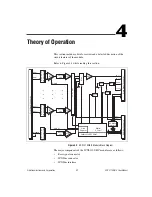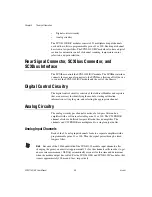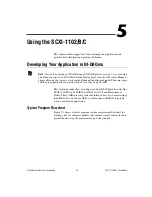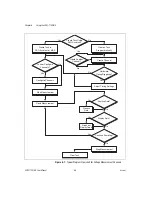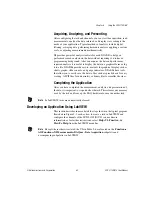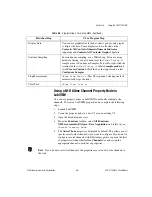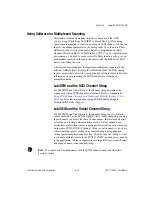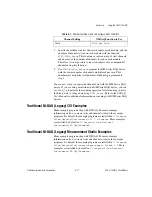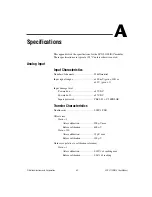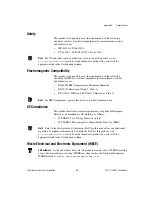Chapter 5
Using the SCXI-1102/B/C
©
National Instruments Corporation
5-11
3.
Open the block diagram view.
4.
From the
Functions
tool bar, select
NI Measurements
,
DAQmx - Data Acquisition
, and select the type of property node you
wish to configure.
5.
Left-click inside the property box and select
ActiveChans
. This allows
you to specify what channel(s) you want to configure. If you want to
configure several channels with different properties, separate the lists
of properties with another
ActiveChans
box, and assign the
appropriate channel to each list of properties.
6.
Right-click
ActiveChans
and select
Add Element
. Left-click the new
ActiveChans
box. Navigate through the menus and select the property
you wish to define.
7.
You must change the property to read or write to either get the property
or write a new value. Right-click the property, go to
Change To
, and
select
Write
,
Read
, or
Default Value
.
8.
After you have added the property to the property node, right-click
the terminal to change the attributes of the property, add a control,
constant, or indicator.
9.
To add another property to the property node, right-click an existing
property and left-click
Add Element
. To change the new property,
left-click it and select the property you wish to define.
Note
Refer to the
LabVIEW Help
for information about property nodes and specific
NI-DAQmx properties.
Text Based ADEs
You can use text based ADEs such as LabWindows/CVI, Measurement
Studio, Visual Basic 6, .NET, and C# to create code for using the
SCXI-1102/B/C.
LabWindows/CVI
LabWindows/CVI works with the
DAQ Assistant
in MAX to generate
code for an voltage measurement task. You can then use the appropriate
function call to modify the task. To create a configurable channel or task in
LabWindows/CVI, complete the following steps:
1.
Launch LabWindows/CVI.
2.
Open a new or existing project.
3.
From the menu bar, select
Tools»Create/Edit DAQmx Tasks
.