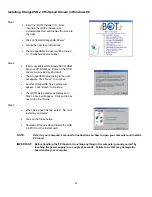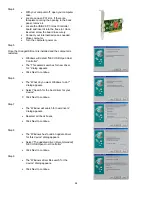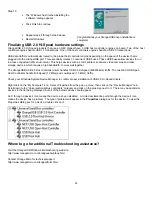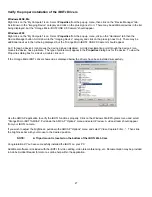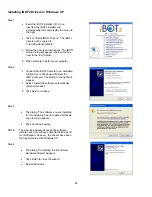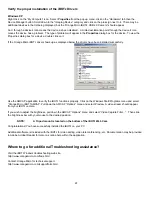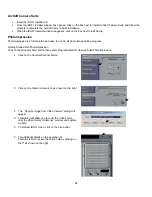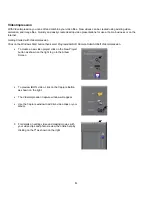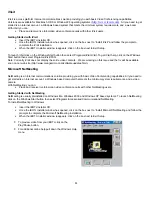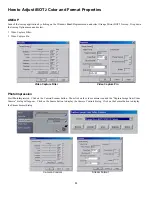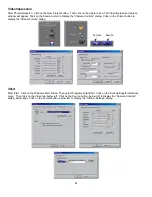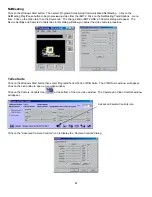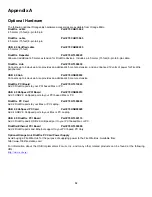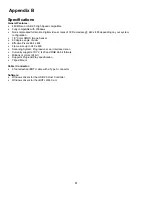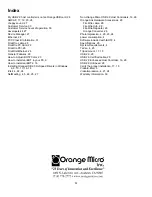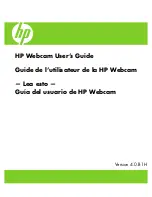27
Problem – I cannot find the NetMeeting command on the Communications Menu in Windows XP.
Suggestion:
Ref: http://support.microsoft.com/support/kb/articles/Q304/8/01.ASP
This issue can occur because the NetMeeting functionality has been combined with the Windows Messenger Service in
Windows XP. To resolve this issue, use the Windows Messenger Service to communicate with others over the Internet or on
your intranet.
To start Windows Messenger Service:
Click Start on the taskbar. Point to Accessories, point to Communications, and then click Windows Messenger Service.
To work around this issue:
Run NetMeeting manually. Click Start on the taskbar, and then click Run. In the Open box, type conf.exe, and then press
ENTER.
Problem – I am a software developer and I am interested in developing a custom application for the iBOT
2
camera.
Does Orange Micro have a developers kit for the iBOT
2
camera?
Suggestion:
Microsoft® DirectShow® is the interface that most developers use to capture video from DVCAMs and Desktop Cameras,
including USB and FireWire Web Cams. We have no developer kit for this purpose. All the required information is available
from Microsoft.
Microsoft® DirectShow®
http://www.microsoft.com/DIRECTX/dxm/help/ds/default.htm
Problem – Why is using a USB 2.0 Web Cam better than a USB 1.1 Web Cam?
Suggestion:
The main benefit of using the iBOT
2
is that the video coming from the iBOT
2
is uncompressed. Other cameras compress
video before it leaves the camera. Then the program that receives the video must decompress and then recompress the
video using a different type of compression before the video is usable. This technique tends to dramatically degrade the
quality and color of the video. Because the iBOT
2
sends uncompressed video the program does not have to uncompress
and then recompress the video before it can be used. It will simply take the uncompressed video from the iBOT
2
and
compress it using the appropriate compression. This will both allow for better quality video along with alleviating the demand
on the CPU to process more frames.
When using the iBOT
2
for video editing there are a few system requirements you should keep in mind. The first thing is the
transfer rate. This number will vary depending on the resolution and frame rate you capture. The formula used to determine
the transfer rate is “horizontal resolution x vertical resolution x 2 x frames per second = transfer rate”. If you capture 640x480
at 30 Frames/sec you simply multiply 640x480x2x30, which equals 18,432,000 Bytes/Sec or 18MB/s. If you intended to
capture 640x480 at 30 Frames/sec you need a hard drive that can sustain a transfer rate of 18 MB/s.
There are other factors to keep in mind other than hard drive speed. To properly perform video editing on a PC using the
iBOT
2
you will need at lease a Pentium 233MMX, 64 MB of RAM and a defragmented hard drive.
Additional iBOT
2
Workflow Recommendations and Known Issues
Optimize your System
If you do not optimize your system you may get dropped audio or video frames. This can cause choppy sound or video that
does not appear smooth.
Run Disk Defragmenter on your hard disk. With all applications closed, click on the Windows Start menu and select Start /
Programs / Accessories / Systems Tools / Disk Defragmenter.
Enable DMA for IDE hard disks. In the Windows System/Device Manager double click on Disk Drives. Then double click on
the icon labeled Generic IDE Disk. Select the Settings tab and click on the DMA box. Close all windows and restart the
Windows operating system. Not all hard drives support DMA. If any problems result due to this procedure, restart Windows
in safe mode and remove the check on the DMA box.