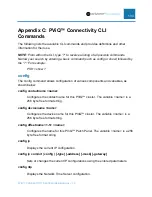PVIQ™ CONNECTIVITY SYSTEM USER MANUAL V 1.0
145
Appendix E: Firmware Update Procedure
A firmware update may be initiated by the PViQ™ Connectivity Web UI, by the
Command Line Interface, or by the SmartZone Connectivity Software Module.
General Firmware Update Steps
There are common steps that must be executed for performing a firmware update by
the Web UI and CLI. Refer to the SmartZone Software User Manual for performing
Firmware update by the SmartZone Connectivity Software Module.
A firmware update by the Web UI and CLI is performed through Trivial File Transfer
Protocol (TFTP). In order to perform a firmware update on the system, the customer
must have access to a TFTP server and place the downloaded PViQ™ Connectivity
System firmware file on that server. The steps in this section are to create a standalone
TFTP server, download the proper PViQ™ Connectivity System Firmware files on that
server and execute the standalone TFTP server. If your network already has a TFTP
server that could be used to perform a firmware update on the PViQ™ Connectivity
System, then only perform the steps under the “Downloading the Firmware File to the
TFTP Server” subsection and move on to the Web UI Method or CLI Method.
Creating a Standalone TFTP Server
A standalone TFTP server can be created on a PC that is located on the same network
that the PViQ™ Connectivity System is located on. Use the following steps to download
and execute an open source standalone TFTP server on your PC.
1. Open a web browser and go to the SourceForge website to download the Open
TFTP Server at the following link.
a.
https://sourceforge.net/projects/tftp-server/
2. Install the open source TFTP Server.
3. Select all the default setting when asked.
4. On your PC, change to the “OpenTFTPServer” directory.
5. Edit the OpenTFTPServerMT.ini file
a. Scroll down to the line –
'c:\users\me\firmware\
b. Under this line add the following:
i. c:\tftp-root