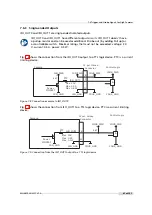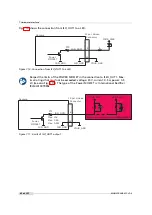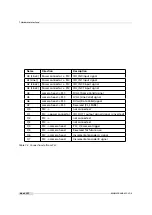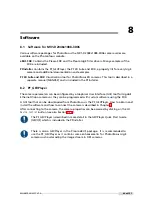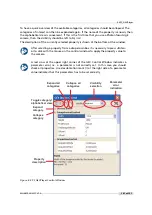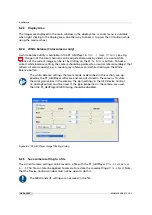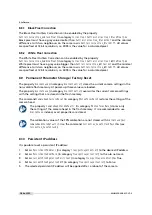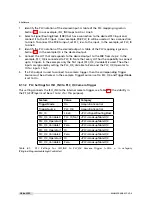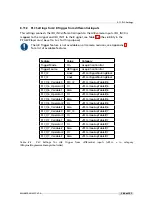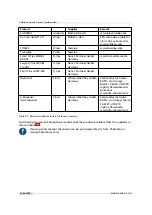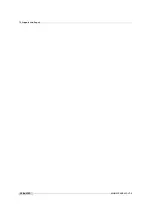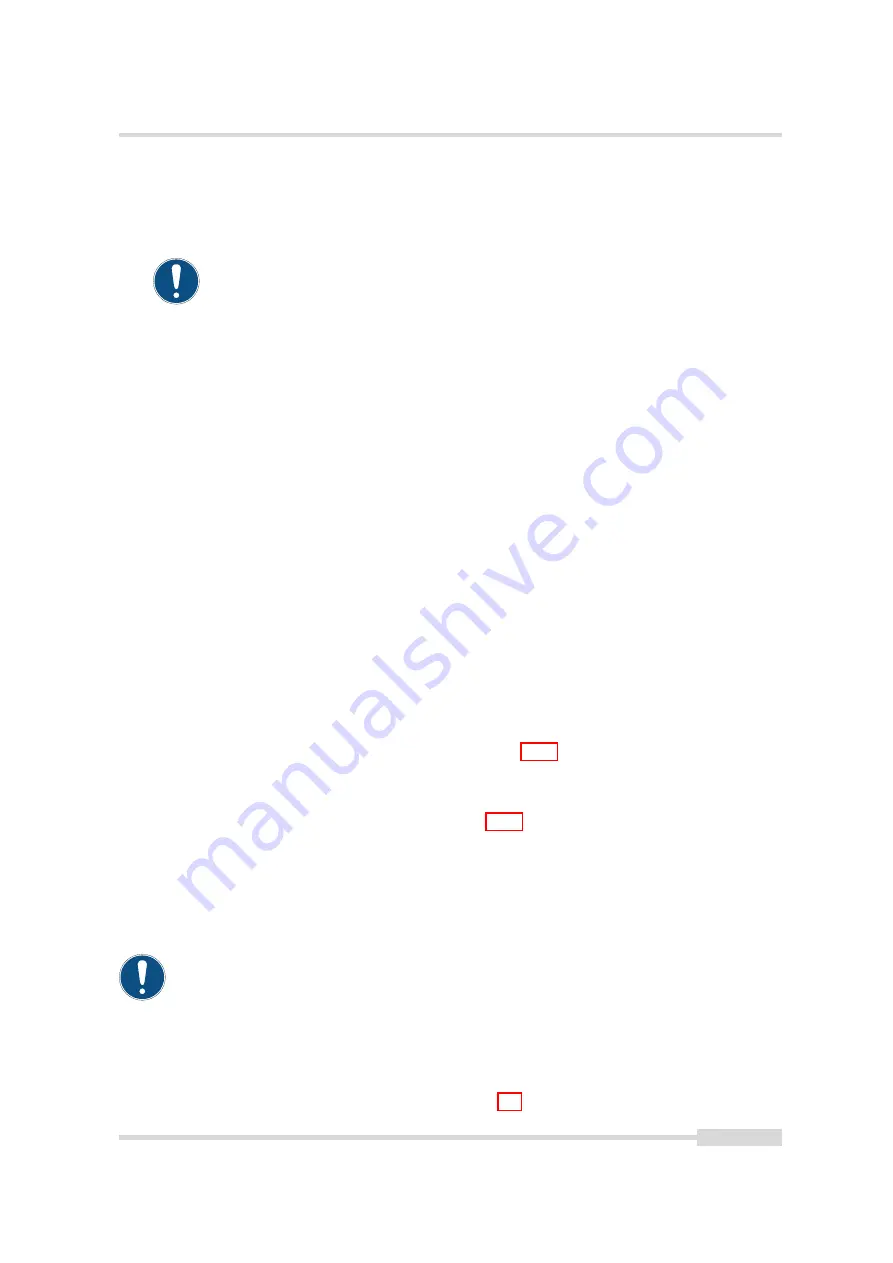
8.8 Outliers Correction
When the camera will be run in 3Donly mode, which is required for maximal frame rate,
then the following settings should be applied:
LineFinder_Mode
=
Mode_3Donly
(category
LineFinder
),
Peak0_3DY
= 0 (category
LineFinder
/
Peak0
/
Peak0_3D
),
Peak0_3DH
= 1088
(category
LineFinder
/
Peak0
/
Peak0_3D, Width
= 2048 (category
ImageFormatControl
),
Height
=
4 (category
ImageFormatControl
)
If different exposure times will be used, calibrate the camera under the longest
exposure time.
2.
Put the camera in free-running mode by setting the property
TriggerMode
to
Off
.
3.
Start grabbing of the camera by clicking on the
Play
button.
4.
Wait until the camera has achieved working temperature.
5.
Close the lens of the camera or put a cap on the lens. The calibration requires an uniform
dark image. The black level offset should be set so that all pixels (except defect pixels)
have values above 0.
6.
Set the visibility of the Device Control window of the PF_GEVPlayer to
Expert
.
7.
Run the command
ColCorrection_CalibrateBlack
(category
ColCorrection
) by clicking on
the corresponding button. The camera transmits a test image during calibration.
8.
Run the command
ColCorrection_Update
by clicking on the corresponding button. Read the
ColCorrection_Busy
value which should be 0 after the calibration has finished. Repeat this
step if its value is not 0. If the
ColCorrection_Busy
value doesn’t show 0 after various tries,
check if the camera receive triggers or set the
TriggerMode
of the camera to
Off
.
9.
Check the values of the properties
ColCorrection_Overflow
and
ColCorrection_Underflow
. Both
should have the value 0 after calibration. If
ColCorrection_Overflow
is not 0, then decrease
BlackLevel
(in category
AnalogControl
) and re-run the procedure from step 6 on. If
ColCorrection_Underflow
is not 0, then increase
BlackLevel
(in category
AnalogControl
) and
re-run the procedure from step 6 on.
10. The Column FPN correction is now calibrated. The calibration values are stored in the
camera’s RAM and these values are lost when the camera power is turned off. To store the
calibration values to permanent memory see Section 8.7.3.
8.7.3
Storing the calibration in permanent memory
After running the calibration procedure (see Section 8.7.2) the calibration values are stored in
RAM. When the camera is turned off, their values are lost.
To prevent this, the calibration values must be stored in flash memory. This can be done by
clicking on the property
ColCorrection_SaveToFlash
(in category
Calibration
). Wait until the
command has been finished, i.e.the property
ColCorrection_Busy
(category
Correction
/
ColCorrection
) is 0.
ColCorrection_Busy
can be updated by clicking on the property
ColCorrection_Update
(in category
Calibration
).
Storing the calibration in permanent memory overwrites the factory calibration.
8.8
Outliers Correction
The Outliers Correction feature is explained in Section 5.7. This section shows its properties.
MAN075 05/2017 V1.0
105 of 127
Summary of Contents for MV1-D2048-3D06 series
Page 10: ...1 Preface 10 of 127 MAN075 05 2017 V1 0...
Page 12: ...2 Introduction 12 of 127 MAN075 05 2017 V1 0...
Page 26: ...3 How to get started 3D GigE G2 26 of 127 MAN075 05 2017 V1 0...
Page 32: ...4 Product Specification 32 of 127 MAN075 05 2017 V1 0...
Page 66: ...5 Functionality 66 of 127 MAN075 05 2017 V1 0...
Page 82: ...6 Precautions 82 of 127 MAN075 05 2017 V1 0...
Page 120: ...12 Support and Repair 120 of 127 MAN075 05 2017 V1 0...
Page 122: ...13 References 122 of 127 MAN075 05 2017 V1 0...