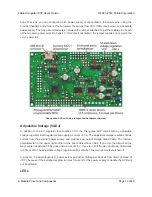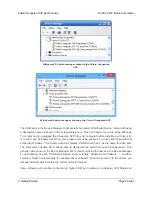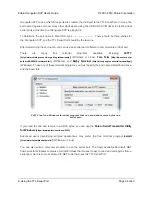early versions of Atmel Studio can only connect to COM1 through COM9. If you need to change the
COM port number assigned to one of the COM ports, you can do so using the Device Manager. Bring
up the properties dialog for the COM port and click the “Advanced…” button in the “Port Settings” tab.
From this dialog you can change the COM port assigned to your device.
5.b. Using the Demo Program
The Demo Program
The Orangutan SVP ships with a demo program pre-loaded which demonstrates most of its features
and allows you to test that it is working correctly. After you first connect an external power supply and
turn on your Orangutan, you should see the red user LED blinking about once per second. If you have
soldered a buzzer in to your SVP (or bought the assembled version), you will also hear a beep. If
you have connected an LCD, you will see the words “Pololu Orangutan SVP”, then “Demo Program”
appear, indicating that you are running the demo program. If you see the blinking red LED but do not
see any text on the LCD, you may need to adjust the contrast potentiometer in the lower left corner of
the board. When the program has started successfully, press the
Middle Button
button (marked PC3
on the underside of the board) to proceed to the main menu. Press the
Top Button
(marked PC5)
or the
Bottom Button
(marked PC2) to scroll forward or backward through the menu, and press the
Middle Button
to make a selection or to exit one of the demos. There are nine demos accessible from
the menu:
1.
Analog Inputs
: This demo displays voltage readings from the Orangutan SVP’s 13 analog
inputs as a bar graph. The inputs are in this order: PA7, PA6, PA5, PA4, PA3, PA2, PA1, PA0,
trimpot, A, B, C, D. You can press the top button to enable/disable the pull-up resistors on
PA0—PA7.
2.
Battery Voltage:
This demo displays the battery voltage in millivolts.
3.
Digital Inputs:
This demo displays the digital readings from some of the user-accessible
digital input lines. The pull-up resistors are enabled, so each line should read 1 if they are
not connected to anything. If you connect a wire between one of these lines and ground, you
should see its reading go to zero (be careful not to cause a short circuit).
4.
LEDs:
Blinks the red and green user LEDs.
5.
Trimpot:
Displays the position of the user trimmer potentiometer, which is located in the
upper left corner of the board, as a number between 0 and 1023. While displaying the value,
this demo also blinks the LEDs and plays a note whose frequency is a function of the current
reading. It is easiest to turn the trimpot using a 2 mm flat-head screwdriver.
6.
Motors:
Hold down the bottom or top buttons to run motors 1 or 2, respectively, or hold down
both buttons to run both motors simultaneously. The motors will gradually ramp up to speed;
in your own programs, you can switch them on much more suddenly. Tap the bottom or top
buttons to switch the corresponding motor to reverse (the button name becomes lowercase
Pololu Orangutan SVP User’s Guide
© 2001–2019 Pololu Corporation
5. Getting Started
Page 21 of 43