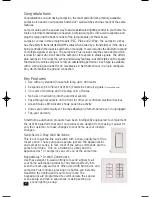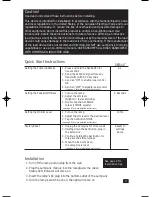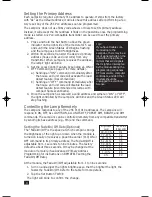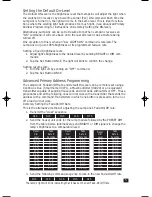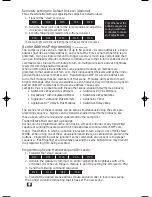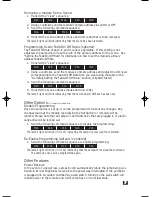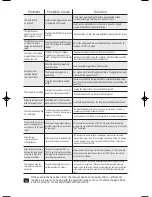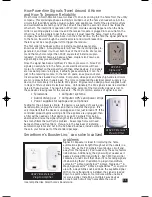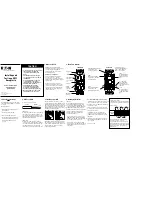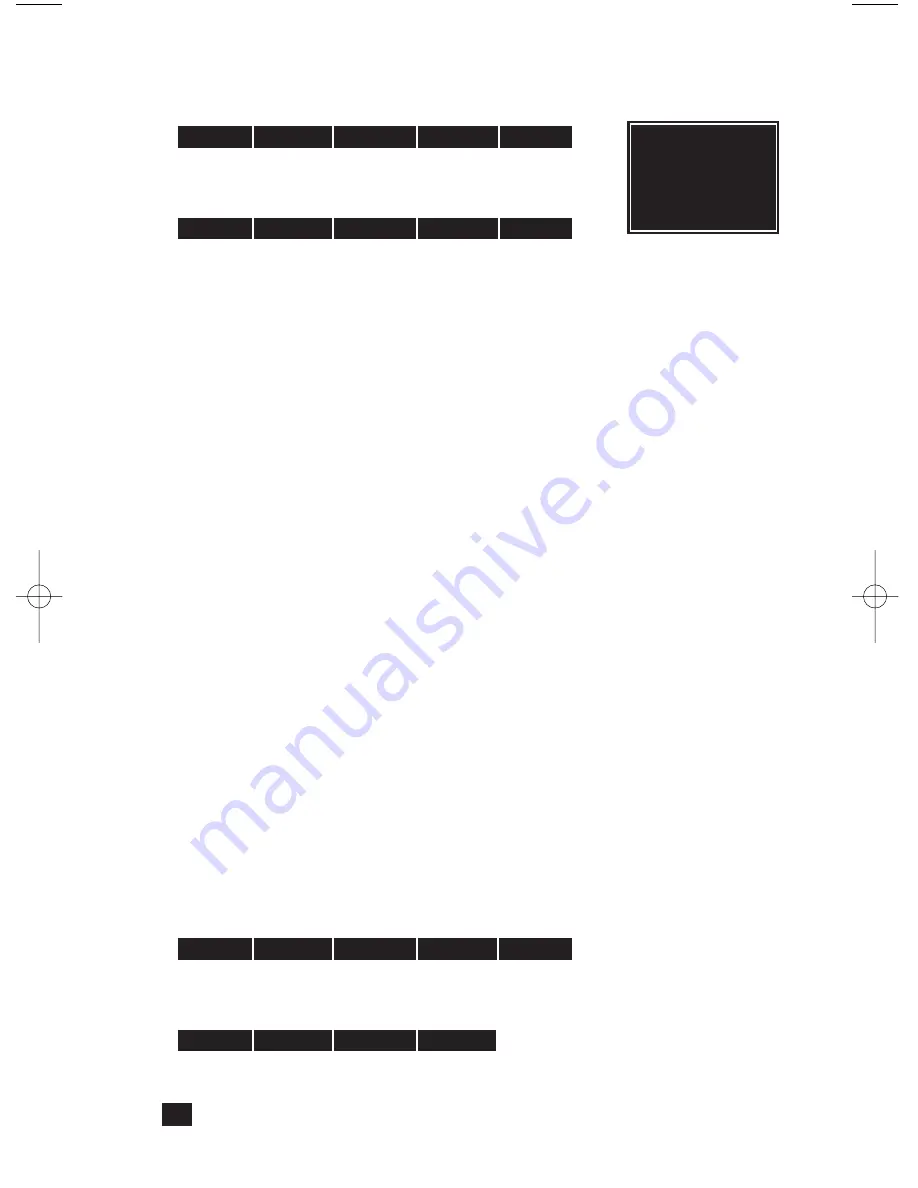
Remotely setting the Default On-Level (Optional)
This is the alternative method of adjusting the LampLinc’s default on-level.
1. Transmit the “clear” sequence:
2. Send the house/unit code for the lamp module and adjust the
dim level or send preset dim level.
3. Send the following command to lock-in the new on-level.
The lamp’s light will blink indicating that it has set the new on-level.
Scene Address Programming
(Plus models only)
The LampLinc Plus can be a member of up to 64 scenes. A scene address is a single
address (just like a primary address), and is set at the time scene membership is pro-
grammed. Using a single command to trigger a scene is much less complicated than
using an intelligent computer controller to initiate a macro that in turn sends dozens of
commands over the next few minutes to turn on multiple receivers and set brightness
levels (for dimming-enabled modules).
When an ON signal is transmitted to scene-enabled modules, all members pro-
grammed to that address will turn on to their independent ON-levels
and
at their inde-
pendent fade-on rates for that scene. Transmitting an OFF for a scene address will
turn off all modules that are members of that scene. Modules will react to dim and
bright commands after the scene address is sent, however, they will ignore All Light On
and All Units Off commands for the scene address' house code.
LampLinc Plus is compatible with these other scene-enabled Smarthome products:
• SwitchLinc 2-Way and Plus Dimmers
• SwitchLinc RX Plus Dimmers
• KeypadLinc
TM
with Integrated Dimmer
• SwitchLinc 2-Way Switches
• ToggleLinc
TM
2-Way and Plus Dimmers
• SwitchLinc Timer
• ApplianceLinc
TM
2-Way & Plus Modules
• SwitchLinc Relay 2-Way
The scenes for all these modules can be setup simultaneously using the same pro-
gramming sequence. Signals sent by transmit-enabled Smarthome products, like
those above, will be received and understood by the LampLinc!
Transmitters that can set up scenes
Scenes can be programmed with a
ControLinc, a Maxi-Controller
or any transmitter
capable of sending Housecode and Unit Code address without an ON or OFF com-
mand. Transmitters in which one button is pressed to turn a load on or off WILL NOT
WORK. When using one of these equivalent transmitters, be careful when pressing the
buttons. Programming will be ignored if some commands are not sent in the proper
sequence. "Fat-Fingering" or accidentally pressing the same button twice may prevent
the programming from being accepted.
Programming Scene Membership and On-Levels:
1. Transmit the “clear” sequence:
2. Activate the module by turning it on and/or adjusting its brightness with a PLC
controller. (A scene can trigger a module to go off by setting the dim level to 0%.)
3. Send the following command sequence:
4. Transmit the desired scene address (house and unit code) to lock-in new scene.
The light(s) will blink indicating that it has set the new scene.
6
O16
N16
M16
P16
M16
Tip:
Whenever the
CLEAR sequence is
sent, you will have
4 minutes to make
your adjustments.
O16
N16
M16
P16
M16
M16
N16
O16
P16
P16
N16
M16
O16
M16
LampLink Plus& PLC for web (Mar04).qxd 3/15/2004 9:58 AM Page 6