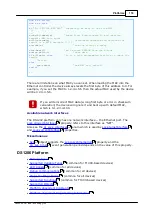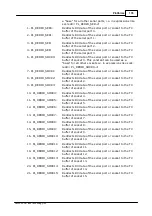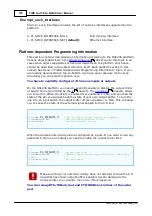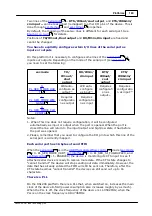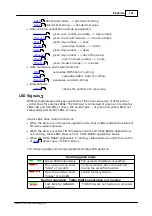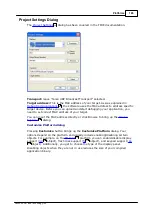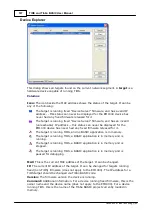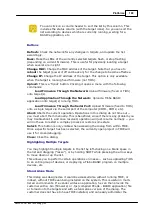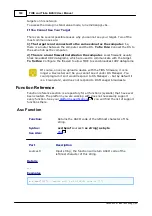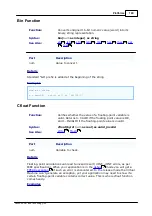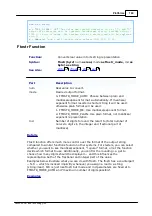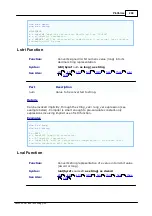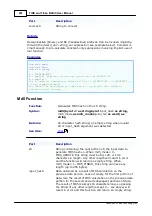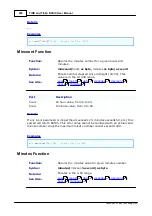188
Platforms
©2000-2008 Tibbo Technology Inc.
You can click on a column header to sort the list by this column. This
includes the status column (with the target icons). So you can sort the
list according to devices which are currently running, waiting for a
BASIC application, etc.
Buttons
Refresh: Check the network for any changes in targets, and update the list
accordingly.
Buzz: Make the LEDs of the currently selected targets flash, or stop flashing
(depending on current firmware). This is useful for physically locating a target
when several are in sight.
Change MAC: Change the MAC address of the target. Note that you have to
reboot the target (power it off and back on) for the change to become effective.
Change IP: Change the IP address of the target. This option is only available
when the target is running fixed firmware (not TiOS).
Upload: This is a 'flyout' button. Clicking it opens a menu with the following
commands:
Load Firmware Through the Network: Upload firmware (fixed or TiOS)
onto target(s).
Load Application Through the Network: Upload a Tibbo BASIC
application onto target(s) running TiOS.
Load Firmware Through the Serial Port: Upload firmware (fixed to TiOS)
onto a single target via the serial port of the computer (COM1, COM2, etc).
Abort: Aborts the current operation. Operations in this dialog do not time out --
you must abort them manually. This is beneficial, since if there is any problem you
may troubleshoot it, and once resolved, operation will just resume normally -- you
will not have to restart a complex process or restore some state.
Select: This button is only visible when accessing the dialog from within TIDE.
Once a specific target has been selected, the currently open project in TIDE will
use it for cross-debugging.
Close: Close the dialog.
Highlighting Multiple Targets
You may highlight multiple targets in the list by left-clicking on a blank space in
the list and dragging ("lasso"), or by holding SHIFT while pressing the arrow keys
to move down or up the list.
This allows you to perform certain operations en masse -- such as uploading TiOS
to an entire group of devices, or deploying a Tibbo BASIC program on multiple
devices, etc.
Stand-Alone Mode
This dialog was designed so it could be accessed also without running TIDE, or
indeed, without TIDE even being installed on the system. This is useful in multi-
tiered environments. If a vendor writes an application, he can then provide the
customer with a .bin (firmware) or .tpc (compiled PCode - BASIC application) file
or to load onto the targets and with a stand-alone version of the dialog. The
customer does not have to have TIDE installed, and can easily administer the