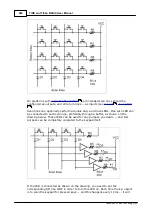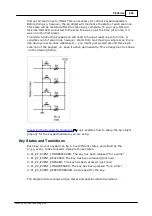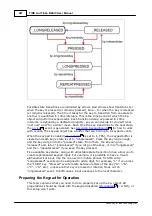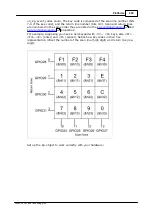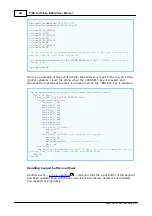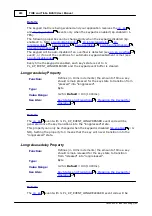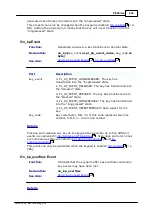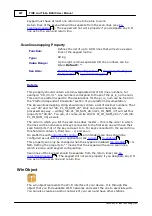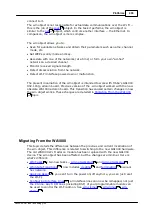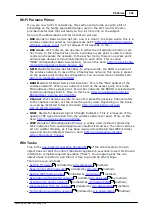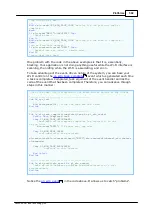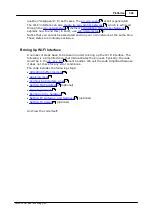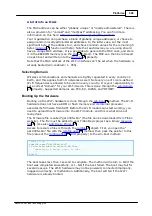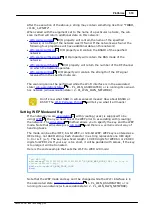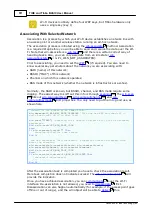497
TIDE and Tibbo BASIC User Manual
©2000-2008 Tibbo Technology Inc.
keypad must have at least one return line to be able to work.
Return lines of the keypad should be separate from the scan lines (see
). The keypad will not work properly if you designate any I/O
line as both a scan and return line.
.Scanlinesmapping Property
Function:
Defines the list of up to 8 I/O lines that will serve as scan
lines of the keypad matrix.
Type:
String
Value Range:
Up to eight comma-separated I/O line numbers can be
listed. Default= "".
See Also:
Possible Keypad Configurations
,
Details
This property should contain a comma-separated list of I/O lines numbers, for
example: "28, 30, 31". Line numbers correspond to those of the pl_io_num enum.
This enum is platform-specific. The declarations for the pl_io_num can be found in
the "Platform-dependent Constants" section of your platform documentation.
The kp.scanlinesmapping string should only contain a list of decimal numbers. That
is, use "28" and not "28- PL_IO_NUM_28". Only numerical characters are
processed anyway -- writing "28- PL_IO_NUM_28,30-PL_IO_NUM_30" will set this
property to "28,30". You can, of course, write str(28- PL_IO_","+str(30-
PL_IO_NUM_30) as well.
The order in which you list the scan lines does matter -- this is the order in which
the lines will be numbered. All keys connected to the first scan line will have their
scan field (bits 7-4) of the key code set to 0. For keys connected to the second line
this field will contain 1, third line -- 2, and so on.
, all intended scan lines should be
configured as outputs by your application (see
,
).
This property can only be changed when the keypad is disabled (
= 0-
NO). Setting the property to "" means that the keypad will have no scan lines,
which is also a valid keypad configuration.
Scan lines of the keypad should be separate from the return lines (see
). The keypad will not work properly if you designate any I/O
line as both the scan line and return line.
Wln Object
The wln object represents the Wi-Fi interface of your device. It is through this
object that you find available Wi-Fi networks and select the one to associate with.
You can also create an ad-hoc network of your own and have other stations
497
484
487
497
368
372
370
492
496